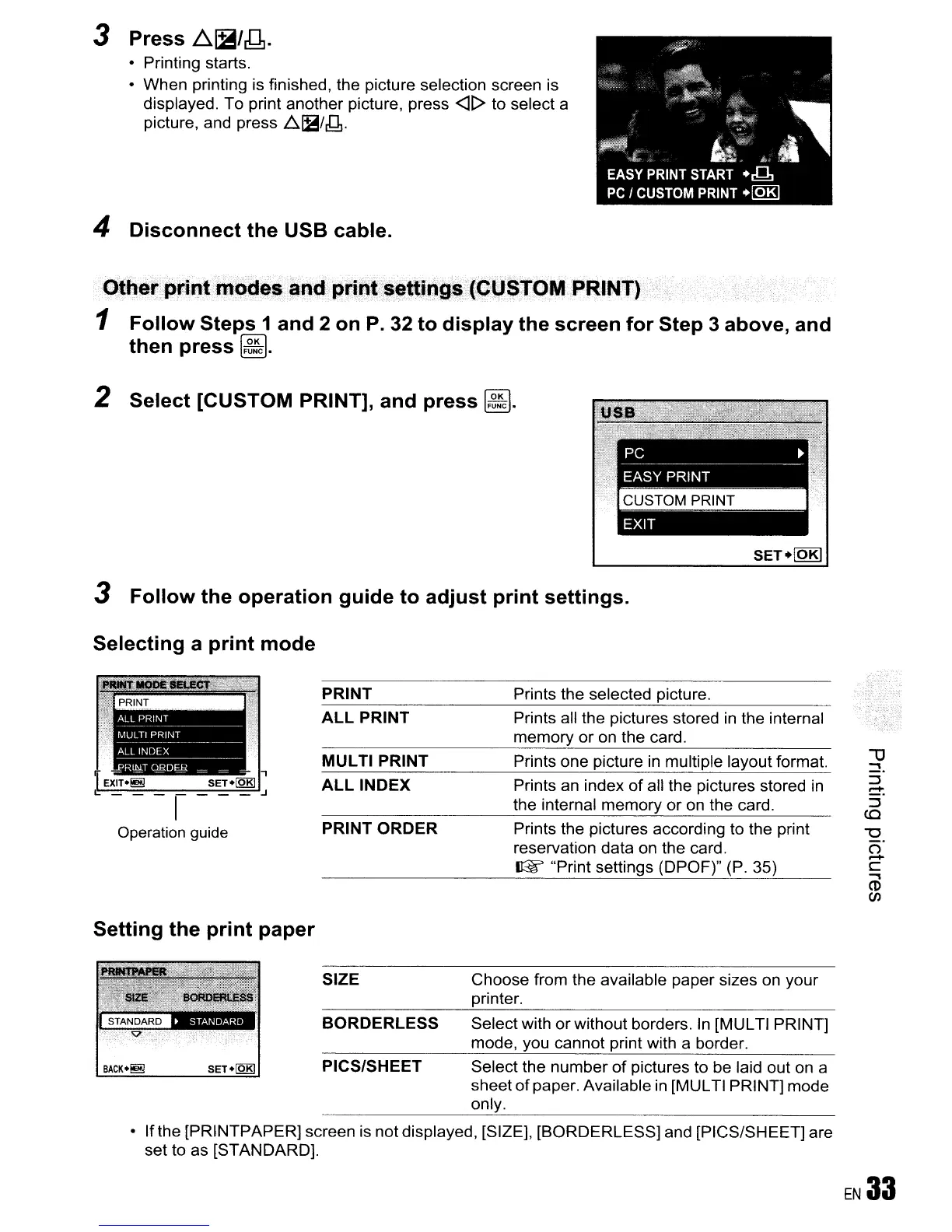3 Press
.c6..~/g.
- Printing starts.
- When printing is finished, the picture selection screen is
displayed. To print another picture, press
<]t>
to select a
picture, and press
..6.1B/J1.
4 Disconnect the USB cable.
Oth· .rint modes and
prin
ings
1 Follow Steps 1 and 2 on
P.
32 to display the screen for Step 3 above, and
then press
~.
2 Select [CUSTOM PRINT], and press
~.
3 Follow the operation guide to adjust print settings.
Selecting a print mode
,
EXIT-!!!!! SET+lQBj
I:_--
i
--_.J
Operation guide
Setting the print paper
PRINT
ALL PRINT
MULTI PRINT
ALL INDEX
PRINT ORDER
Prints the selected picture.
Prints all the pictures stored
in
the internal
memory or on the card.
Prints one picture
in
multiple layout format.
Prints an index
of
all the pictures stored in
the internal memory or on the card.
Prints the pictures according to the print
reservation data on the card.
IGF "Print settings (DPOF)" (P. 35)
SIZE Choose from the available paper sizes on your
printer.
BORDERLESS Select with or without borders.
In
[MULTI PRINT]
mode, you cannot print with a border.
PieS/SHEET Select the number
of
pictures to be laid out on a
sheet
of
paper. Available
in
[MULTI PRINT] mode
only.
- Ifthe [PRINTPAPER] screen is not displayed. [SIZE]. [BORDERLESS] and [PICS/SHEET] are
set to as [STANDARD].
EN
33