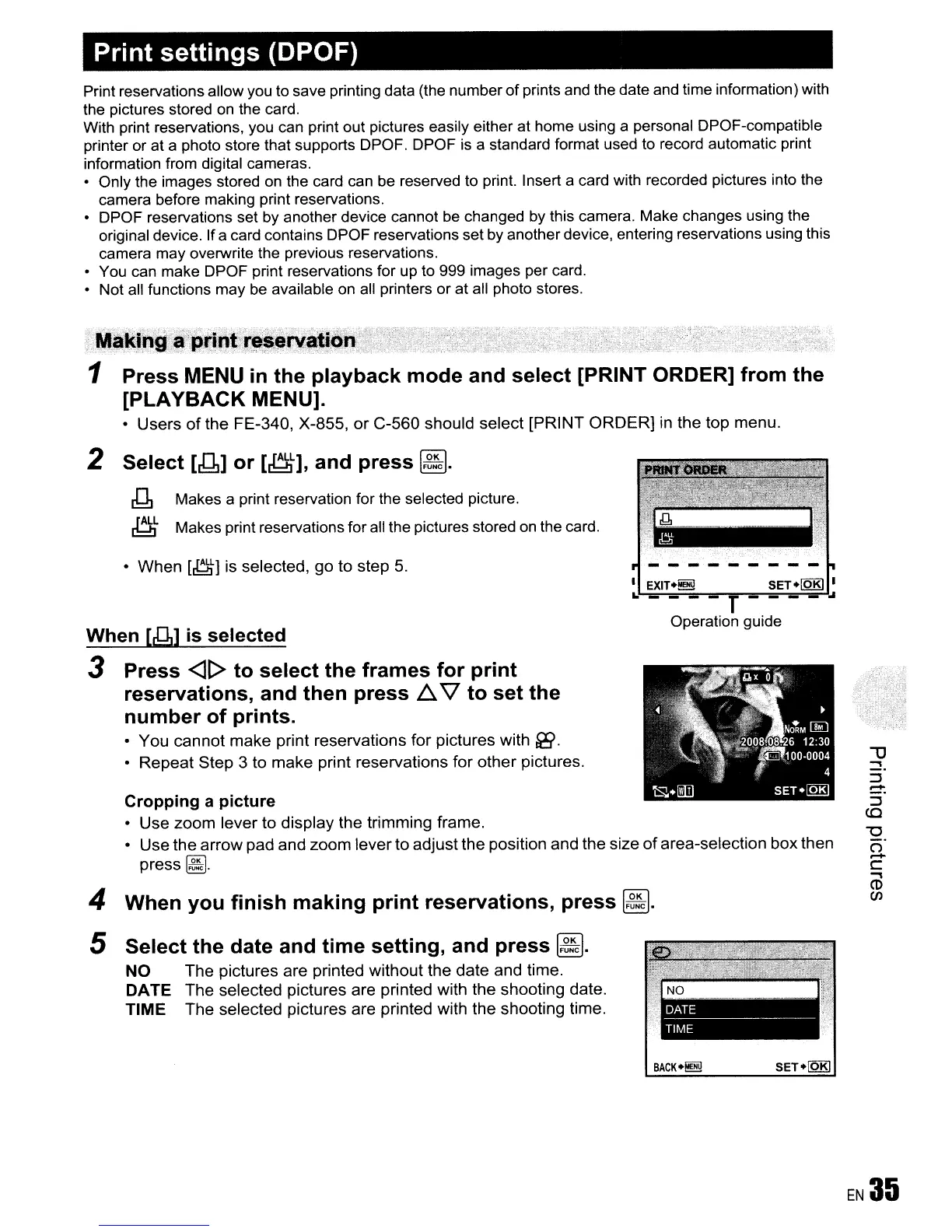Print settings (DPOF)
Print reservations allow you to save printing data (the number
of
prints and the date and time information) with
the pictures stored
on
the card.
With print reservations, you can print out pictures easily either at home using a personal DPOF-compatible
printer or at a photo store that supports DPOF. DPOF is a standard format used to record automatic print
information from digital cameras.
• Only the images stored
on
the card can be reserved to print. Insert a card with recorded pictures into the
camera before making print reservations.
• DPOF reservations set by another device cannot be changed by this camera. Make changes using the
original device. If a card contains DPOF reservations set by another device, entering reservations using this
camera may overwrite the previous reservations.
• You can make DPOF print reservations for up to 999 images per card.
• Not all functions may be available on all printers or at all photo stores.
• When
[~]
is selected, go to step
5.
aftin'·
~
....
, "
\'
':':~"""
1 Press
MENU
in
the playback mode and select [PRINT ORDER] from the
[PLAYBACK MENU].
• Users
of
the FE-340, X-855,
or
C-560 should select [PRINT ORDER]
in
the top menu.
2 Select [J1]
or
[~],
and press
~.
g Makes a print reservation for the selected picture.
~L
Makes print reservations for all the pictures stored on the card.
I
EXIT.~
SET.[QKj I
..
----T----~
Operation guide
4 When you finish making print reservations, press
~.
5 Select the date and time setting, and press
~.
NO The pictures are printed without the date and time.
DATE The selected pictures are printed with the shooting date.
TIME The selected pictures are printed with the shooting time.
When
[&1l
is
selected
3 Press
<][>
to select the frames for print
reservations, and then press
l:::t.
'l
to set the
number
of
prints.
• You cannot make print reservations for pictures with
fB.
• Repeat Step 3 to make print reservations for other pictures.
Cropping a picture
• Use zoom lever to display the trimming frame.
• Use the arrow pad and zoom leverto adjust the position and the size
of
area-selection box then
press
~.
BACK.~
SET.[QKj