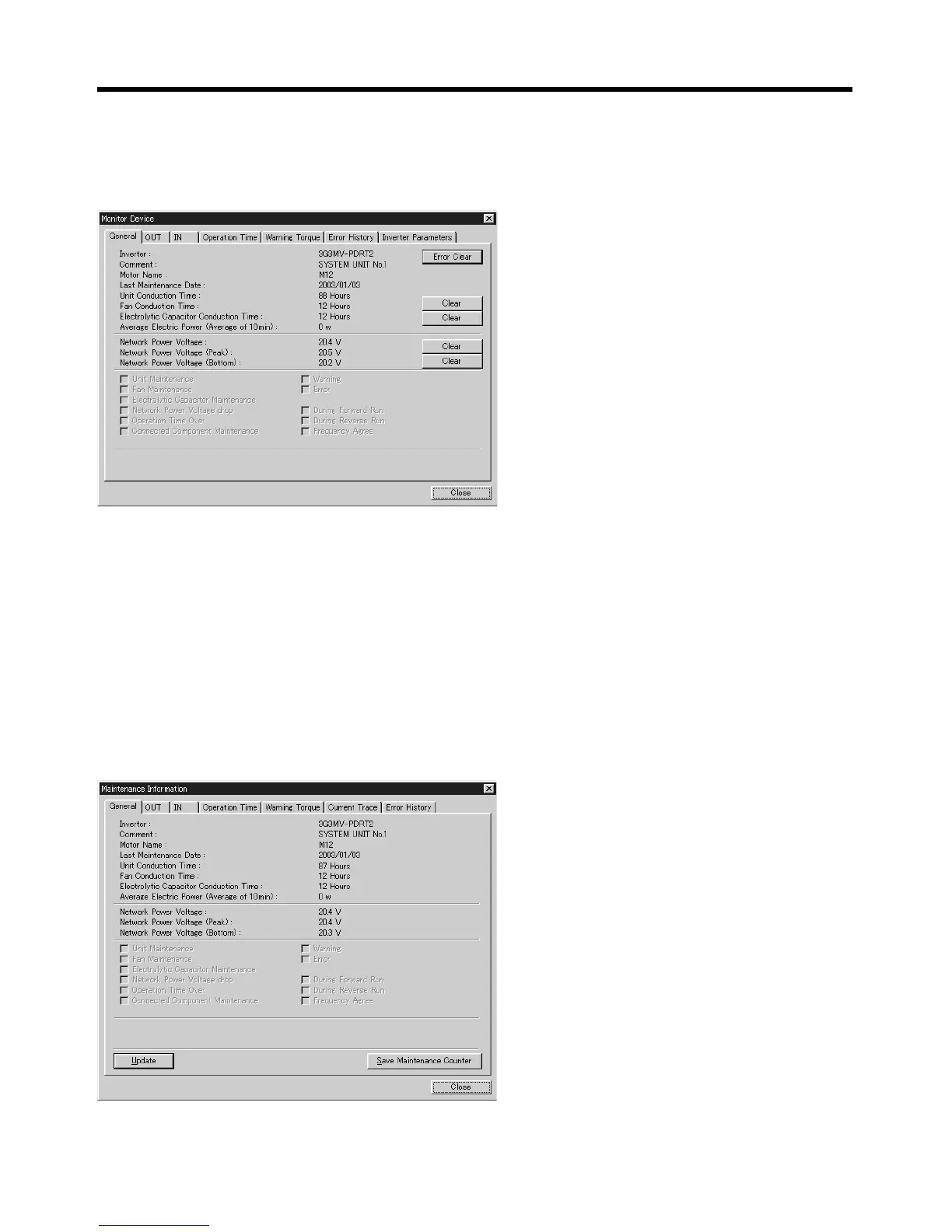Chapter 7
7-6
Configurator Settings
■ Displaying the Monitor Device Window
1.The operation is the same from both the Main Window and the Maintenance Mode Window.
Click the right mouse button over the icon of the corresponding Slave (Inverter) in the Network
Configuration Window, and select Monitor. The Monitor Device Window will be displayed.
2.Click each of the tabs in the window to check the information displayed in each tab page.
3.Click the Close Button to close the Monitor Device Window.
Note The setting methods used in each of the tab pages are described in the following pages.
■ Displaying the Maintenance Information Window
1.From the Main Window, click the right mouse button over the icon of the corresponding Slave (In-
verter) in the Network Configuration Window, and select Maintenance Information.
From the Maintenance Mode Window, double-click the icon of the corresponding Slave (Inverter)
in the Network Configuration Window, or click the right mouse button over the icon and select
Maintenance Information. The Maintenance Information Window will be displayed.
2.Click each of the tabs in the window to check the information displayed in each tab page.
Monitor Device
Window
Maintenance
Information Window
