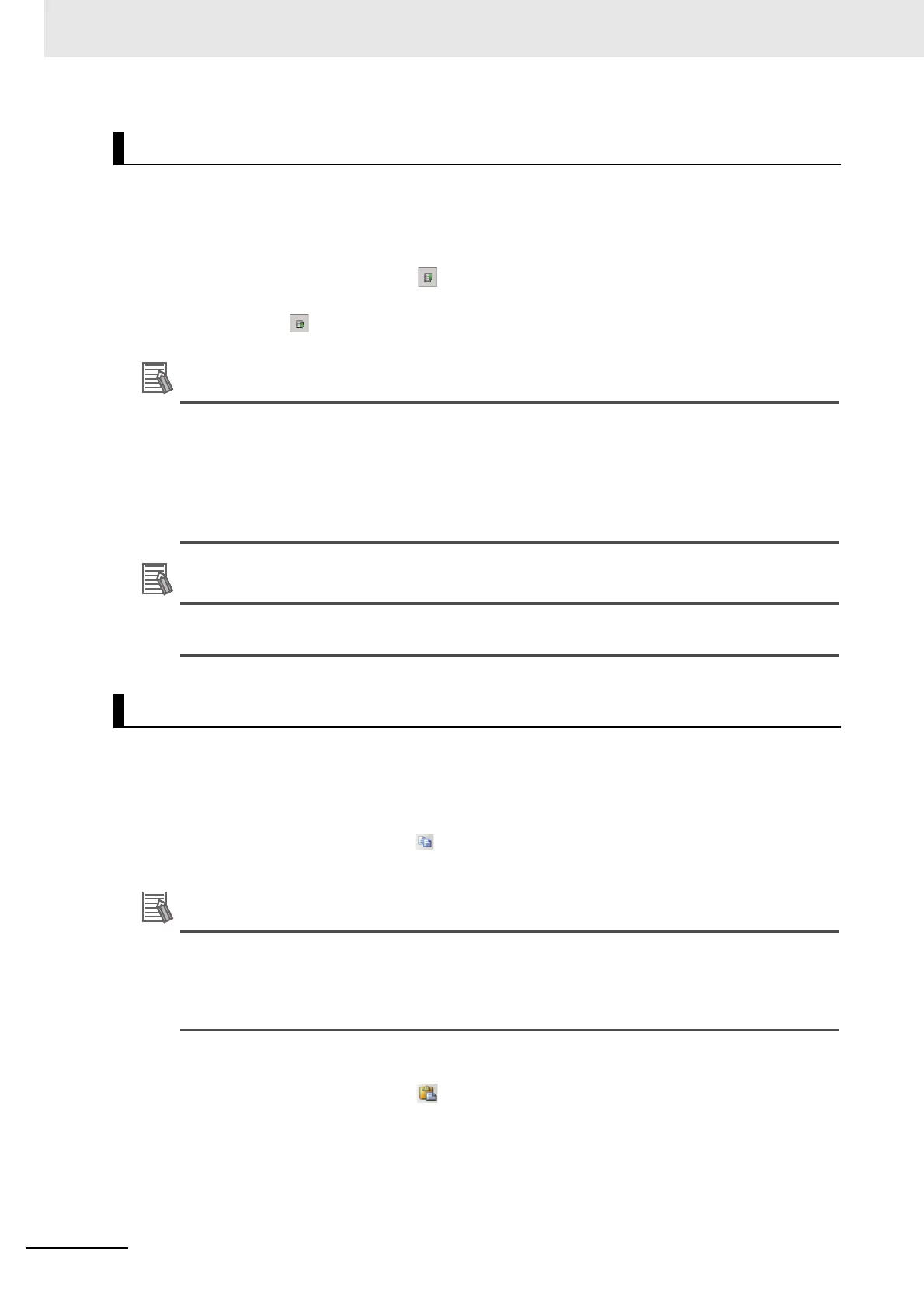5 Creating Measurement Scenes
5 - 28
Vision System FH/FHV/FZ5 Series User’s Manual (Z365)
1 Display the Edit flow tab screen for the scene to edit.
For more details, refer to 5-5-1 Edit Flow Screen on page 5-14.
2 On the Edit flow tab screen, select a processing unit on the Unit list (flow) to move.
3 In the Edit flow button area, click [Move up].
The selected processing unit will move one position up from the current position.
When clicking [Move down], the selected one will move one position down from the current
position.
The following operation also enables processing units to move.
• Click [Move up] or [Move down] from [Edit flow] in the Menu bar.
• Drag a processing unit on the Unit list (flow) and drop it on the specified position on the Unit
list (flow).
• Right-click a processing unit on the Unit list (flow) and then click [Move up] or [Move down]
on the displayed shortcut menu.
When attempting to move a processing unit to the processing unit number 0, a warning dialog
will be displayed.
1 Display the Edit flow tab screen for the scene to edit.
For more details, refer to 5-5-1 Edit Flow Screen on page 5-14.
2 On the Edit flow tab screen, select a processing unit on the Unit list (flow) to copy.
3 In the Edit flow button area, click [Copy].
Copy the selected processing item while holding data and variables being used.
The following operation also enables processing units to be copied.
• Click [Copy] from [Edit flow] in the Menu bar.
• Right-click a processing unit on the Unit list (flow) and then click [Copy] on the displayed
shortcut menu.
4 On the unit list (flow), select a position to paste.
5 In the Edit flow button area, click [Paste].
The copied processing unit is inserted to the selected position on the Unit list (flow) while hold-
ing the setting data and variables being used.
Moving a Processing Unit
Copying/Pasting a Processing Unit
