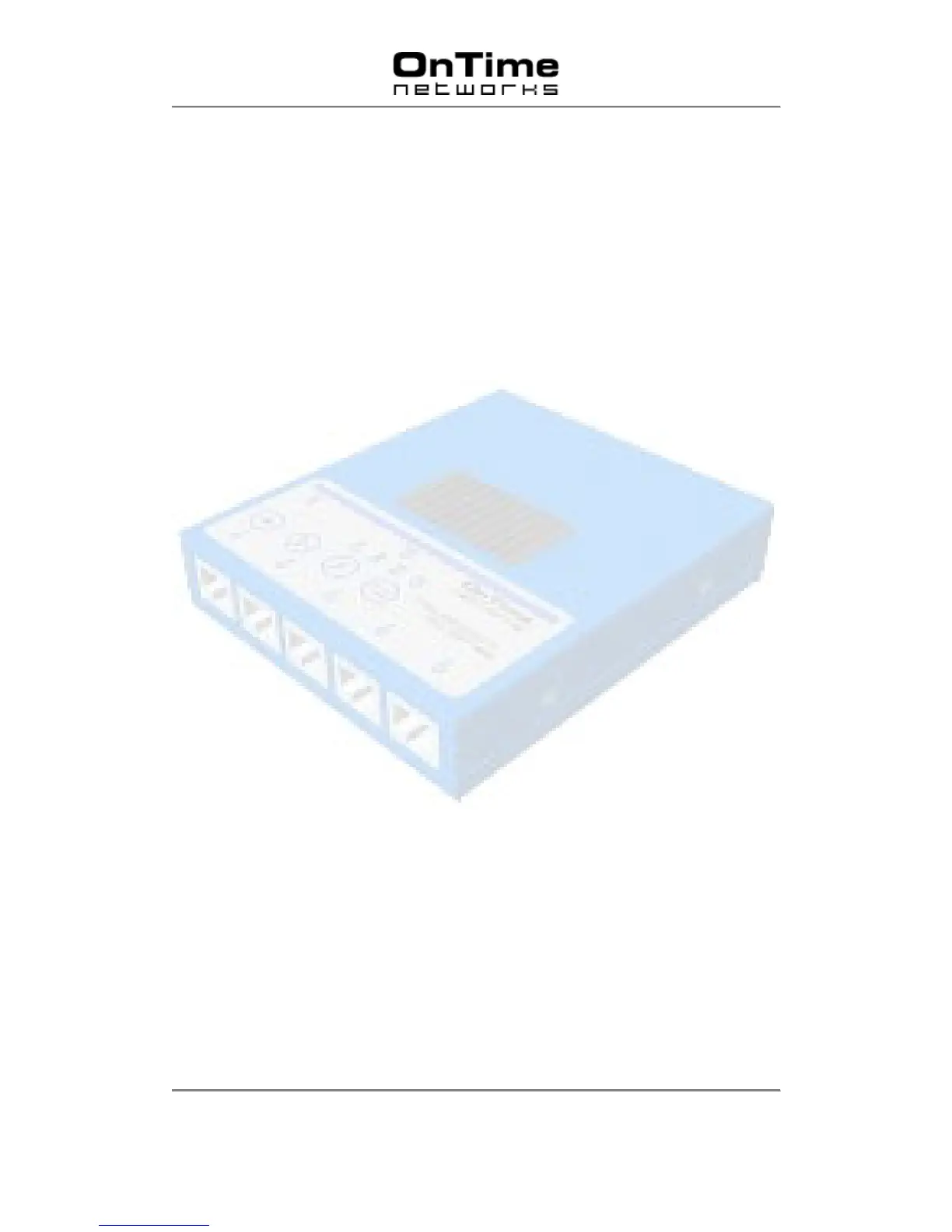OnTime Industrial Ethernet
100 Series
V 1.0
- 12 -
Section 1.4 (Cont)
Twisted Pair Port Specification
Manual Configuration
The front panel LEDs provides indication on the Status of each port. In addition, each port can
be manually configured for speed, duplex and auto-negotiation using the push button panel
located on the front of the Switch.
Normal Indication Mode
When the unit is first powered on the Switch front panel will operate in normal mode. In this
condition the port LED will indicate link and traffic status.
Select Port Mode
The front panel will enter Select Port Mode when the Select Port button is pressed. Pressing
the Select Port button once will illuminate Port 1 LED – manual control of this port is now
available. Pressing the Select Port button a second time will illuminate Port 2 LED – manual
control of this port is now available. Each additional port can be placed into Manual mode by
subsequent pressing of the Select Port button.
If no buttons are pressed for 30 seconds the unit will return to Normal Mode.
Speed Button
Pressing the Speed Button once selects 10M, twice enables 100M and three enables auto-
negotiation mode.
Duplex Button
Pressing the Duplex Button changes the Port duplex mode from full duplex to half duplex or
vice versa.
Save Button
Newly configured settings are stored in non-volatile memory when the Save Button is
pressed.
Note: Manual configuration of fibre ports is not possible.