QUICK START GUIDE
HomeKit Hub Setting
Controlling this HomeKit-enabled accessory automatically and away from home
requires a HomePod, HomePod mini, or Apple TV set up as a home hub. It is
recommended that you update to the latest software and operating system.
To build an Apple Thread network, a Thread enabled Apple Home hub device is
required to be the CONNECTED hub (seen in the Home app) in the Apple Home
system. If you have multiple hubs, please turn off the Non-Thread hubs temporarily,
then one Thread hub will automatically be assigned as the CONNECTED hub.
You may find the instruction here: https://support.apple.com/en-us/HT207057
EN
1. Insert the included 1 CR2450 button cell battery and close the cover.
2. Make sure the Bluetooth of your iOS device is on.
3. Use the Home app, or download the free Onvis Home App and open it.
4. Tap the ‘Add accessory’ button, and scan the QR code on the HS2 to add the accessory
to your HomeKit network.
5. Name the HS2 smart multi-switch. Assign it to a room.
6. Set up a Thread HomeKit hub as the CONNECTED hub to enable BLE+Thread
connection, remote control and notification.
7. For troubleshooting visit: https://www.onvistech.com/Support/10.html
Note:
• When QR code scanning is NOT applicable, you may manually input the SETUP code
printed on the QR code label.
• If the app prompts “Couldn’t add Onvis-XXXXXX”, please reset and re-add the device.
Please keep the QR code for future use.
• The use of a HomeKit-enable accessory needs the follow permissions:
a. Settings>iCloud>iCloud Drive>Turn On
b. Settings>iCloud>Keychain>Turn On
c. Settings>Privacy>HomeKit>Onvis Home>Turn On