FAQ
1. Why does the response time slow down to 4-8 seconds?
The connection with the hub might have been switched to bluetooth. A reboot of the
home hub and device will restore the Thread connection.
2. Why did I fail to set up my Onvis Smart Multi-switch HS2 to Onvis Home app?
(1) Make sure Bluetooth is enabled in your iOS device.
(2) Make sure your HS2 is within connecting range of your iOS device.
(3) Before set up, reset the device by long pressing the button in the center for about
15 seconds until LED blinks red, green and blue once.
(4) Scan the setup code on the device, instruction manual or inner packaging.
(5) If the app prompts ”couldn’t add the device” after scanning the setup code:
a. remove this HS2 that was added before and close the app;
b. restore the accessory to factory settings;
c. add the accessory again;
d. update the device firmware to the latest version.
3. No Response
(1) Please check the battery level. Make sure the battery level is higher than 5%.
(2) If HS2 is under BLE5.0 connection, the range is limited to BLE range only. So if BLE
connection is poor, please consider setting up a Thread network for HS2.
(3) If the connection of HS2 and the Thread network is too weak, try putting a Thread
router to improve the Thread connection.
4. Firmware Update
(1) A red dot on the HS2 icon in the Onvis Home app means a newer firmware is
available.
(2) Tap the HS2 icon to enter main page, and then tap the upper right to enter details.
(3) Follow the app prompting to complete firmware update. Do not quit the app during
firmware update. Wait about 20 seconds for HS2 to reboot and reconnect.