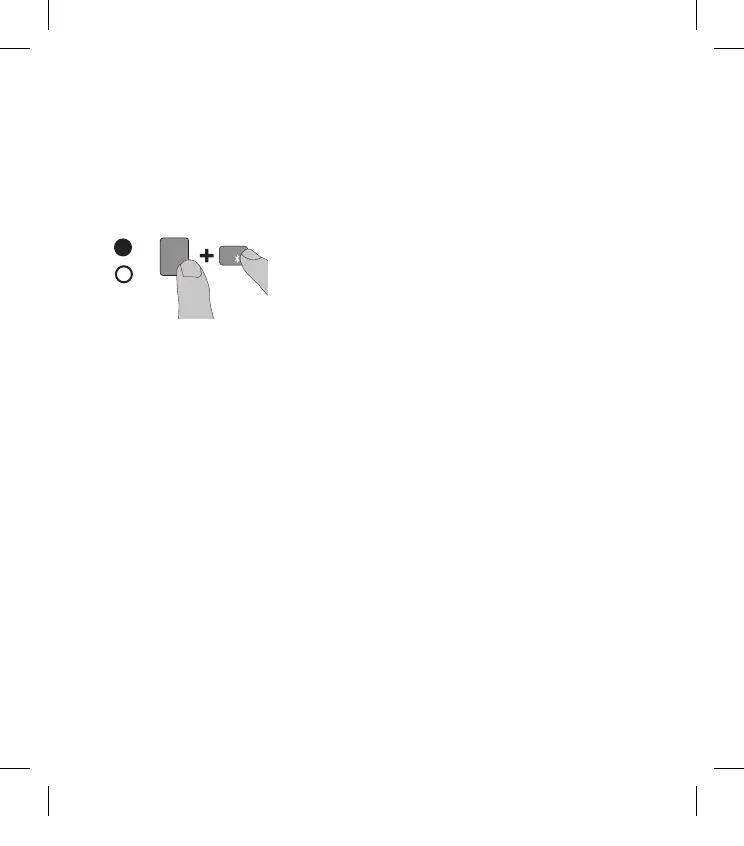b. Navigate to device settings
FR Accédez aux réglages de l’appareil
ES Navegue hasta los ajustes del dispositivo
BP Navegar até as denições do dispositivo
c. Select Bluetooth
FR Sélectionnez Bluetooth
ES Seleccione Bluetooth
BP Selecionar Bluetooth
d. Press ‘fn + 9’ keys until keyboard Bluetooth
®
Smart
indicatorashes
FR Appuyez sur les touches « fn + 9 » jusqu’à ce que
le témoin Bluetooth
®
Smart du clavier clignote
ES Pulse las teclas ‘fn + 9’ hasta que el indicador de
Bluetooth
®
Smart del teclado parpadee
BP Premir teclas ‘fn + 9’ até que o indicador de
Bluetooth
®
Smart do teclado pisque
e. Select ‘OtterBox Keyboard” from list
FR Sélectionnez « OtterBox Keyboard » de la liste
ES Seleccione ‘OtterBox Keyboard” en la lista
BP Selecione ‘Teclado OtterBox” na lista
f. Enter code showing in popup message
FR Saisissez le code afché dans le message contextuel
ES Introduzca el código que aparecerá en un mensaje
emergente
BP
Insira o código apresentado na mensagem de pop-up
g. Device indicates successful connection
FR L’appareil indique que la connexion s’est réalisée
correctement
ES El dispositivo indica que la conexión se realizó
con éxito
BP O dispositivo indica uma ligação bem sucedida
2
Fn
9
(
d
20-51078_D working.indd 2 4/3/15 10:49 AM