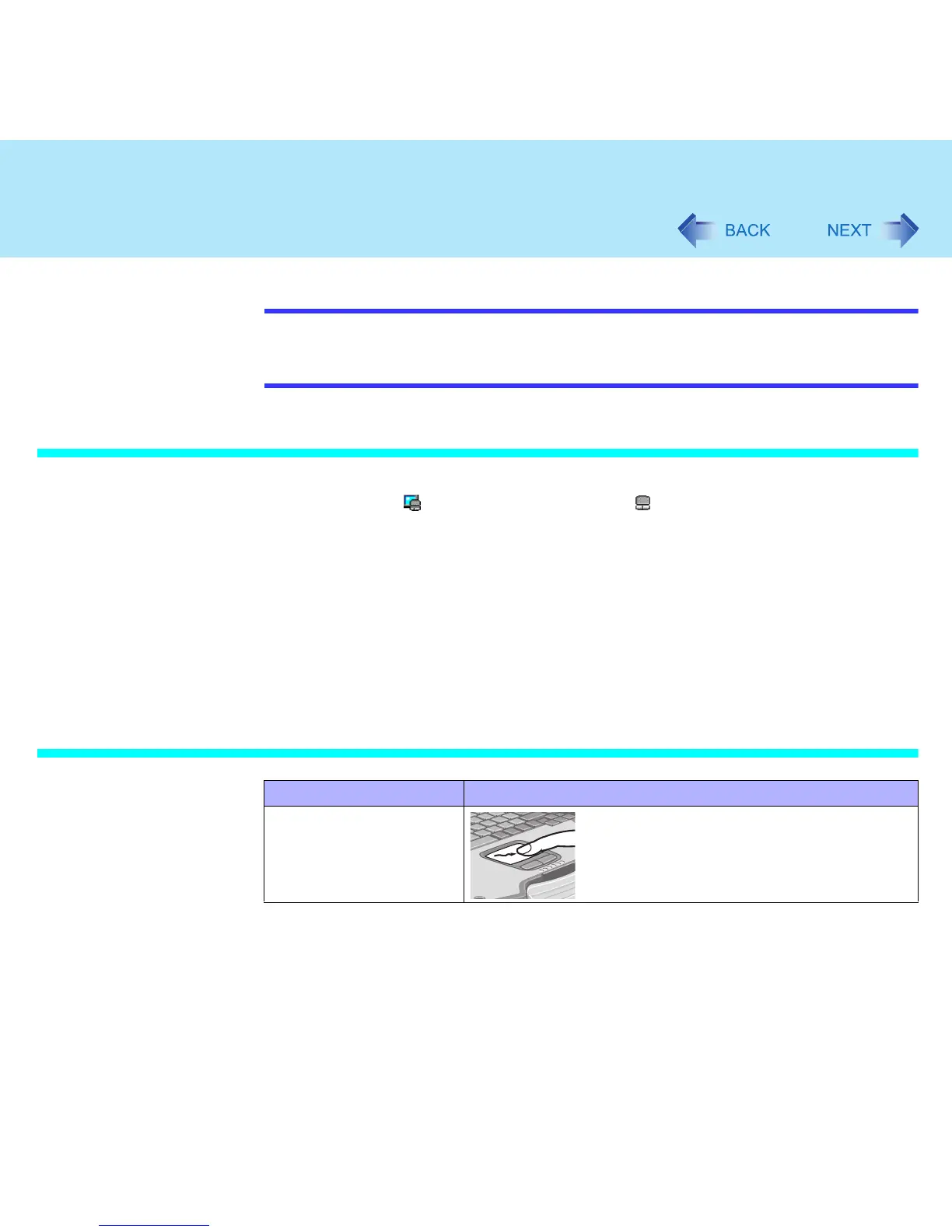13
Touch Pad
NOTE
When you are not sure whether an application is compatible with the Microsoft
®
wheel
function or not, try using both modes. Depending on the application, there are cases
where scrolling may not be possible with either mode.
Changing the Mode of the Touch Pad
A Display the setting menu.
Select (models with touchscreen) or (models without touchscreen) on the
taskbar or select [start] - [Control Panel] - [Printers and Other Hardware] -
[Mouse], and then select [TouchPad].
B Change the settings.
To set the Microsoft
®
IntelliMouse™ Wheel mode
Add the check mark for [IntelliMouse Wheel mode] of [Scroll Configuration].
To set the original mode
Remove the check mark for [IntelliMouse Wheel mode] of [Scroll
Configuration] and then add the check mark for [Vertical] and/or [Horizontal].
C Select [OK].
Operating the Touch Pad
Function Operation
Moving the Cursor
Move the tip of your finger lightly over the work
surface.
