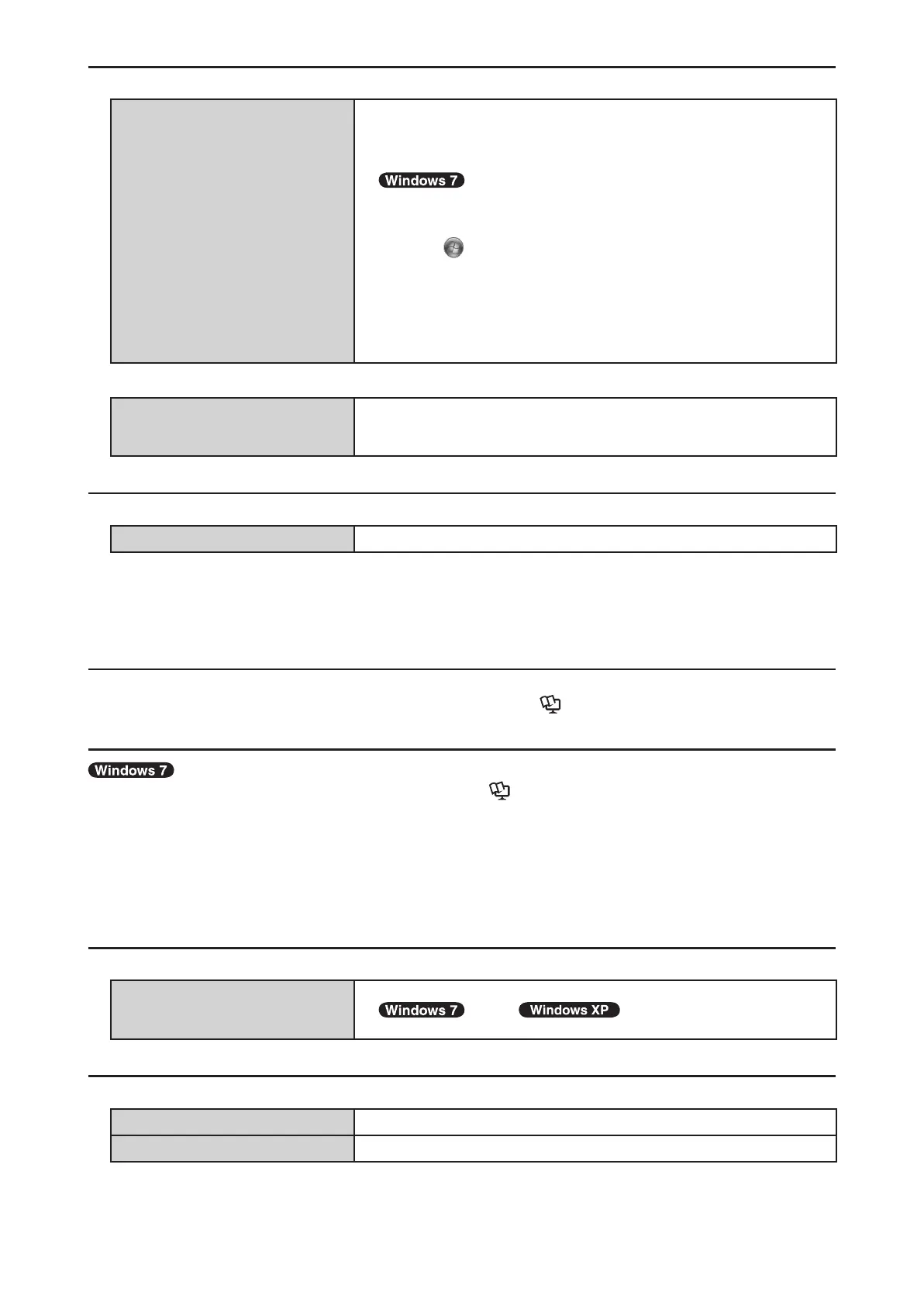Troubleshooting (Basic)
Change the description “Cannot point the correct position using the included digitizer pen or fi nger.” as follows.
Cannot point the correct posi-
tion using the included stylus or
fi nger.
Perform the screen calibration. (
reverse side)
If the external mouse driver is installed, you may not be able to
use the Touch Pad.
Uninstall the external mouse driver.
If the cursor does not move correctly after calibration, reset the pa-
rameters and perform the screen calibration again, using the follow-
ing steps.
A
Click (start) -
[Control Panel] - [Hardware and Sound] - [Tablet
PC Settings].
B
Click [Reset].
C
If [User Account Control] is displayed, click [Yes].
D
Click [OK].
E
Click [Calibrate], then perform the screen calibration
(
step
C
on the reverse side).
Add the following description.
When the computer is turned off,
horizontal stripes on the screen
may appear.
This is a product of the touchscreen specifi cations, and is not a
malfunction.
Specifi cations
Read the “Keyboard / Pointing Device” in the Operating Instructions as follows.
Keyboard / Pointing Device 83 keys / Touch Pad / Multi touch (Resistive)
<Only for model with Web Camera>
Description of Parts
• A: Web Camera
For further information on how to use the Web Camera, refer to Reference Manual “Web Camera”.
On-screen Manual
Supplementary information on Camera Utility described in Reference Manual “Web Camera”.
• Mirroring
The mirror function is not available when Windows Aero is disabled.
• Assigning the Zoom In/Take Photo Functions to the Tablet Button
If “The fi le path you specifi ed does not exist…” appears, the fi le path specifi ed for [Program Location] in
the [Tablet Button Actions] screen may not be correct, or the double quotation mark (“) may be missing.
Click [OK] and confi rm the [Tablet Button Actions] screen.
Troubleshooting (Basic)
Add the following description.
The Web Camera does not oper-
ate.
When using the Web Camera after the computer resumes from
sleep / standby or hibernation, wait
for about 10 seconds before starting up the software.
Specifi cations
Add the following description.
Web Camera 640 x 480 dots, 30 fps
Pre-installed Software
*1
Camera Utility
*1 Operations of this computer are not guaranteed except for the pre-installed OS and the installed OS by using the Product
Recovery DVD-ROM (included).
Some parts of the software in the Product Recovery DVD-ROM may not be installed depending on a model.
CF-C1(DFQX1C17ZA)USFlyer.indd2CF-C1(DFQX1C17ZA)USFlyer.indd2 2010/08/3016:31:272010/08/3016:31:27
