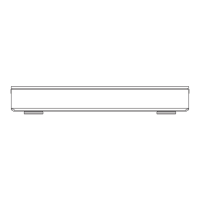Using this unit as Client
You can share videos, photos and music
stored in the DLNA Certified media server
(such as a PC with Windows 7 installed etc.).
This unit (Client) DLNA compatible
equipment (Server)
C3
• You may not be able to use the Control Panel even if you
use the Panasonic DLNA compatible equipment.
• Depending on the contents and the connected equipment,
playback may not be possible.
• Playlist of Windows Media
®
Player can play back only the
contents that are stored in the libraries.
• While playing back the 3D programme, you cannot set “3D
Settings”. (^ 48)
• Items displayed in grey on the display cannot be played
back by this unit.
• Depending on the performance of the connected PC, video
frames may be dropped during playback, or video may not be
played back at all. (^ 112)
1 Press [FUNCTION MENU].
2 Select “DLNA Client” in “Home
Network”, then press [OK].
A list of equipment connected via the
network is displayed.
• This list can be updated by pressing
the red button.
Select the equipment, then press [OK].
Select the item, then press [OK].
• Menu structure will be different
depending
on the equipment. Select the contents
by
repeating the operation.
• Convenient functions can be used by
pressing [OPTION] depending on the
contents.
• Control Panel
Control Panel is displayed once the
playback starts.
Operation can be performed with [3,
4, 2, 1], [OK] and [EXIT <g>].
• Press [OK] if the Control Panel is not
•

