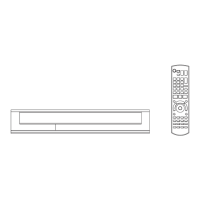Playing back video
SQT0993
35
1 Press [TIME SLIP].
2 Select the time with [3, 4].
• Press and hold [3, 4] to change the time by
10-minute.
3 Press [OK].
• Play skips the specified time.
• Xvid, MKV, AVCHD, MP4 and MPEG2: [TIME SLIP] is not
effective.
Press [SKIP :] or [SKIP 9].
• [HDD ] [USB_HDD] (For recorded titles, > 8): It will not skip the
title. But the title in the grouped titles will be skipped. (> 32)
[HDD] [USB _HDD] (For recorded titles, > 8)
During the playback or pause
Press [CHAPTER].
[HDD] [USB _HDD] (For recorded titles, > 8)
1 While paused
Press [SKIP :] or [SKIP 9] and skip to
the location you want to delete.
2 Press [CHAPTER].
3 Select “Yes”, then press [OK].
Select the desired audio with “Multi Audio” in the
Basic Operation menu (> 55).
[HDD] [USB_HDD] (For recorded titles, > 8)
1 Press [STTL ].
2 Press [OK].
3 Select “On” or “Off”, then press [OK].
• If you want to switch the subtitle language,
select it in the Basic Operation menu (> 55).
Xvid and MKV:
Display with “Subtitle Settings” in the Basic
Operation menu (> 55).
[HDD] [USB_HDD] (For recorded titles, > 8)
1 Press [AD].
2 Select “Audio Description” and set to
“Automatic”.
3 Select “Volume”, then adjust the volume with
[2, 1].
• When “Dolby Digital / Dolby Digital Plus”, “MPEG” or
“HE-AAC” is set to “Bitstream”, the Audio Description may
not work. Set them to “PCM” (> 60, Digital Audio Output).
• You can also set “Audio Description” active in the Setup
menu. (> 58)
You can switch the aspect ratio of the screen.
(> 67)
Skipping the specified time
Skipping the title or chapter
To create Chapter Marks
To delete the Chapter Mark
Changing audio
Switching subtitles
Listening to the Audio Description
Aspect
DMR-HWT250_150EB_eng.book 35 ページ 2015年9月14日 月曜日 午後1時50分

