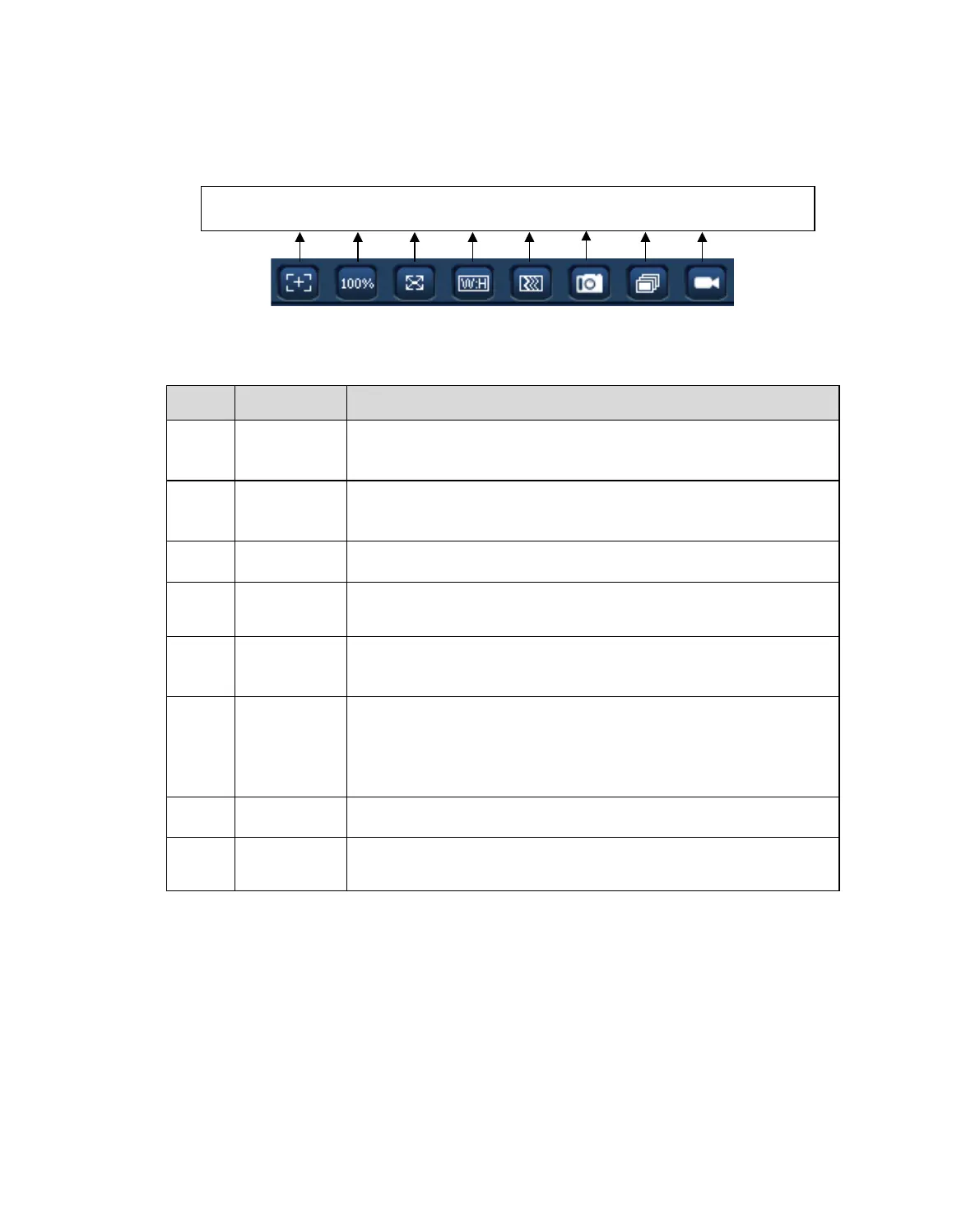2.5 Video Window Function Option
The interface is shown as below. See Figure 2-11.
Figure 2-11
Please refer to the following sheet for detailed information.
SN Parameter Function
1
Focus
Click this button and the zoom and focus interface appears on
encode setup bar, as shown in figure 2-12.
(K-EW214L01E, K-EF234L01E)
2
Size
Click this button to go to original size. It is to display the actual
size of the video stream. It depends on the resolution of the
3
Click it to go to full-screen mode. Double click the mouse or
click the Esc button to exit the full screen.
4
Height ratio
Click it to restore original ratio or suitable window.
5
Adjustment
There are three levels of fluency for you to select. The default
is real-time with minimum delay. You may select fluent mode
in case connection is slow.
6
You can snapshot important video by clicking on this button.
All images are memorized in system folder: \ picture
download (default).
You can go to Setup -> Image -> JPEG/H.264 -> Path to
modify the local record save path.
7
Click it, system can snap at 1 fps. All images are memorized
in system storage folder.
8
For manual record. All records are memorized in Setup ->
Image -> JPEG/H.264 -> Path.
Zoom and Focus (K-EW214L01E, K-EF234L01E) 2.5.1
Click this button and the zoom and focus interface appears on the encode setup bar, as shown in
Figure 2-12, please refer to the following sheet for detail information to adjust zoom and focus
configuration.
Note:
Auto-focus after zoom focus adjustment.
Disable the operation till finishing zoom and focus adjustment.
11
