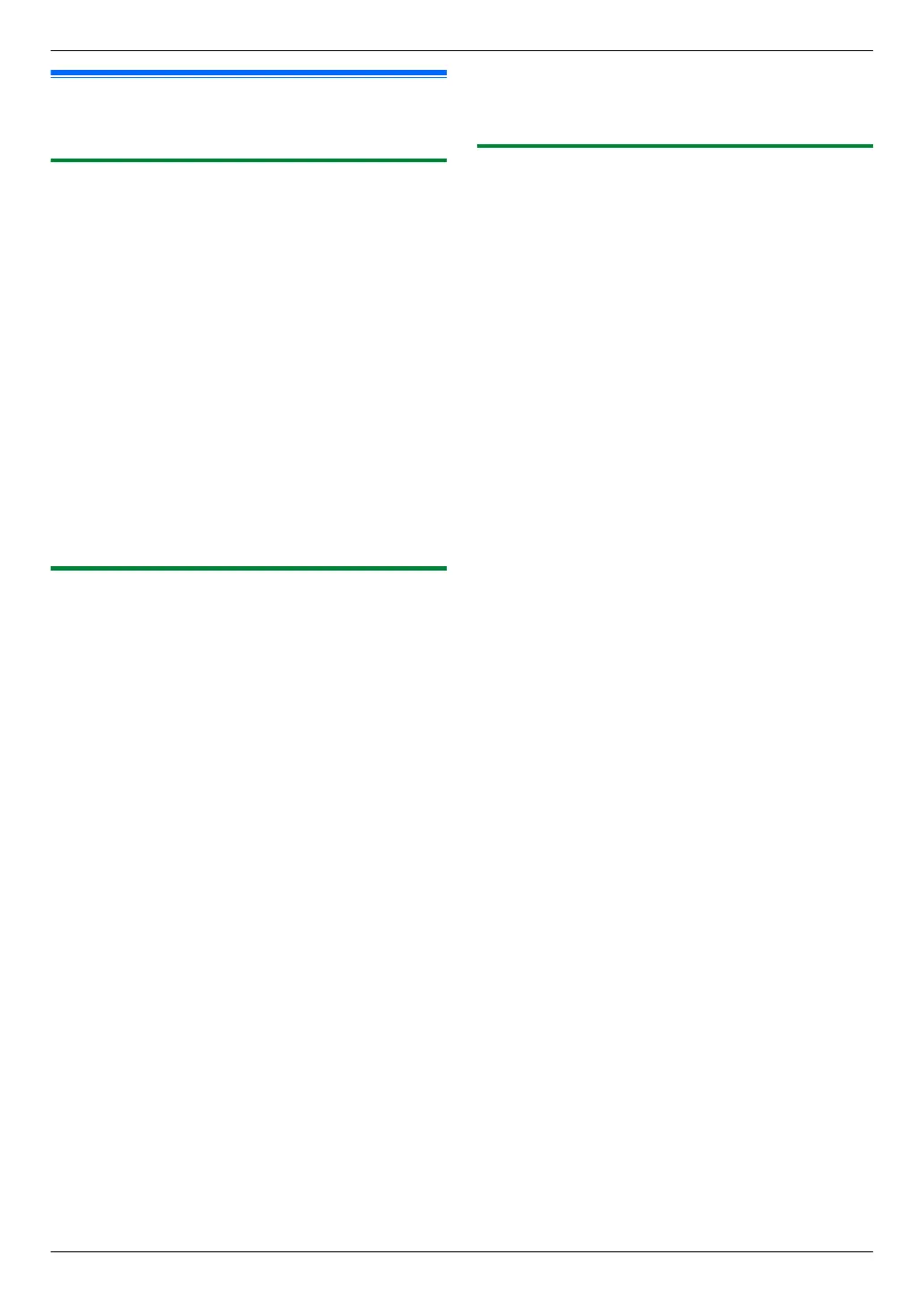4.2 Scanning from a computer
(Pull Scan)
4.2.1 Using Multi-Function scan application
By clicking an application icon, the selected application
starts automatically after scanning.
1 Set the original (page 18).
2 Start Multi-Function Station. A [Scan]
3 Click the desired application icon.
R When you click [Custom], the pre-programmed
application starts.
R To cancel scanning while the documents are
being scanned, click [Cancel].
Note:
R You can change the scanning settings beforehand for
each application (page 23).
R When you point to an application icon, the scanning
settings for that application are displayed as a tooltip.
R The scanned image will be automatically saved in the
folder selected in the [Settings] window (page 23).
4.2.2 Using Multi-Function Viewer
1 Set the original (page 18).
2 Start Multi-Function Station.
3 [Utilities] A [Viewer]
R [Multi-Function Viewer] will appear.
4 Click the [Scan] icon in the [Multi-Function
Viewer] window.
R The unit’s name dialog box will appear.
5 If necessary, change the scanning settings on your
computer.
R To preview the scanned image, click [Preview].
You can drag the frame to specify the scanning
area. If you change the scan settings, click
[Preview] to refresh the scanned image.
6 [Scan]
R The scanned image will be displayed in the
[Multi-Function Viewer] window after scanning.
R To save the scanned image, select [Save As ...]
from the [File] menu.
R To cancel scanning while the documents are
being scanned, click [Cancel].
Note:
R You can display images in applications that support
TIFF, JPEG, PCX, DCX and BMP formats.
R You can save images in TIFF, JPEG, PCX, DCX,
BMP or PDF formats.
R If the [Select...] button is displayed in [Target
Device], click [Select...] to select the unit from the
list, and then click [OK].
The
[Select...] button will not be displayed when
there is only one printer driver installed.
R You can move, copy and delete a file or page.
4.2.3 Using other applications
Multi-Function Station includes a TWAIN and WIA
compliant scanner driver. You can also scan using other
applications that support TWAIN or WIA scanning. For
scanning example, proceed as follows:
1 Set the original (page 18).
2 Start an application that supports TWAIN or WIA
scanning.
3 For TWAIN scanning:
Select [Acquire Image...] from the [File] menu.
For WIA scanning:
Select [From Scanner or Camera...] from the
[File] menu.
R The unit’s name dialog box will appear.
4 If necessary, change the scanning settings on your
computer. A [Scan]
R The scanned image will be displayed in the
application window after scanning.
R To cancel scanning while the documents are
being scanned, click [Cancel].
Note:
R Scanning from WIA compliant applications is only
available for Windows XP, Windows Vista and
Windows 7.
R Depending on the application used, the appearance
may differ slightly.
R If the [Select...] button is displayed in [Target
Device] when performing TWAIN scanning, click
[Select...] to select the unit from the list, and then
click [OK].
The [Select...] button will not be displayed when
there is only one printer driver installed.
27
4. Scanner
