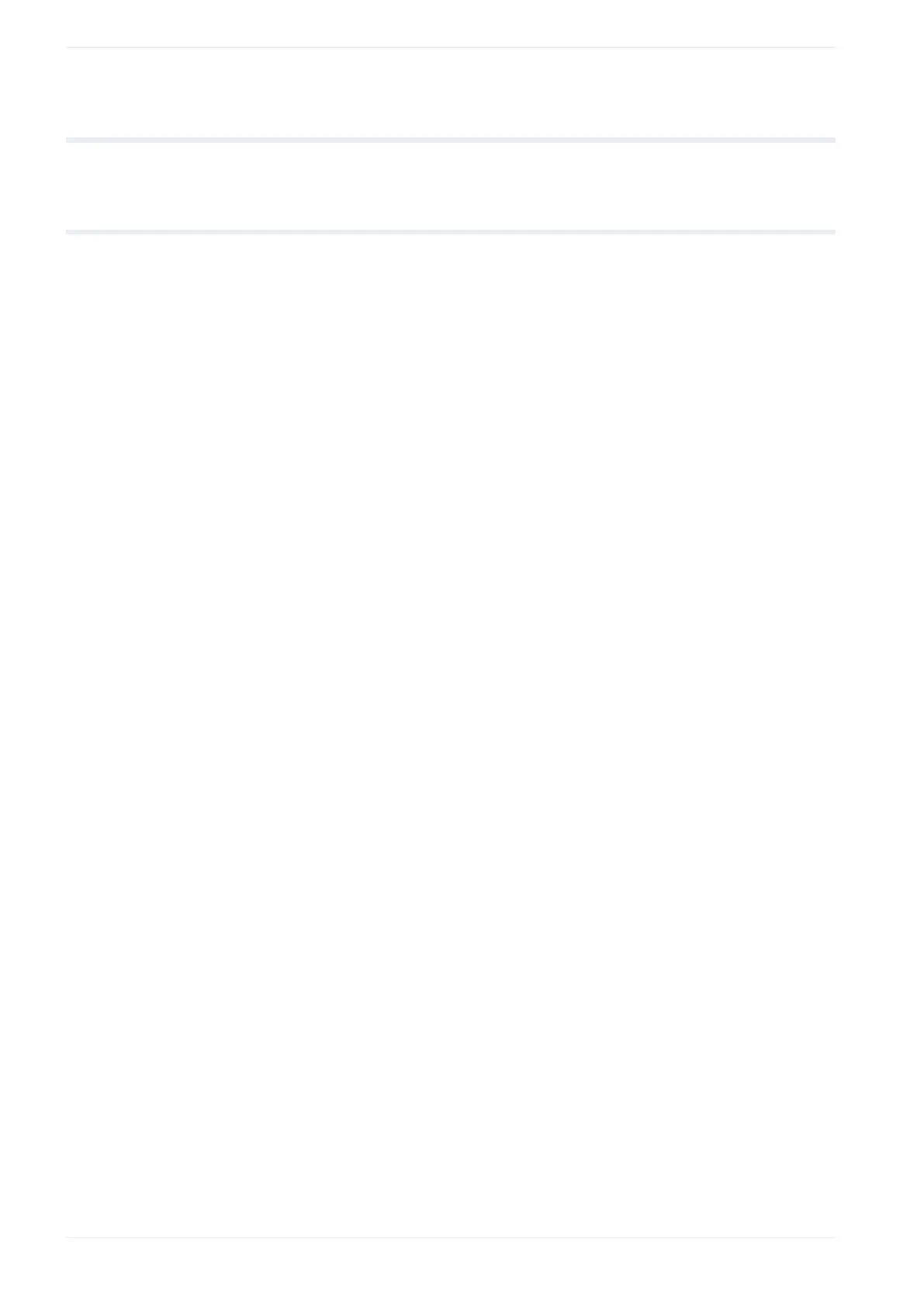10 TrueType object
10 TrueType object
10.1 Create a TrueType object
You can create a TrueType object to format text with a TrueType font installed on your PC.
TrueType objects are automatically converted into graphic files.
Characters written from right to left such as Arabic or Hebrew and, characters based on
ligature such as Indian languages are not supported.
1. Select the “TrueType” tool in the ribbon.
2. In the dialog, select a font from the list box.
3. Enter the text for your TrueType object and select “OK”.
The entered text is displayed in the marking image editor and the new TrueType object
is highlighted in the object list.
The TrueType object is saved as a graphic file with the file extension .ttd. In the dialog,
the file name is displayed under “Graphic (TTD) file”.
4. To edit the parameters of the TrueType object, select the object in the object list.
The parameters are displayed in the “TrueType” category below the object list.
Related topics
General object/object group parameters (page 90)
Change the basic parameters of a TrueType object (page 109)
Set the arrangement of a TrueType object (page 109)
Align a TrueType object (page 110)
Change the position of a TrueType object (page 111)
Rotate a TrueType object (page 112)
Set the character spacing of a TrueType object along a straight line (page 113)
Set the character spacing of a TrueType object along an arc (page 115)
Set kerning for TrueType objects (page 116)
Specify the line spacing of a TrueType object (page 117)
Apply fill settings to a TrueType object (page 117)
Set laser correction parameters for a marking object (page 238)
108 ME-NAVIS2-OP-1
