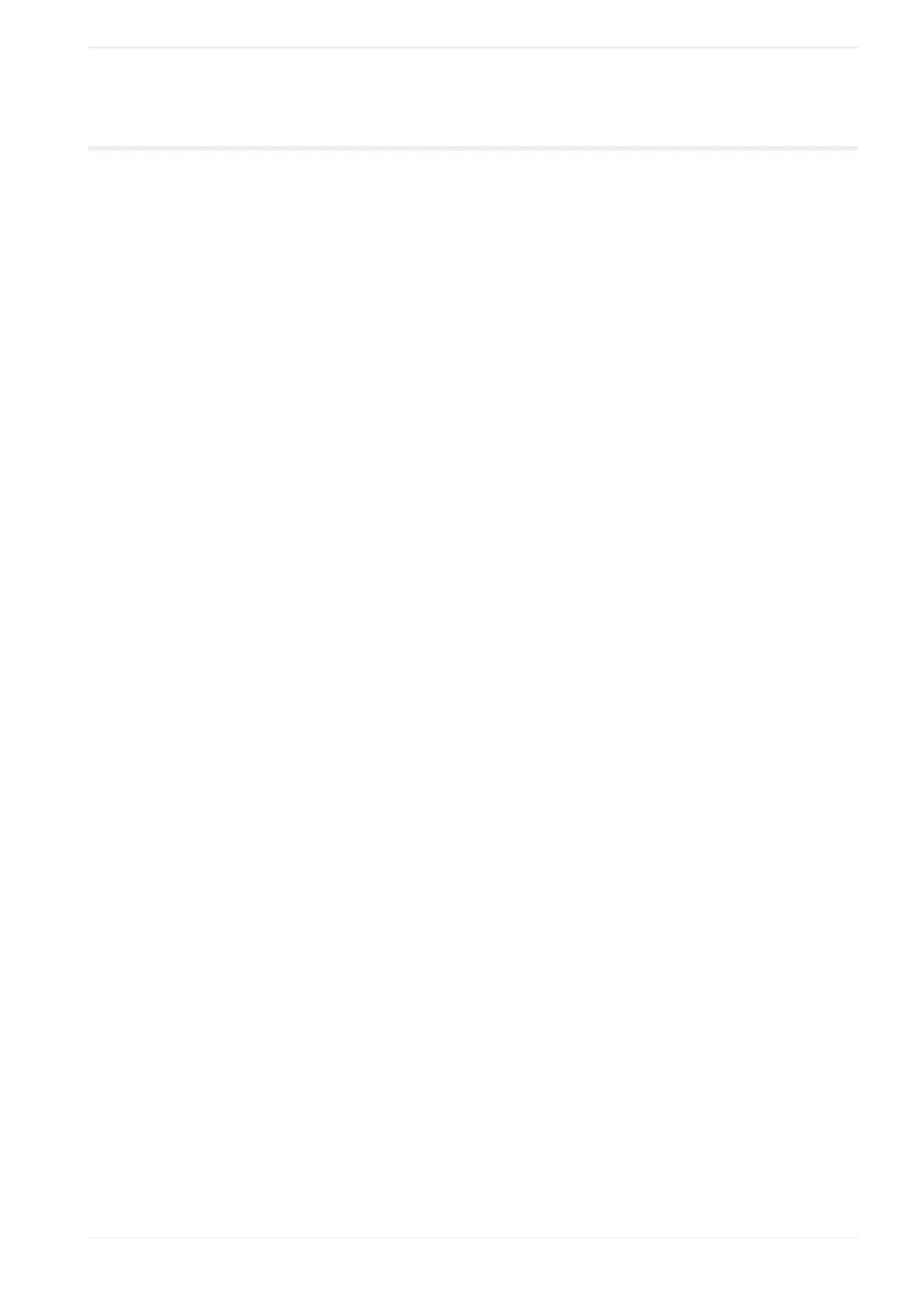24 System settings
24.9 Configure advanced system settings
Under “Advanced system settings”, you can specify setting preferences such as a default
font or the default setting for East Asian characters.
1. Establish an online connection between your PC and the laser marking system.
2. Go to the “System settings” screen and select “Operation/information”.
3. To open the settings dialog, select “Open settings” for “Advanced system settings”.
4. In the dialog, configure any of the following settings:
• “Enable graphic cache”:
This setting reduces the marking time of files containing graphic objects.
Always select the check box if you use graphic objects.
Initial setting: Check box is selected.
• “Default setting for East Asian characters”:
This setting specifies the default character set for “East Asian characters” parameter
in “File settings”.
If “Japanese” is set, JIS fonts are used for the non-alphanumeric characters (file
number J1 and J2).
If “Simplified Chinese” is set, GB fonts are used for the non-alphanumeric characters
(file number GB1 and GB2).
• “Default font for character objects”:
Set a default font used for character objects.
• “Default font for bar code/2D code objects”:
Set a default font used for the human readable text of bar code or 2D code objects.
• “ASCII code 5C”, “ASCII code 60”, “ASCII code 7E”:
Specify which symbol is marked if you set a character corresponding to the following
ASCII codes. This setting is applied to the characters that are input using the PC
configuration software and by communication control.
‒ “ASCII code 5C”: “\ (Backslash)” (initial setting) or “¥ (Yen sign)”
‒ “ASCII code 60”: “` (Grave accent)” (initial setting) or “´ (Left single quotation
mark)”
‒ “ASCII code 7E”: “~ (Tilde)” (initial setting) or “¯ (Overline)”
• To exit the dialog without changes, select “Cancel” or “X”.
5. Select “OK”.
The dialog closes.
6. Select “Apply to laser marking system” in the ribbon to save the settings.
The new settings will be updated in the laser marking system.
ME-NAVIS2-OP-1 261
