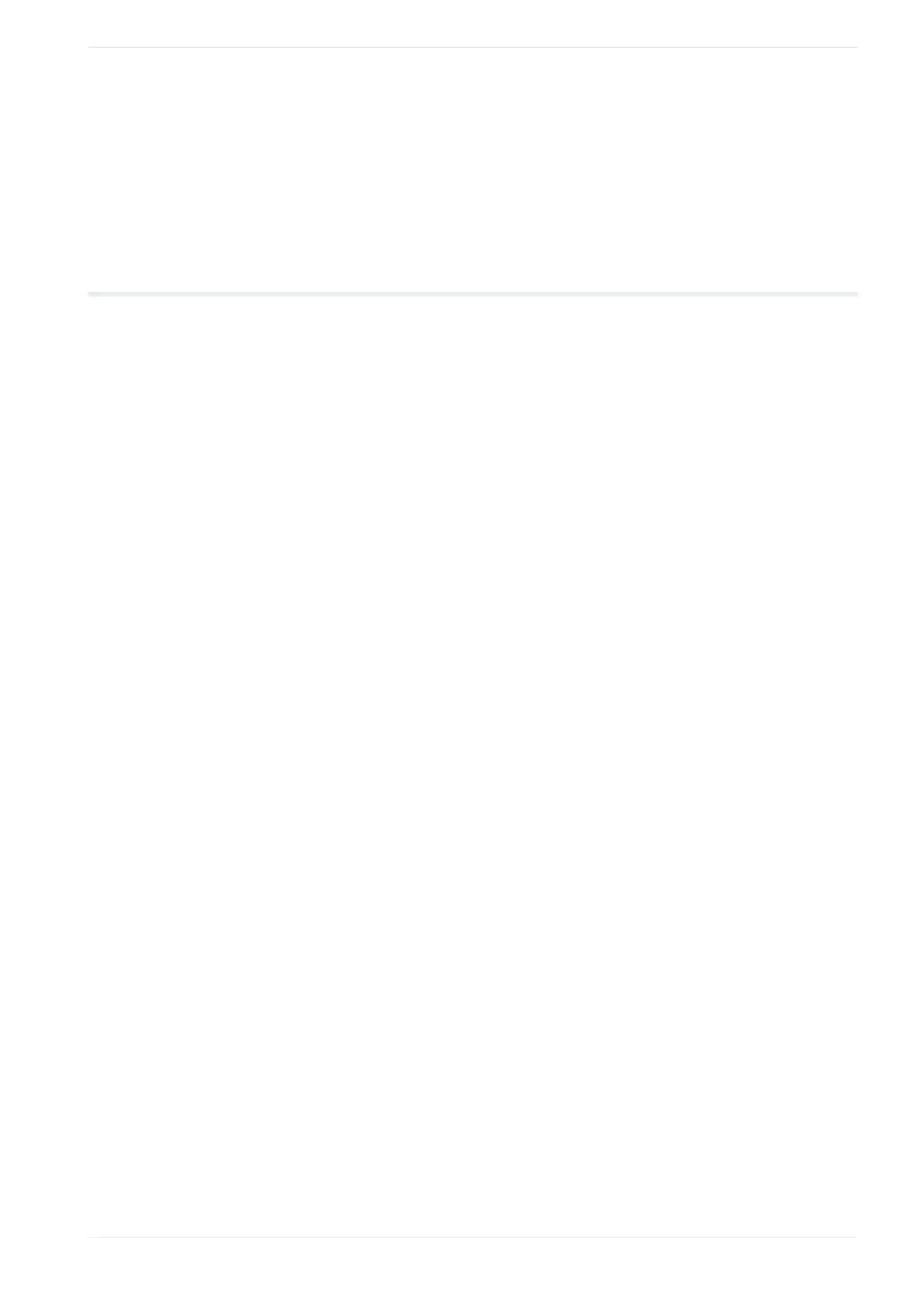2 Laser Marker NAVI smart preferences
5. To close the dialog, select “Close” or “X”.
Related topics
Monitor the marking data in remote mode or RUN mode (page 285)
2.3 Change the appearances of user interface elements
You can customize the colors of objects in the marking image editor and the appearance of
elements such as grid line type or color of rulers.
1. On the “Startup” screen, select “Preferences”.
2. Select “Color and appearance”.
3. In the dialog, configure any of the following settings:
• “Grid line”: Specify the appearance of the grid lines in the marking image editor.
‒ “Grid line spacing [mm]”
‒ “Color of grid lines”
‒ “Grid line type”
• “Marking data”: Choose the desired display colors for various objects.
‒ “Color of marking objects”
‒ “Color of selected objects”
‒ “Color of masked objects”
‒ “Color of step & repeat objects”
• “Background”: Specify the appearance of interface elements in the marking image
editor.
‒ “Background color of marking field”
‒ “Color of center lines”
‒ “Center line type”
‒ “Color of rulers”
‒ “Color of workpiece reference boundary” (LP-RC, LP-RF, LP-RV)
‒ “Type of workpiece reference boundary” (LP-RC, LP-RF, LP-RV)
4. Select “Apply” to save your settings.
To restore the default settings, select “Reset to default”.
5. To close the dialog, select “Close” or “X”.
Related topics
User interface overview (page 31)
Marking image editor (page 83)
ME-NAVIS2-OP-1 29
