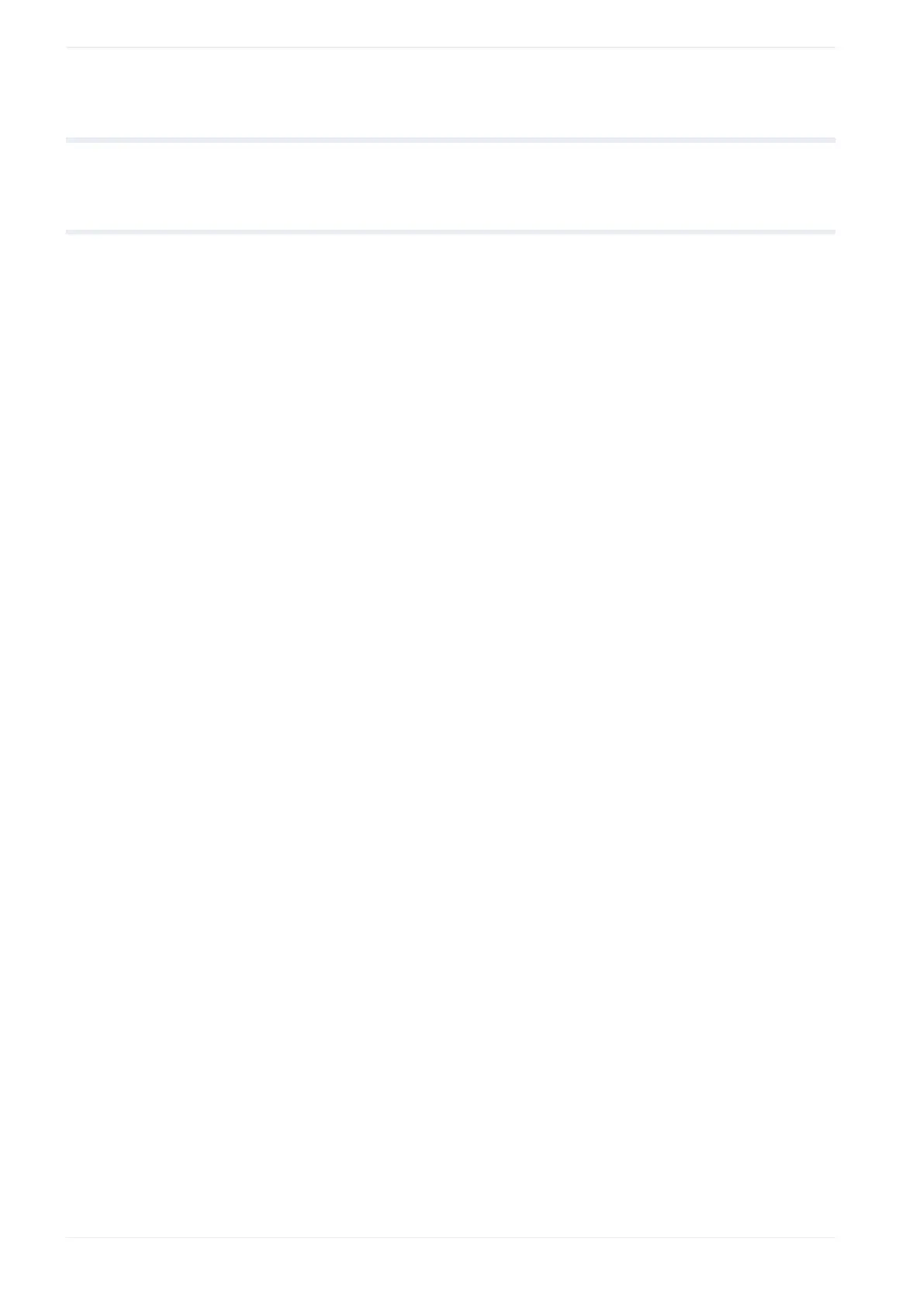9 Character object
9 Character object
9.1 Create a character object (direct input)
You can create a character object to add text to your marking image.
1. Select the “Character” tool in the ribbon.
2. Select “Direct input”.
If you want to use preset reference character strings, select “Reference list”. Reference
character strings can be commonly used across several objects or files.
3. In the dialog, select a font for alphanumeric characters from the list.
4. Enter the text for your character object (Max. 299 characters).
• Select “Functional characters”, to specify functional characters such as date or
counter.
• Select “User-defined characters”, to insert a user-defined character.
• To set the percent sign “%” as a character, input “%%”.
• To use Japanese or Simplified Chinese characters, specify the character set under
“East Asian characters” in “File settings”.
• Multibyte characters (e.g. East Asian characters) may contain a mixture of single-
byte and double-byte characters. Single-byte and double-byte represent the data
input method. For the appearance of the marking characters, there is no distinction
made between single-byte and double-byte.
5. Select “OK”.
The entered text is displayed in the marking image editor and the new character object
is highlighted in the object list.
6. To edit the parameters of the character object, select the object in the object list or in the
marking image editor.
The parameters are displayed in the category below the object list.
Related topics
Create a character object (reference list) (page 93)
Use functional characters (page 201)
Set a user-defined character (page 94)
Specify the East Asian character set (page 224)
Set laser correction parameters for a marking object (page 238)
General object/object group parameters (page 90)
About font files (page 68)
92 ME-NAVIS2-OP-1
