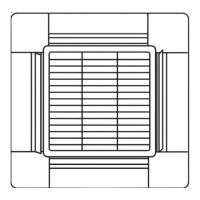1-63
1
1
ON
TP6
TP3
TP1
2
SW001
3
1
TP6
TP3
TP1
2
SW001
3
9-6-1. How to Set on PC Board
1. Turn off the power breaker to halt the supply of electricity to the PC board.
2. Open the lid of the electrical component box and confirm the location where the Select switch on the indoor
unit control PCB is placed. (Fig. 1-31)
3. Set the On/Off switches in the Off position which are now set in the On position.
Select the positions of the Select SW001 switches respectively to make the desired external static pressure
settings referring to the Table 1-7.
Table 1-7 External static pressure SW setting
External static pressure
at the time of rated
airflow volume
SW001
TP6TP3 TP1
ON
1 2 3
1
ON
2 3
200
270Pa
140Pa
60Pa
250
270Pa
140Pa
72Pa
1 2
ON
3
Table 1-8 Setting the external static pressure
Indoor unit Item code
200 250
External static pressure of the rated air
flow volume
270 Pa 270 Pa
140 Pa 140 Pa
60 Pa 72 Pa
6
2
1 5
1
4
3
NOTE:
Failure to set this parameter may result in decreased
airflowand condensation.
9-6-2. Operating the Timer Remote Controller
(CZ-RTC2)
How to set the external static pressure
1. Press and hold down the
, and buttons
simultaneously for 4 or more seconds.
( , the Unit No., Item Code and Detailed Data
will blink on the LCD display.)
2. The indoor unit numbers in the group control will
be sequentially displayed whenever the Unit Select
button is pressed
.
Only the fan motor for the selected indoor unit will
operate during this time.
3. Specify the “
” item code by pressing the
/ buttons for the temperature
setting buttons and confirm the values.
(“ ” set at shipment )
4. Press the
/ buttons for the time to amend
the values for the set data.
Refer to Table 1-8 and Fig. 1-32 and select a value
“
”, “ ” or “ ”.
5. Press the
button.
The display will stop blinking and remain
illuminated.
6. Press the
button. The fan motor will stop
operating and the LCD display will return to the
normal stop mode.
Indoor Unit control PC board
ON
Fig. 1-31
CZ-RTC2
9-6-3. Operating the High-spec Wired Remote
Controller (CZ-RTC3)
How to set the external static pressure
1. Keep pressing the
, and
buttons simultaneously for 4 or more seconds.
The “Maintenance func” screen appears on the
LCD display.
Maintenance func
1. Outdoor unit error data
2. Service contact
3. RC setting mode
4.Test run
Sel. Page [] Confirm
20:30 (THU)
2. Press the or button to see each
menu. If you wish to see the next screen instantly,
press the or button.
Select “8. Detailed settings” on the LCD display
and press the button.
Maintenance func
5. Sensor info.
6. Servicing check
7. Simple settings
8. Detailed settings
Sel. Page [] Confirm
20:30 (THU)
The “Detailed settings” screen appears on the LCD
display.
Select the “Unit no.” by pressing the or
button for changes.
Detailed settings
Unit no. Code no. Set data
10
3-1 0006
Sel. Next
20:30 (THU)
3. Select the “Code no.” by pressing the or
button.
Change the “Code no.” to “5D” by pressing the
or button (or keeping it pressed).
Detailed settings
Unit no. Code no. Set data
10001-3
Sel. Next
20:30 (THU)
5D
4. Select the “Set data” by pressing the or
button.
Select one of the “Set data” among “0006”, “0003”
or “0001” according to the desired external static
pressure setting by pressing the or
button.
Then press the
button.
(See the table below.)
Then press the
button.
Indoor unit
External static pressure of the rated
air flow volume (Pa)
200
270 Pa
140 Pa
60 Pa
250
270 Pa
140 Pa
72 Pa
Item code
5D
0006
0003
0001
5. Select the “Unit no.” by pressing the
or
button and press the button.
The “Exit detailed settings and restart?” (Detailed
setting-end) screen appears on the LCD display.
Select “YES” and press the button.
When the setting is completed, perform the
test run for the external static pressure setting
described in “Auto External Static Pressure Setting
Operation”.
Detailed settings
Unit no. Code no.Set data
10
1-1 0001
Sel. Next
20:30 (THU)
Exit detailed settings
and restart?
NOYES
START
[]
20:30 (THU)
Sec1.indd 63 2014/11/07 10:28:07

