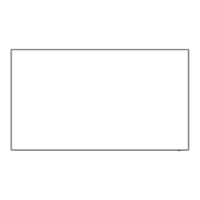- 109 -
3) Jump to the specified time point with OK
●
To display / hide the operation guide and information banner
INFO
●
To repeat between the starting point “A” and finishing point “B”
(blue)
(Set “A” and “B” in order.)
– The points will be reset by pressing again or by other operations.
●
To the previous / next chapter
(red) / (green)
– A recorded content is automatically divided into chapters (approx. 5
minutes for each).
●
To change aspect
ASPECT
Watching For best picture Aspect
●
To display the subtitle (if available)
STTL
●
To confirm or change the current status (if available)
Watching Basic Option Menu
●
To return to list
RETURN
Grouping contents
1. Select the content to edit with / and press (blue) to tick in the
contents list
2. Display the option menu with OPTION
3. Select Create Group / Release Group / Exclude from Group / Change
Protect Status with
/ and press OK to set
Create Group:
Two or more contents can be grouped. Select and tick all the desired
contents, and then select Create Group.
Release Group:
Select the created group to release, and then select Release Group.
(To release several groups at once, tick all the desired groups.)
Exclude from Group:
Select the group and press OK to display the grouped contents. To
exclude one specific content from the group, tick it and then select
Exclude from Group. (To exclude several contents at once, tick all the

