How to Use Menu Functions
31
Menu
Item Adjustments / Configurations (alternatives)
Picture
Advanced Settings
Intelligent Frame
Creation
Automatically compensates the picture frame rate and removes juddering movements
to make the images smooth [Off] / [Mid] / [Max]
•
D epending on the contents, images may be noisy. To prevent the noise, change the
setting.
•
T his function is not available for selection (default to [Off]) when [Viewing Mode] is
set to [Game] or in the mode of PC / network service operations.
24p Smooth Film
Automatically compensates the picture frame rate to make the 24p sour
ce movie
images smooth [Off] / [Mid] / [Max]
•
T his is available only for 24p signal input and displayed instead of [Intelligent Frame
Creation].
•
T his function is not available for selection (default to [Off]) when [Viewing Mode] is
set to [Game] or in the mode of PC / network service operations.
Film Cadence
Detection
Automatically makes the film source movie images clear [
Off] / [On]
•
T his function is available for the interlaced signal (except when [Viewing Mode] is set
to [Game]).
Resolution Enhancer
E nhances the picture resolution to make the image sharper [Off] / [Mid] / [Max]
•
T his function is available for SD (Standard definition) signal.
•
A s for HD (High definition) signal, this function is available when aspect mode is set
to [16:9] ([16:9 Overscan] is set to [On]), [4:3 Full] or [Zoom].
•
N ot valid on network service operations and Media Player
16:9 Overscan
Selects the screen area displaying the image [Off] / [On]
[On] :
E nlarged the image to hide the edge of the image.
[
Off] :
D isplayed the image in the original size.
•
Set to [On] if noise is generated on the edge of the screen.
•
T his function is available when aspect is set to [Auto] (16:9 signal only) or [16:9].
•
T his function can be memorized separately for SD (Standard definition) and HD (High
definition) signals.
•
N ot valid on PC and VIERA Connect
AV Colour System
Selects optional colour system based on video signals in AV mode
[Auto] / [PAL] / [SECAM] / [M.NTSC] / [NTSC]
DVI Input Setting
C hanges the black level in the image for HDMI input mode with DVI input signal
manually [Normal] / [F
ull]
•
When the DVI input signal from the external equipment, especially from PC, is
displayed, the black level may not be suitable. In this case, select [Full].
•
T he black level for HDMI input signal will be adjusted automatically.
•
F or HDMI input mode with DVI input signal only
Reset to Defaults
Press the OK button to reset the present Picture Viewing Mode of the selected input to
the default settings
Sound
Mode
Selects the basic sound mode [Music] / [Speech] / [User]
•
T he selected mode affects all input signals.
[Music] :
Improves sound quality for watching music videos, etc.
[Speech] :
Improves sound quality for watching news, drama, etc.
•
I n Music and Speech modes, you can adjust [Bass] and [Treble] settings, and those
settings will be stored for each mode.
[User] :
Adjusts the sounds manually by using the equaliser to suit your favourite sound
quality.
•
F or the User mode, [Equaliser] will appear on the Sound Menu instead of [Bass] and
[Treble]. Select the [Equaliser] and adjust the frequency.
[Equaliser] (p. 32)
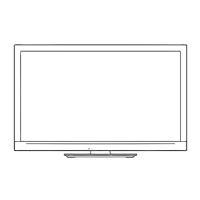
