Using Network Services (DLNA / VIERA Connect)
73
4 Select [Connection Test] and access to test
ab-cd-ef-gh-ij-kl
C onnection Test
N etwork T
ype
Access Point Settings
IP/DNS Settings
N etwork Link Settings
Software Update
MAC Address
Network Setup
Wired
Access
access
select
•
P erforms automatic testing of the network connection for the TV. (It takes a
while to test.)
C heck network cable connection.
C heck acquired IP address.
C heck for devices using same IP address.
C heck gateway connection.
C heck server connection.
Connection Test
: succeeded
T he test is successful and the TV is connected to the network.
: failed
C heck the settings and connections, and then perform this function again.
Wireless connection settings
T his setting is for the network connection by using the Wireless LAN Adaptor. (Wireless connection)
•
C onfirm the encryption key, settings and positions of your access point before starting setup. For details, read the manual of
the access point.
1 Select [Network Type] and set to [Wireless]
ab-cd-ef-gh-ij-kl
C onnection Test
N etwork T
ype
Access Point S
ettings
IP/DNS Settings
N etwork Link Settings
Software Update
MAC Address
Network Setup
Wireless
access / store
select
2 Select [Access Point Settings]
ab-cd-ef-gh-ij-kl
C onnection Test
N etwork Type
Access Point S
ettings
IP/DNS S
ettings
N etwork Link Settings
Software Update
MAC Address
Network Setup
Wireless
Access
access
select
•
When the access point is already set, [Current Settings] screen will be displayed.
To change the settings, select [No] on this screen and go to the next step.
3 Select the connection type and set
Connection Type
Please select network connection type.
WPS(Push button)
WPS(PIN)
Search for access point
M anual
access
select
•
F or details of each connection type (p.74,75)
•
After settings, return to [Network Setup] screen
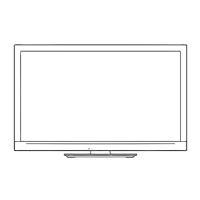
