Do you have a question about the Panasonic Viera TX-L32S20B and is the answer not in the manual?
Warnings and guidance on handling the TV's power cord and plug.
General warnings to prevent fire, electric shock, and damage.
Precautions regarding ventilation, moving the TV, and volume.
List of items included with the TV package.
Items available for purchase to enhance TV functionality.
Risks associated with pedestal installation, emphasizing safety.
Advice on using the pedestal correctly and safely.
Explains the functions of various buttons on the remote control.
Guide for connecting a terrestrial aerial to the TV.
Steps for connecting external video recording devices.
Process for entering a personal identification number.
Choosing the viewing environment for the TV.
Choosing between digital and analogue broadcast reception.
Methods for choosing a TV channel using different interfaces.
How to show or hide closed captions for programs.
Changing the TV screen's image size and aspect ratio.
Accessing the electronic program guide to see broadcast listings.
Selecting and viewing a program directly from the TV Guide.
Instructions on navigating and using teletext services.
Choosing the correct input source from the available options.
Executing functions accessed through VIERA TOOLS.
Accessing the TV's main menu system.
Navigating and selecting main menu categories.
Choosing specific settings within a menu.
Adjusting picture settings like viewing mode, contrast, and brightness.
Configuring connections and features for VIERA Link and Q-Link.
Managing digital TV channels, including auto setup and manual tuning.
Steps to automatically retune DVB channels.
Manually tuning DVB channels and adjusting aerial direction.
Setting reminders or recordings for TV programs via the menu.
Locking channels or inputs and managing viewing access.
Configuring the TV's network settings.
Resetting the TV to factory defaults, erasing all settings and tuning.
Entering personal information for theft identification and security.
Displaying photos and videos from an SD card.
Customizing settings for photo mode, like background music and frame effects.
Playing moving pictures from AVCHD and MPEG2 files.
Activating the PC input mode on the TV.
Features and connection details for Q-Link via SCART.
Features and connection details for VIERA Link via HDMI.
Recording the current program directly from the TV.
Automatic input switching for convenient playback.
Automatic TV power-on when connected equipment is activated.
Automatic standby for connected equipment when TV is turned off.
Pausing live TV programs and resuming later, with HDD recording.
Controlling connected equipment menus using the TV remote.
Table showing which equipment can connect to which TV terminal.
How the TV automatically adjusts the aspect ratio for optimal viewing.
Important safety and handling advice for SD cards.
Supported file formats for photos and videos on SD cards.
Pin assignments and details for SCART and HDMI connections.
Information on connecting devices via HDMI for digital AV signals.
Connecting a PC to the TV for display and sound output.
Troubleshooting common image and sound issues.
Steps to resolve when the TV displays no image or sound.
Information on weak signal issues and troubleshooting steps.
| Screen Size | 32 inches |
|---|---|
| Display Type | LCD |
| HDMI Ports | 3 |
| USB Ports | 1 |
| Wi-Fi | No |
| Panel Type | IPS |
| Backlight | LED |
| Built-in Tuner | DVB-T/C |
| Sound Output | 20W (10W x 2) |






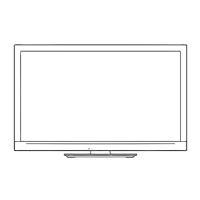





