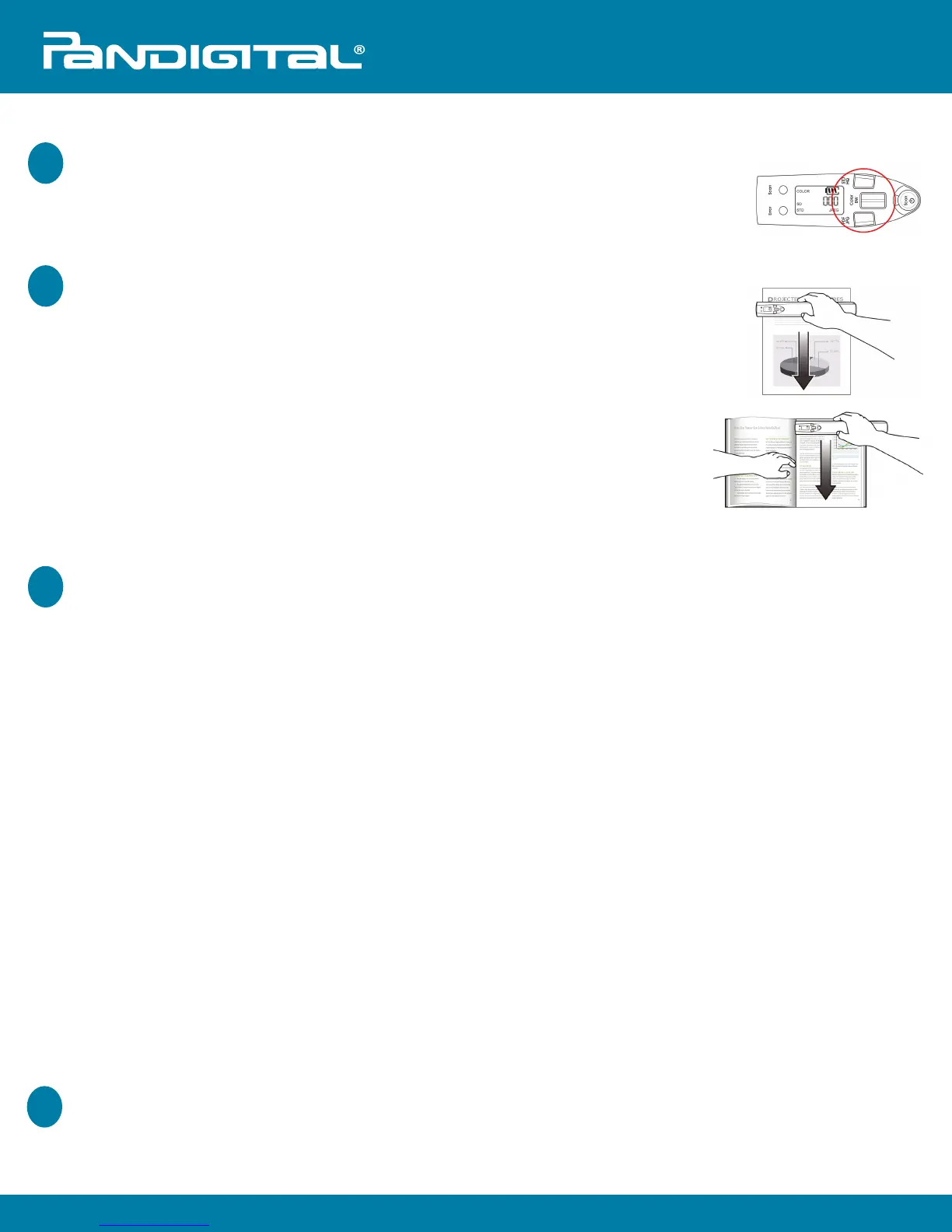5
6
Customer Support: http://www.pandigital.net/support
Quick Start Guide
Choose Scan settings
a. Press STD HQ to choose desired resolution
(STD=300dpi, HQ=600 dpi)
b. Press Color BW to choose document color (Color=color, BW=grayscale)
c. Press PDF JPEG to choose your desired file format.
Scan your document
a. Be sure a microSD card is inserted into the scanner.
b. Place document on flat surface. If book, hold firmly with one hand.
c. Hold scanner in your hand, press Scan
(SP0 appears on the LCD).
d. Place the scanner horizontally on document, lining up the
start-scanning position marked on the sides of the scanner with
the left edge of your document.
e. Hold the scanner and glide it gently over the surface of the page.
f. To obtain an optimal scanned image, keep your speed at SP0.
g. After scanning, press the Scan button. If the page scanned
successfully, 001 appears on the LCD.
7
View or Download scanned images
A. Remove microSD from scanner and insert into card reader connected to your computer
OR
B. Connect the scanner to your computer via USB cable.
Computer System Requirements
Operating system: Windows XP Pro SP3+, Windows Vista, Windows 7
Mac 10.5 or later (Intel based) (Mac can only be used for USB file transfer)
USB Port: USB 2.0 or USB 1.1
After Successful Connection
An additional drive is titled Removable Disk [drive leer] or the personalized title you may
have previously assigned to your memory card.
File Naming Convention
Your scanned images are stored in a folder on your microSD card:
JPG files are stored in a sub folder titled DCIM/100PHOTO
PDF files are stored in a sub folder titled DCIM/200DOC
Each scanned image is given a file name with the prefix PDI_ followed by a 4-digit
sequential number in the order the images are stored, i.e., PDI_0001.jpg, PDI_0002.jpg, etc.
Page Two
8
Turn scanner o
Press & hold the Scan button for 3 seconds.
The scanner automatically turns o if left idle for 3 minutes.
QSG-E_PANSCN08_v1.0_01-11
