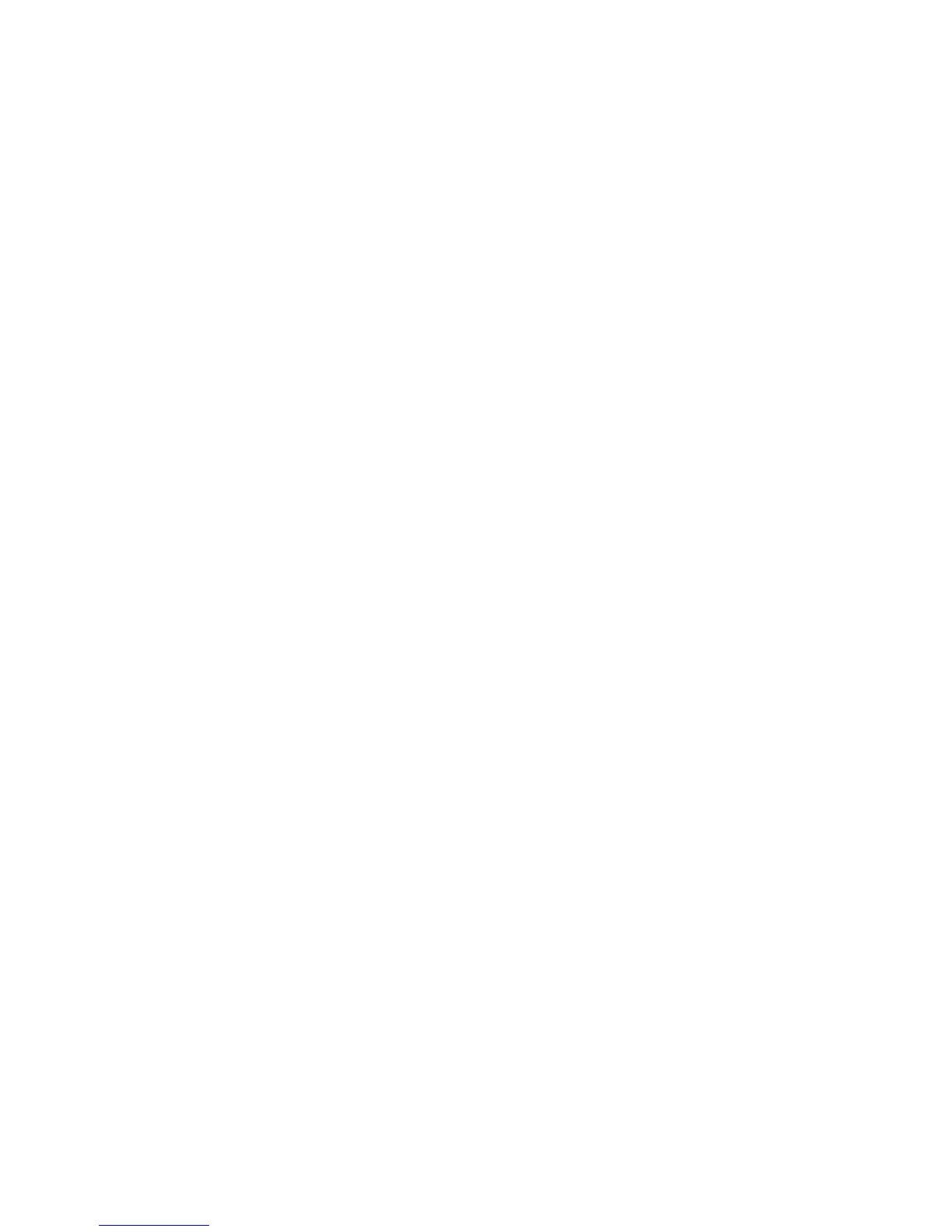33
5. A small alarm clock will be displayed in the lower right corner.
Depending on the alert tone you selected, (default tone) a small
speaker symbol (default tone) or (music) a music note symbol will
also be displayed next to the little clock.
Note: At least one MP3 music file must be present in the internal memory
for the alert to play music. If you set the alert to play Music and
there is no MP3 music file present on the selected memory source,
the default tone will sound instead.
6. When the alarm sounds, press any key on the remote control or the
buttons on the top of the DPF to stop it and return to the
Calendar/Clock screen.
7. To cancel the alarm before its scheduled time, follow steps 1-3 above
and set the schedule to OFF.
TIP: Be sure to have the Calendar/Clock screen displayed and
the DPF’s volume turned up when you want to use the Alarm
Clock.
Start Scheduled ON/OFF
Refer to Activate Scheduled Slideshows on page 26 for instructions.
Set ON/OFF Schedule
Refer to Schedule a Slideshow on page 25 for instructions.
Clock Slideshow Photos
You can set your clock slideshow to display all photos, photos within category
folders, or a round clock rather than photos.
Set your Clock Slideshow Preference
1. On the Calendar/Clock screen, press SETUP.
2. Use ▲ / ▼ to highlight Slideshow Photo and then press ENTER.
