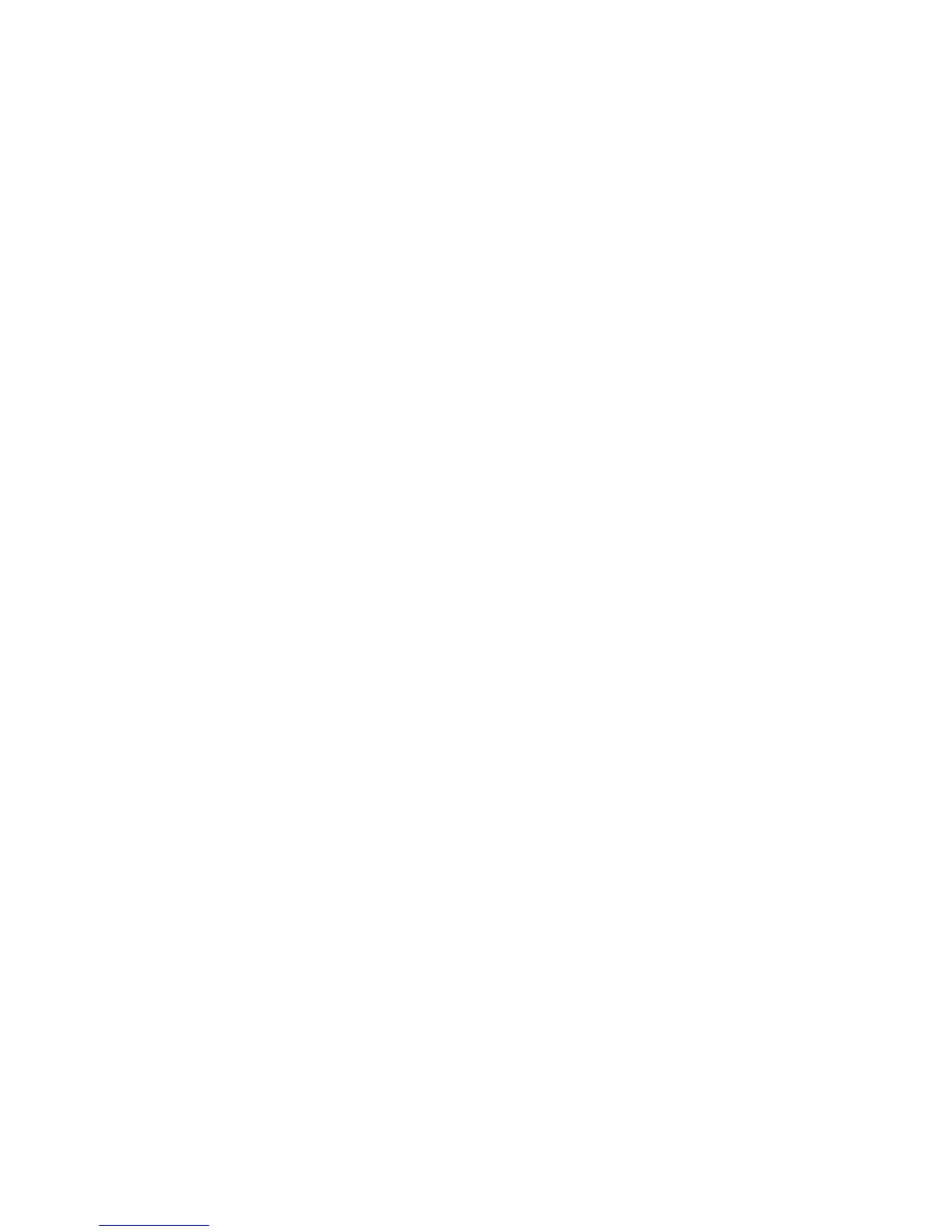34
3.
Use ▲ / ▼ to highlight your desired photo source and then press
ENTER.
Note: If you select a folder that does not contain photo files, the round
clock will be displayed instead.
If you select a folder that contains photo files, the time will be
displayed under the photo slideshow.
Copy Files between Computer and DPF
You can connect the DPF to a Windows PC or Macintosh computer to copy
files between the computer and the DPF’s internal memory via a standard
USB cable.
Connect to Windows PC
1. Power on the DPF, and then connect the small end of the USB cable
to DPF’s Mini USB port.
2. Connect the larger end of the USB cable to an available USB port on
your computer.
3. Open ‘My Computer’ on your Desktop. A window showing all drives
connected to your computer is displayed. (It will look similar to the
screen shown below.)
