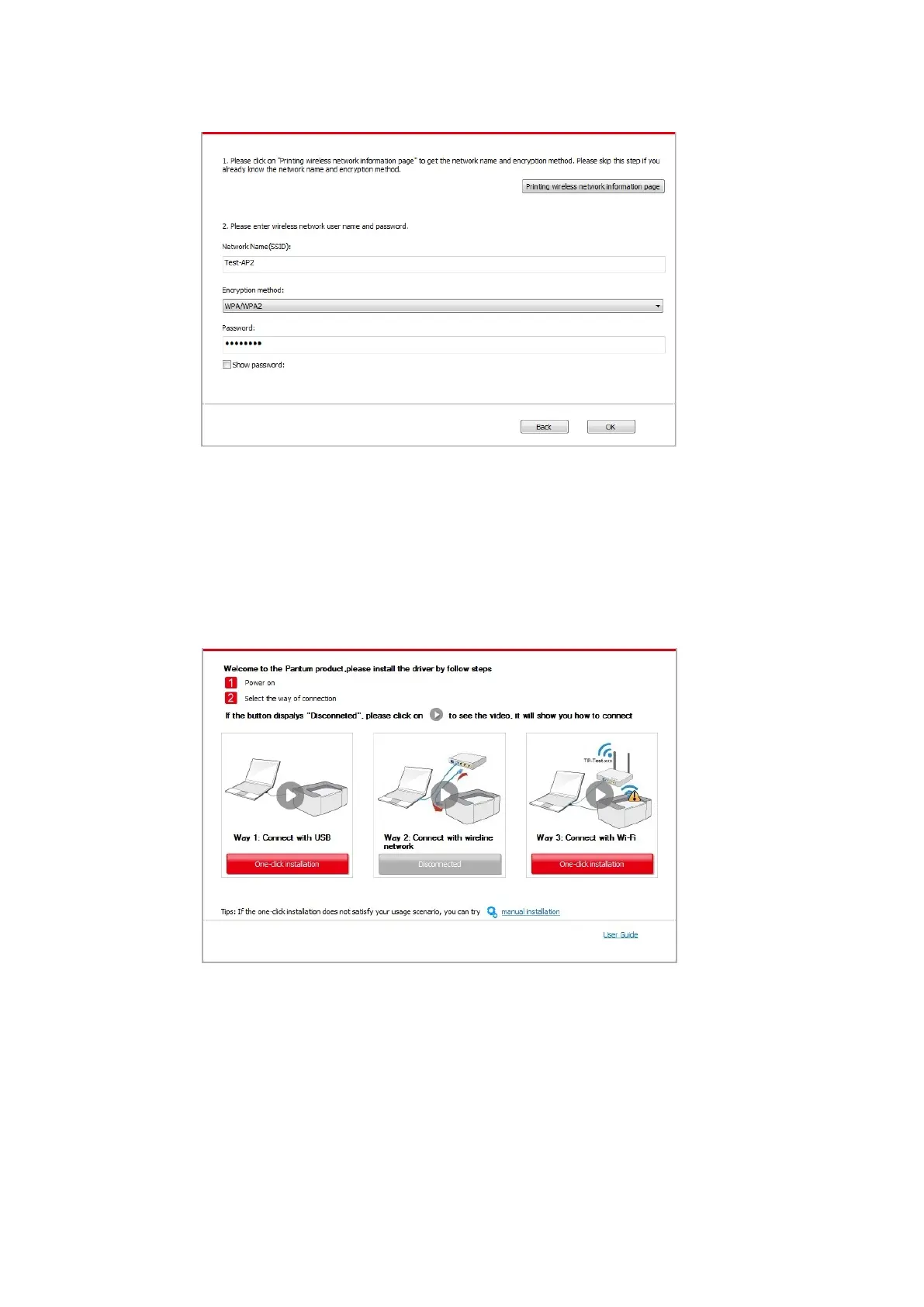• Click on the “One-click installation” button if your software has only searched only one
printe, and the wireless network configuration interface will pop up, input the SSID an
password that you need, then click “Confirm” button, and enter into installation process. The
process may need some time, and the duration is related to your computer configuration
please wait patiently.
• If your software has searched more than one printers, the printer list interface will pop
up.You need to configure the current printer which is connected via USB cable to wireles
network and install driver. Please select “Configure the print via USB and install” on th
printer list interface and check the USB printer option. Click the “Confirm” button, and th
wireless network configuration interface will pop up. Input the wireless SSID and passwor
that you need, then click “Confirm” button, and enter into installation process. The process
may need some time, and the duration is related to your computer configuration, please wai
patiently.
