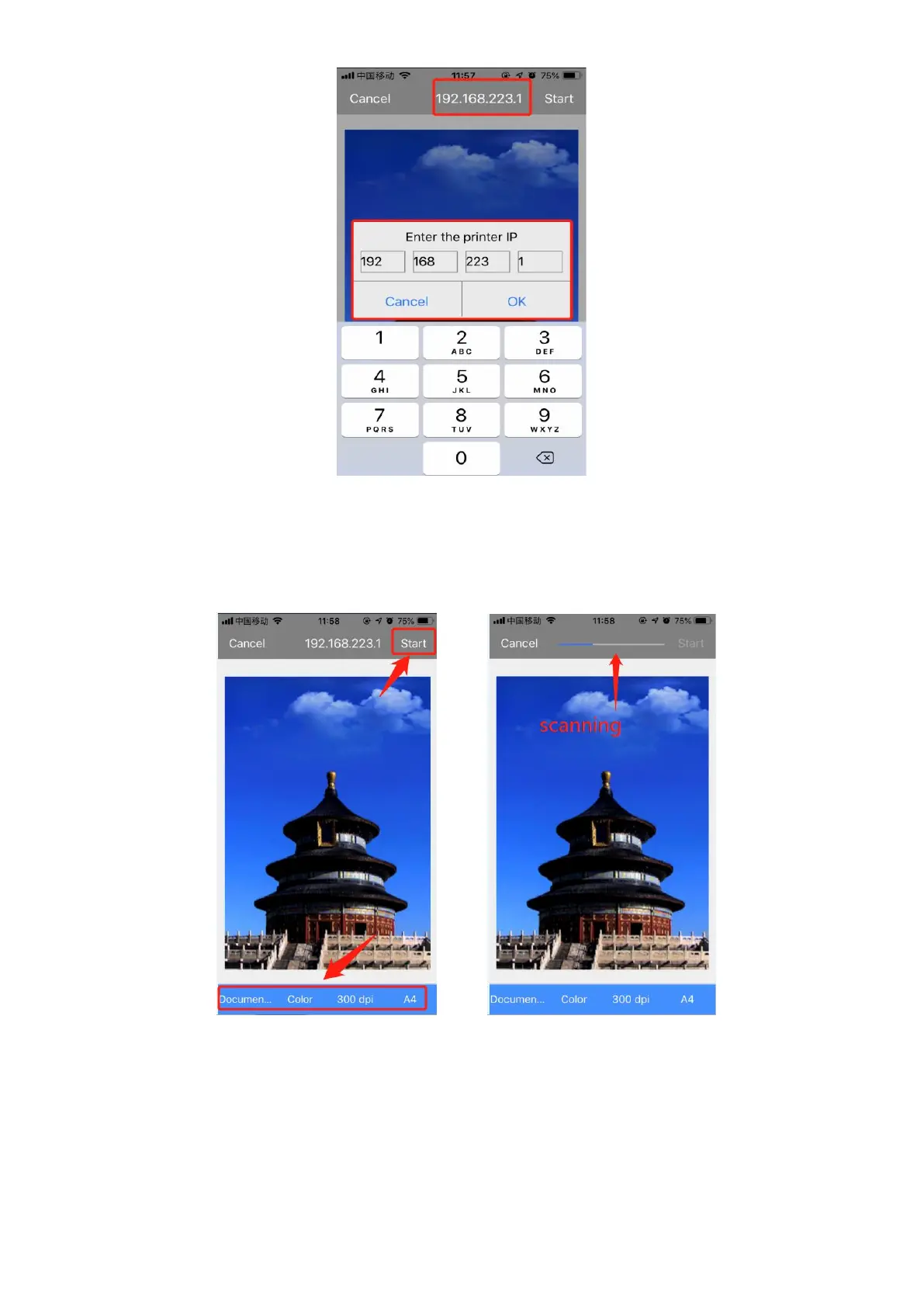Step5: After connected the scanner, you can adjust the scanning settings (inside the red circle ), and finally
click "Start", then starting scan , as shown below:
Step5: After the scan completed, the preview interface appears, then click “done” and rename for the file, as
shown below: