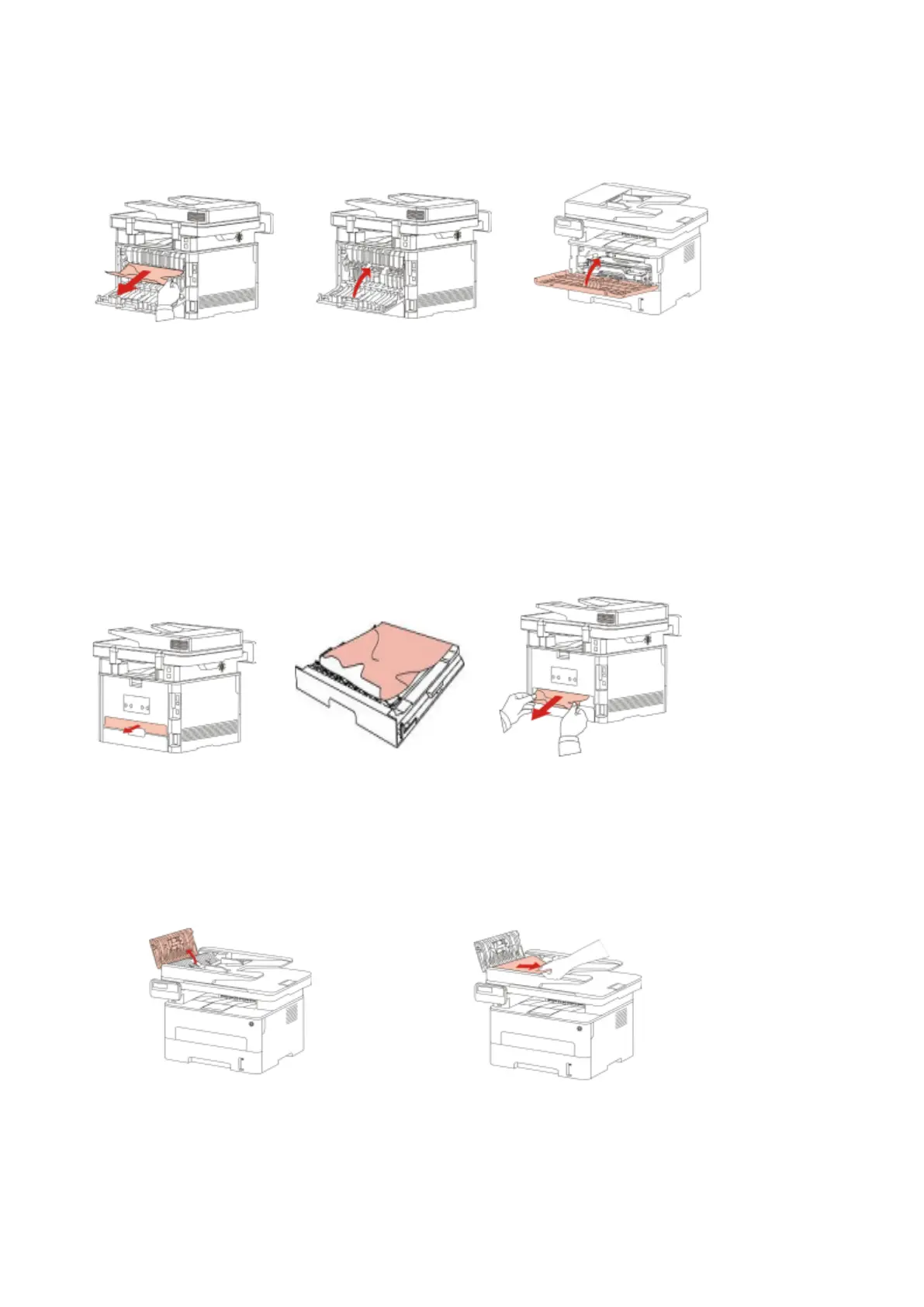Step2: Gently pull the jammed paper out, then c lose the back cover after removing the paper jammed,
install a new toner cartridge and then close the front cover; then, the printer will recover printing
automatically.
C) Duplex Unit Jam
Step1: Remove the duplex printing unit from the back of the printer, then remove the jammed paper
from the duplex unit, If the paper does not come out along with the duplex unit, open the tray and
remove the jammed paper directly from the bottom.
D) Paper Jam occurs on the ADF
Step1: Open the ADF's top cover, then remove the paper jammed from the ADF.
Step2: After removing the paper jammed, close the top cover and then the printer will be back to the
ready state. If it is difficult to remove the paper jammed, please try to open the scanner cover and
remove it from the pressing block.