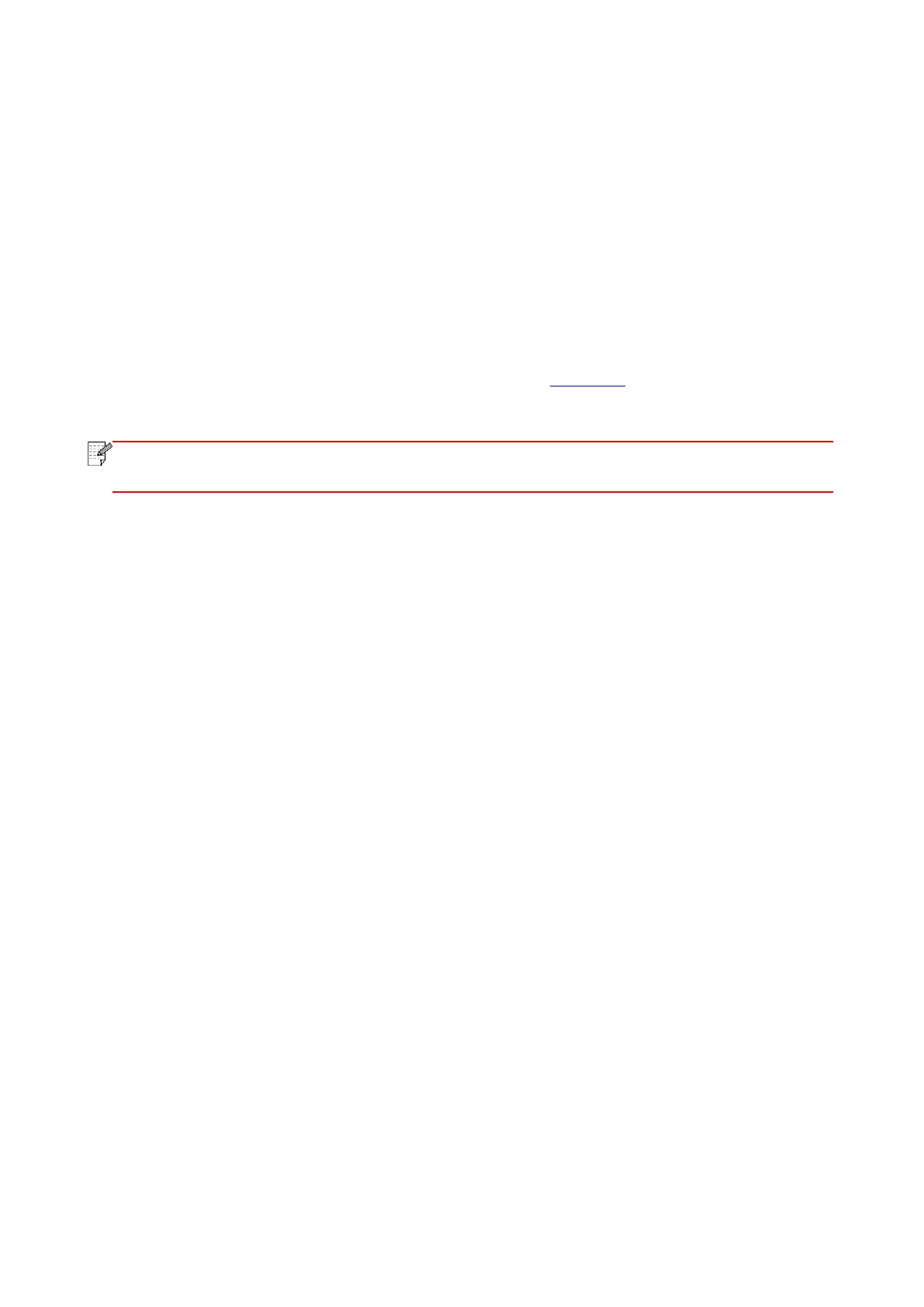49
• Inspect if the IP address assignment of printer is correct. You can inspect IP address by printing
the network setup information page of printer out.
• Please refer to the following steps to check if printer and computer are in the same network:
1) Select "Command prompt" as shown below.
a. Windows 8/10 system:Select "Search" button in the Start Menu and input "Command prompt"in
search bar,then press the "Enter”button in the keyboard.
b. Windows 7/Vista/XP system:click "Start" menu-"All procedures"-"Attachment"-"Command
prompt ".
2) Input ping and your printer IP address in popup window, and press "Enter" button.
For example: ping XXX.XXX.XXX.XXX(“XXX.XXX.XXX.XXX” is printer IP address)
3) If RTT is indicated in the window, that is to say your printer and computer are in the same
network.If RTT is not indicated in the window, please refer to Chapter 5 to re-configure the printer
wireless network.
• Please refer to the user guide or consult the manufacturer for information related to
access point (wireless router).
