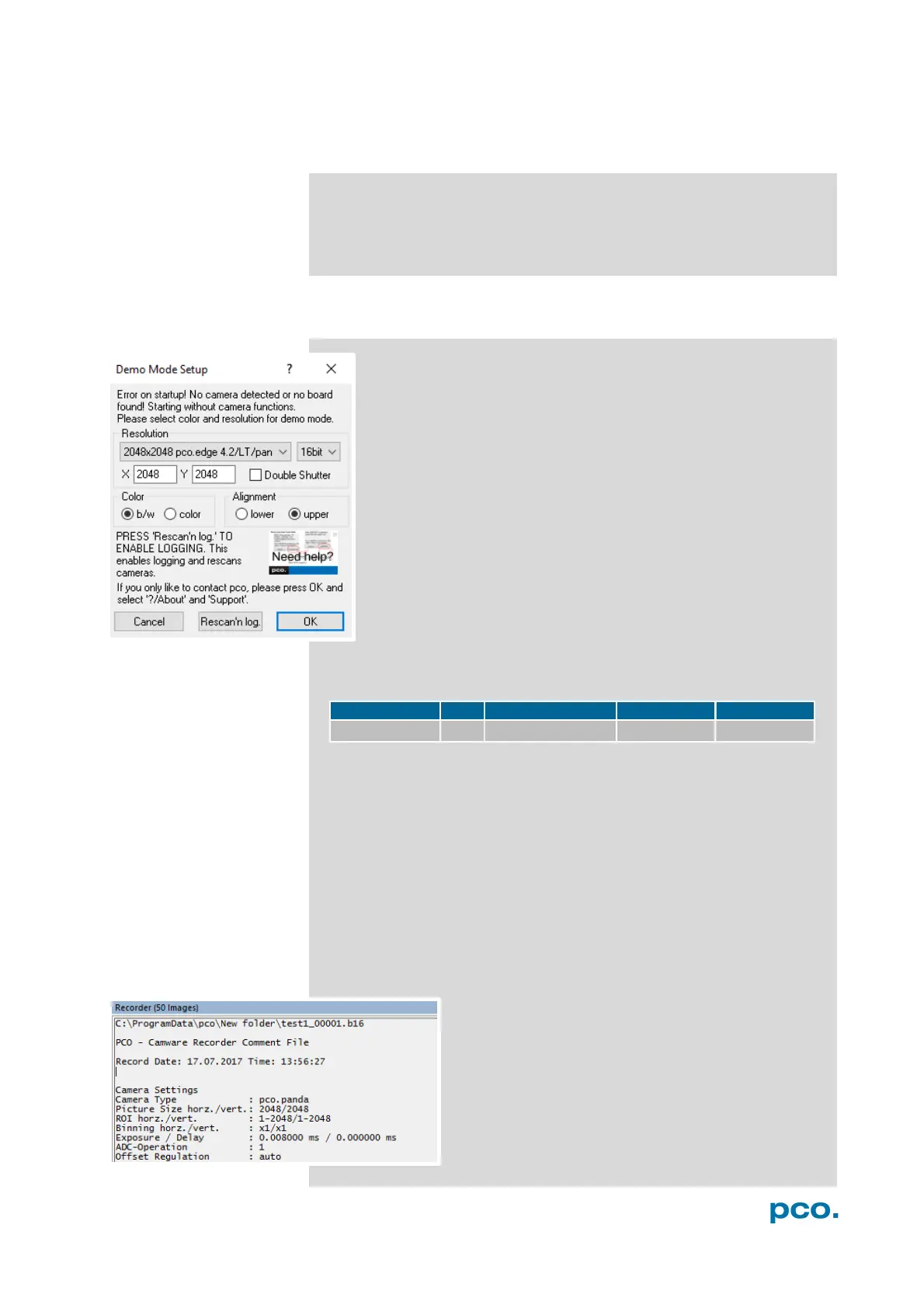38
6.9 CAMWARE MENU TABS & FEATURES
This chapter describes in detail the Camware Demo Mode and the
Camware Tabs: File, Camera, Acquisition, View and Window.
Furthermore the right-click menu and some additional features are
listed.
6.9.1 DEMO MODE
When Camware is started, it automatically recognizes the
camera type of the connected and running cameras.
Camware starts in Demo Mode, if your camera is off or no
camera is connected.
If you want to force Camware into Demo Mode, hold down the
D key and press Scan Cameras button.
In this mode all image processing features are available, but all
camera settings and options are deactivated. State in Camware
the image type and the Demo Mode Setup window opens,
requesting the corresponding input.
Need Help? Having troubles to run the camera this window
pops up. Follow instructions of chapter A5.
Settings to view the b16 files of the pco.panda
Resolution
The drop down list shows the PCO camera image sensor resolutions.
Select the specific resolution and bit depth of the images to be
opened.
Color
Select color mode (not available for pco.panda).
Alignment
Adjust whether MSB (most significant bit) aligned (upper) or LSB
(least significant bit) aligned (lower) images have been stored.
Infotext
The Infotext is automatically shown in Camware if
you open a stored image sequence.
The Camera Settings, storing location and Record
Date are listed in this file.
Infotext can be activated in the View menu 6.9.5 at
any time.
