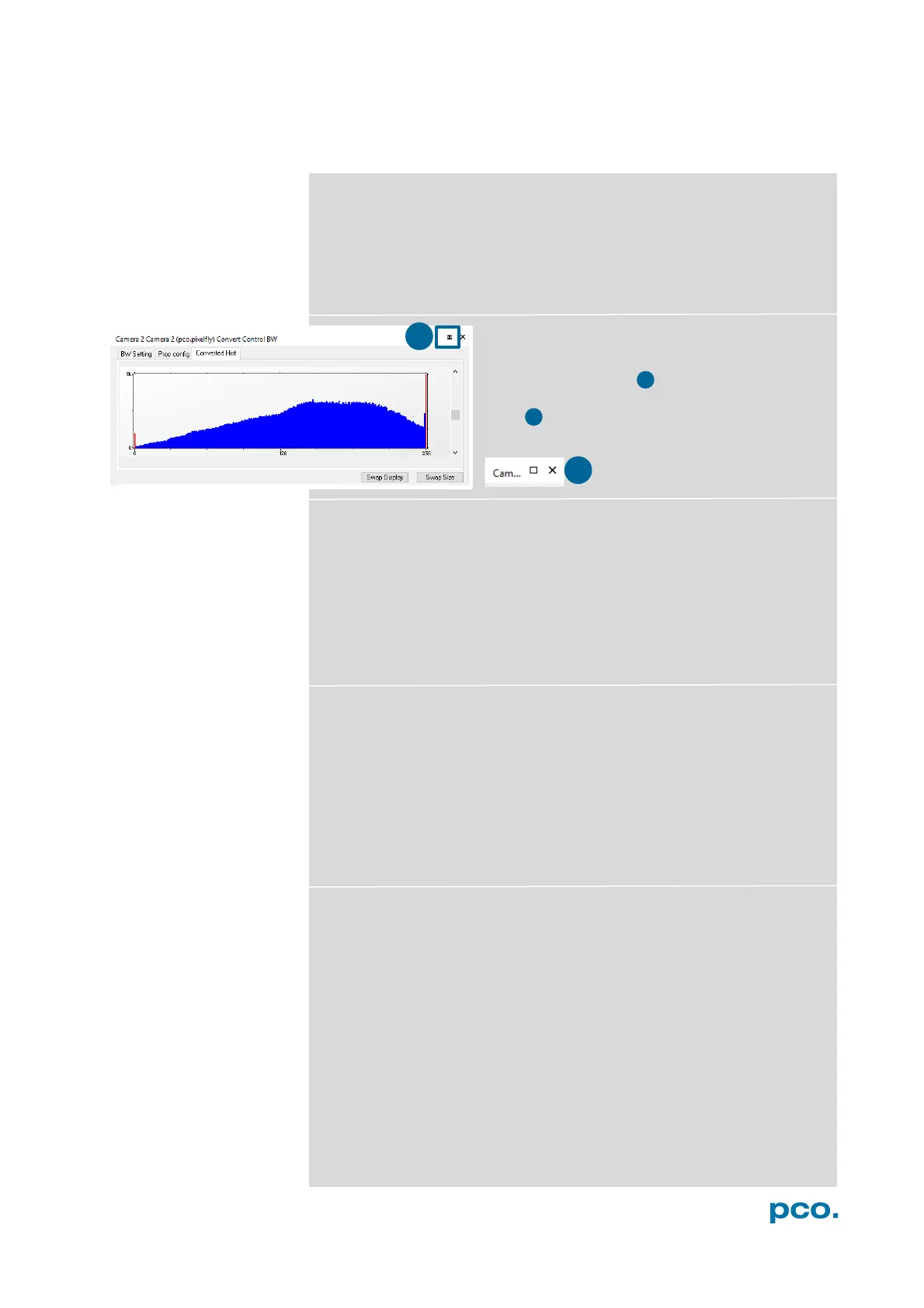47
6.9.9 ADDITIONAL FEATURES
White Balance by Mouse
Change white balance by mouse: You only have to press the CTRL
(STRG) and the shift button at the same time and select a white or
gray area within the image by dragging a rectangle while holding the
left mouse button. The pixel values within the coordinates of the
selection rectangle are used for calculating a new white balance.
Fold Up Window
The Convert Control windows can be
minimized / folded up . Just move the pointer
over the bar and the window is unfolded
again .
Setting a new ROI by Mouse
In the same manner you can setup a new region of interest (see 6.3.5
ROI) for the camera. Press the CTRL (STRG) button and drag an area
with the left mouse button. The coordinates of the selection rectangle
are used for calculating a new region of interest, which is adapted to
the camera capabilities automatically. You can reset the ROI to
maximum by pressing the CTRL (STRG) button and the right mouse
button.
Setting Contrast Area by Mouse
You can control the minimum and maximum values used for the
conversion from 16 bit to 8 bit with the mouse. Move the mouse
cursor into a region which should be shown with maximum contrast.
Press the shift and the left mouse button. Hold down the mouse
button while increasing the size of the selection rectangle with mouse
moves. After releasing the mouse button the coordinates of the
selection rectangle act as a border for calculating the minimum and
maximum values.
Short Cut List
• Start / Stop record: ENTER
• Acquire Picture (Soft Trigger mode): SPACE
• Acquire Sequence: STRG + A
• Auto Save: ALT + D
• Export File: STRG + T
• Export Recorder Sequence: STRG + O
• Open Raw Image File: STRG + I
• Open Raw Recorder Sequence: STRG + R
• Save Raw Image File: STRG + E
• Save Raw Recorder Sequence: STRG + S
