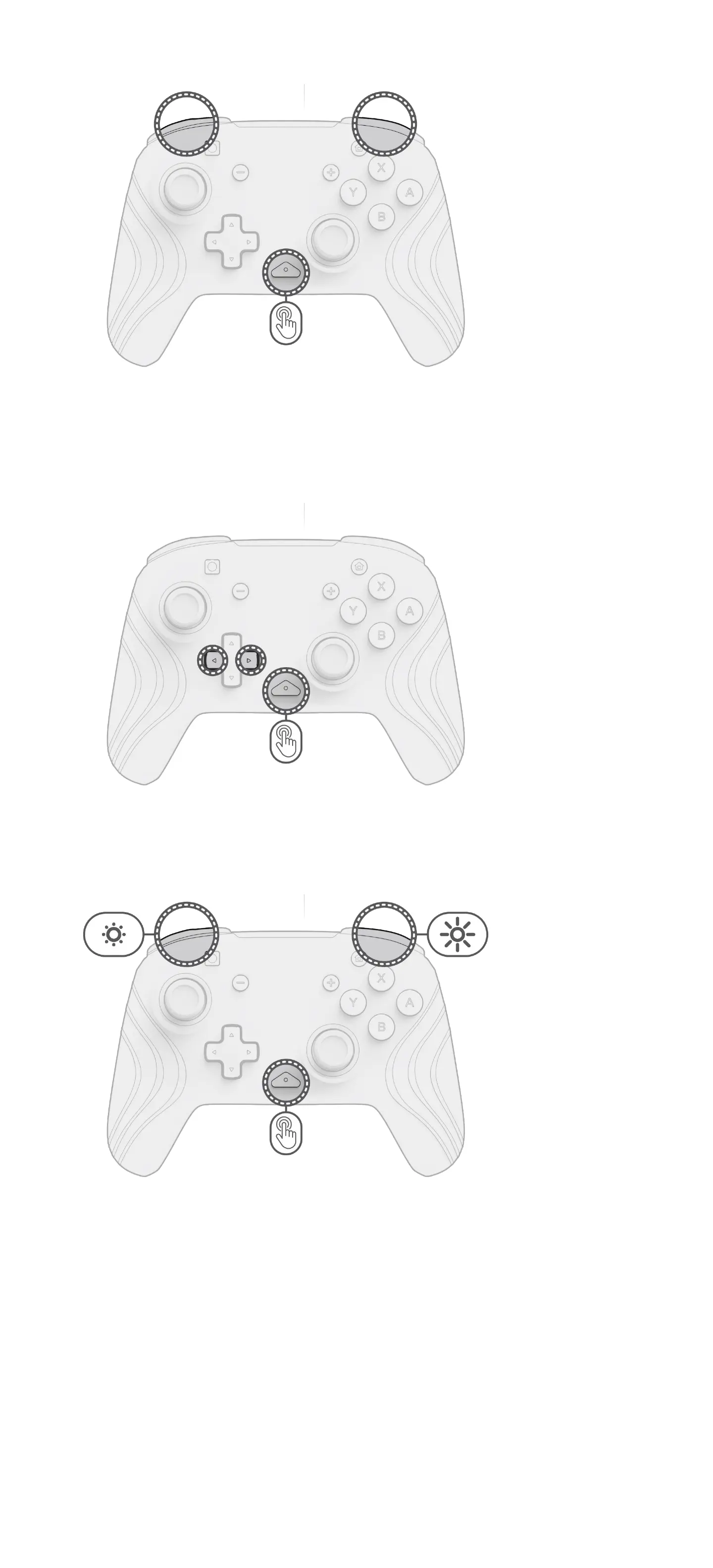5. Changing the Lighting Effects
A. The Afterglow Wave Wireless Controller comes with four lighting effects pre-programmed on the controller:
• Wave: Displays a rainbow of RGB lights in a continuous motion.
• Breathing: The RGB lights slowly fade in and out on a set color.
• Static: The RGB lights will remain solid and set to a chosen color.
• Stick: The RGB will react to the movement of the analog sticks.
B. To cycle through these lighting effects, hold down the “function” button and press either the L or R button. Once you
choose your mode, release the “function” button to save the setting.
6. Adjusting the Colors of the Lights
A. Hold down the “function” button and use the Left/Right button on the D-pad to change the LED’s color.
B. Once you find the color you’d like, save the setting by releasing the “function” button.
C. For white, hold down the “function” button and click in the left analog stick.
Note: The default LED color for the STICK, STATIC and BREATHING modes is blue. The LED colors for the WAVE and
STICK modes cannot be customized.
7. Adjusting the Brightness of the Lights
A. To adjust the brightness, hold down the “function” button and press the ZR button to increase brightness, and
ZL to decrease it.
B. To turn off the lights completely, hold down the “function” button and press the ZL button until it cycles to 0%
brightness.
