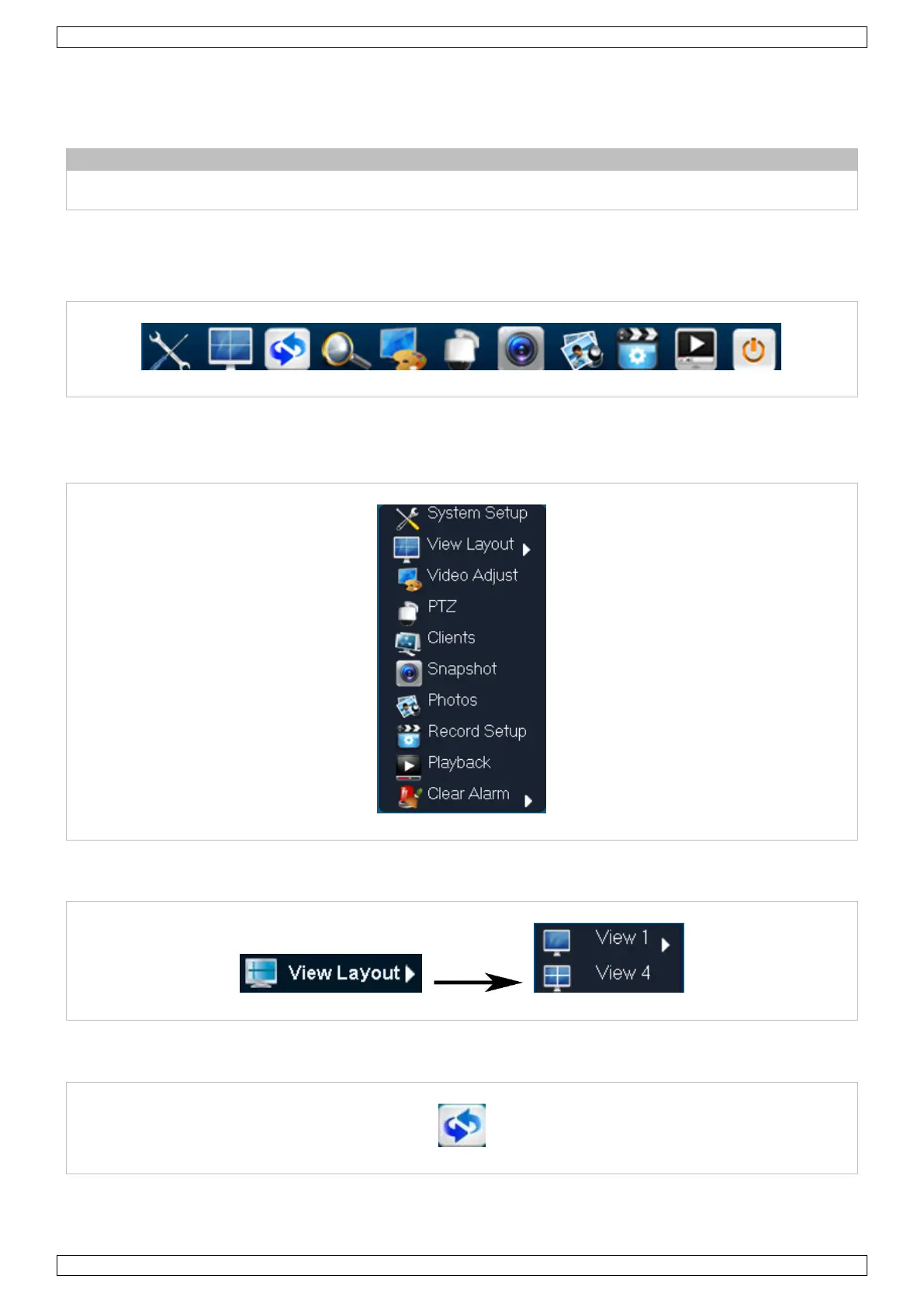CCTVSET2
V. 02 – 08/04/2015 5 ©Velleman nv
1. Enter the default user name [admin] in the User Name field.
2. You do not need to enter a password in the Password field.
3. Left-click Login to finish the login operation.
The mouse will be locked for 10 seconds after three failed login attempts. Enter
the correct login user name as soon as the mouse unlocks.
7.2 Menu Operation
After logging in, the main screen appears. Move your mouse cursor to lower part of the screen to display the
menu bar.
Hover over the icons to discover the menu name. From left to right: System Setup, View Layout, Sequence,
Zoom, Video Adjust, PTZ, Snapshot, Photos, Record Setup, Playback, Quit.
You can also right-click anywhere in the screen to display the menu below:
Left-click anywhere in the screen (not on an icon) to make the menu disappear.
7.2.1 View Layout
Adjust the screen to one-screen (View 1) or four-screen mode (View 4).
7.2.2 Sequence
The sequence function automatically switches through all four channels in a continuous loop. The switching
speed can be set as follows:
