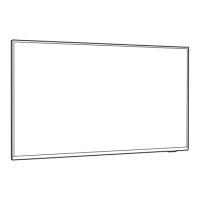Do you have a question about the Philips 32PFS5362 and is the answer not in the manual?
Connect to the internet for a new television experience and access to online video stores.
Browse and access tailored websites and apps for TV, including video stores and catch-up services.
Rent movies from your regional online video store directly through the TV's Smart TV apps.
Pause live TV broadcasts or record programs using a connected USB Hard Drive.
Control your TV and stream media using the Philips TV Remote App on your smartphone or tablet.
Essential safety information to read before using the TV for the first time.
Instructions for attaching the TV stand or preparing for VESA-compliant wall mounting.
Guidance on optimal TV placement for viewing comfort and ventilation.
How to connect the power cable securely and safely to the TV and wall socket.
Connecting the antenna plug to the TV's antenna socket for DVB-T and DVB-C input.
Attaching the satellite F-type connector to the SAT connection at the back of the TV.
Connecting the TV to the internet via wired or wireless network for full capabilities.
Connecting to your home network to access content on TV, computer, or tablet.
Steps to establish a wireless connection by scanning for and selecting your network.
View current network settings like IP address, signal strength, and encryption method.
Configure network settings, switch Wi-Fi, Miracast, and manage DMR for wireless connectivity.
Manage Wi-Fi connections, Miracast screen sharing, and reset connections for wireless display.
Clear internet memory, manage Netflix settings, and access file sharing for network services.
Guide to connecting devices with the highest quality available for optimal picture and sound.
Using HDMI connections for superior picture and sound, including HDMI ARC functionality.
Connecting antenna cables through set-top boxes or recorders before reaching the TV.
Connect Android devices via MHL for screen sharing and charging, using HDMI 1 connection.
Operate connected HDMI-CEC devices with the TV remote control using EasyLink features.
Using YPbPr for HD signals and managing Pixel Plus Link and EasyLink for connected devices.
Setting up CI+ for conditional access to premium programs using a CAM module and smart card.
Connecting a set-top box via antenna and HDMI, including password management for CAM.
Connecting a satellite receiver using a dish antenna cable and an HDMI cable.
Connecting an HTS via HDMI or optical cable, and managing audio sync and volume levels.
Adjusting audio output delay, format, levelling, and surround mode for connected audio systems.
Connecting smartphones and tablets wirelessly or via MHL/HDMI for media viewing.
Connecting a Blu-ray disc player using an HDMI cable for optimal playback.
Connecting a DVD player via HDMI and operating it with the TV remote control.
Connecting headphones to the TV's mini-jack for private listening and volume adjustment.
Connecting game consoles via HDMI or component video for optimal gaming experience.
Connecting and formatting a USB hard drive for pausing and recording TV broadcasts.
Connecting USB keyboards and mice for easier text entry and internet navigation.
Viewing photos, music, and videos from USB flash drives and connecting digital photo cameras.
Connecting camcorders and computers via HDMI to use the TV as a monitor.
Setting the TV to Game or Computer mode for optimal performance with connected devices.
Switching the TV on from standby or putting it into standby mode using the remote or TV controls.
Basic TV operations using the joystick key on the TV when the remote is unavailable.
Setting the TV to automatically switch to standby after a preset time duration.
Deactivating the automatic TV switch-off feature for energy saving or when using external devices.
Identification of top and bottom keys on the remote control and their functions.
Locating the IR sensor on the TV and ensuring it is not obstructed for remote control reception.
Replacing remote control batteries and cleaning the remote for proper operation.
Installing, updating, and managing channels via antenna, cable, or satellite.
Navigating between channels, using channel lists, and locking specific channels.
Tuning to channels, viewing program details, and setting parental ratings for age-appropriate content.
Adjusting channel-specific options like subtitles, audio language, and universal access.
Setting preferred subtitle and audio languages for digital broadcasts and analogue channels.
Accessing and navigating text-based services like Teletext and T.O.P. Text pages.
Using interactive TV services like HbbTV and MHEG for enhanced program content and features.
Understanding what's needed to view TV guide information, including data sources.
Information on obtaining TV guide data from broadcasters or the internet.
Opening, navigating, viewing program details, and changing days within the TV Guide.
Setting reminders, searching programs by genre, and scheduling recordings via the TV Guide.
Recording live or scheduled TV programs using a USB hard drive, including list management.
Pausing live digital TV broadcasts and resuming playback later, with instant replay options.
Overview of the Home menu sections: Channels, Sources, Utilities, and Quick settings.
Steps to open the Home menu and select items to open or start them.
Accessing the Smart TV page for online content and applications.
Accessing the TV Guide and recording features through the Utilities menu.
Viewing the channel list and updating the TV's software for the latest features.
Switching between connected devices like tuners, USB drives, or players via the Sources menu.
Setting specific options for TV inputs, controls, and viewing device information.
Rescanning connections to update the Sources menu and available device list.
Switching to ideal TV settings for gaming or computer use via Picture > Advanced menu.
Viewing photos, playing music, and watching videos from connected USB flash drives.
Browsing and playing media files stored on your computer over the home network.
Navigating media files by type and sorting them by date, name, or album/artist.
Playing video files, navigating playback, and adjusting video options like subtitles and audio.
Viewing photos, creating slideshows, and managing photo options like shuffle and speed.
Playing music files, navigating tracks, and managing music options like repeat and info.
Using the TV Remote App for media control, channel viewing, and phone-as-remote functionality.
Sharing smartphone, tablet, or computer screen wirelessly on the TV via Miracast.
Connecting mobile devices with MHL cable for screen sharing and device charging.
Setting up Smart TV, managing apps, parental controls, and accessing online content.
Managing apps in Smart TV, including adding, removing, moving, and reloading app pages.
Using Multi View to watch TV and apps simultaneously, and resetting Smart TV connection.
Setting up and using the Multi room feature to connect multiple TVs on a home network.
Assigning a unique name to the TV for easy identification within the home network.
Accessing frequently used settings like clock, sleep timer, and eco settings.
Adjusting picture style, format, and basic settings for optimal image quality.
Fine-tuning picture settings like color, contrast, sharpness, and advanced display formats.
Adjusting contrast modes, dynamic contrast, brightness, video contrast, and gamma for picture depth.
Optimizing sharpness with Super Resolution, Noise Reduction, and MPEG artefact reduction.
Using advanced settings to zoom, stretch, and shift the picture for optimal screen fit.
Selecting sound styles, adjusting bass, treble, surround mode, and volume levelling.
Managing TV speakers, clear sound, audio output settings, and headphone volume.
Adjusting TV placement settings for optimal sound reproduction based on stand or wall mounting.
Managing energy saving features, picture mute, and screen off options for power efficiency.
Configuring general settings like EasyLink, shop setup, USB, channel logos, and language.
Enabling HbbTV, managing CAM operator profiles, factory settings, and reinstalling the TV.
Setting up and managing child lock features, parental ratings, and PIN codes for content access.
Changing menu language, setting audio and subtitle preferences, and using Text subtitles.
Navigating Text pages, setting text language, and managing Text 2.5 features.
Setting the TV clock automatically or manually, and configuring time zone preferences.
Switching on Universal access for accessibility features like hard of hearing and audio description.
Enabling audio description, mixing commentary volume, and managing audio effects and speech subtitles.
Installing channels via antenna or cable, updating channel lists, and reinstalling TV settings.
Selecting channel search methods, network frequency, and reception quality checks.
Copying and uploading channel lists between TVs using a USB flash drive.
Updating TV software automatically or manually via an internet connection.
Updating TV software using a USB memory device connected to a computer.
Viewing the current TV software version and release information.
Performing local updates or searching for Over-the-Air (OAD) software updates.
Information on open source software used in the TV and how to obtain source code.
Acknowledgements and license texts for various open source software components used in the TV.
Details on energy efficiency, power consumption, and proper disposal of the product and batteries.
Information on mains power requirements, ambient temperature, and power saving features.
Details on aerial input, tuner bands, and supported digital and analogue video playback standards.
Specifications for screen size, display resolution, and input resolution for video and computer formats.
Physical dimensions and weight of the TV with and without the stand.
List of available TV side and rear connectivity ports, including HDMI, USB, and network connections.
Details on audio output power, stereo sound, and supported digital audio technologies.
Supported media formats, codecs, subtitles, and character encodings for video and audio playback.
Information on supported bit rates, profiles, and media server software for multimedia playback.
Benefits of registering your TV for full support, exclusive offers, and product information.
Opening and navigating the TV's help system, including looking up topics alphabetically.
Guidance on resolving common problems like TV not switching on, remote control issues, and picture/sound problems.
Resolving issues related to no picture, distorted picture, poor sound quality, and HDMI/USB playback.
Resolving Wi-Fi, internet connection, and PC connectivity issues.
Accessing online support for problem-solving, FAQs, and downloading TV software or manuals.
Contacting Philips Customer Care for support, repair, and warranty information.
Important safety guidelines to follow before using the TV to prevent damage or injury.
Precautions against electric shock and fire hazards, including water exposure and heat.
Guidelines to prevent injury from lifting, mounting, or handling the TV, especially glass parts.
Preventing child injury from tipping or climbing, and avoiding overheating by ensuring ventilation.
Safety measures for lightning storms, hearing damage prevention, and low-temperature handling.
Preventing condensation by avoiding direct sunlight, heat, or extreme humidity.
Details on product manufacturer, specifications, and warranty terms, including repair instructions.
Declaration of compliance with essential requirements and directives for CE marking.
Information on electromagnetic field (EMF) compliance and the product's safety for consumer use.
Explanation of pixel characteristics, including the presence of black dots or bright points on the screen.
Information on MHL and HDMI trademarks and licensing.
Details on Dolby and DTS trademarks and licensing for audio technologies.
Information on DTVi, Java, and Microsoft Windows Media and PlayReady trademarks.
Details on Wi-Fi Alliance, Kensington, and MHEG software trademarks.
Acknowledgement of all other registered and unregistered trademarks belonging to their respective owners.
Connect to the internet for a new television experience and access to online video stores.
Browse and access tailored websites and apps for TV, including video stores and catch-up services.
Rent movies from your regional online video store directly through the TV's Smart TV apps.
Pause live TV broadcasts or record programs using a connected USB Hard Drive.
Control your TV and stream media using the Philips TV Remote App on your smartphone or tablet.
Essential safety information to read before using the TV for the first time.
Instructions for attaching the TV stand or preparing for VESA-compliant wall mounting.
Guidance on optimal TV placement for viewing comfort and ventilation.
How to connect the power cable securely and safely to the TV and wall socket.
Connecting the antenna plug to the TV's antenna socket for DVB-T and DVB-C input.
Attaching the satellite F-type connector to the SAT connection at the back of the TV.
Connecting the TV to the internet via wired or wireless network for full capabilities.
Connecting to your home network to access content on TV, computer, or tablet.
Steps to establish a wireless connection by scanning for and selecting your network.
View current network settings like IP address, signal strength, and encryption method.
Configure network settings, switch Wi-Fi, Miracast, and manage DMR for wireless connectivity.
Manage Wi-Fi connections, Miracast screen sharing, and reset connections for wireless display.
Clear internet memory, manage Netflix settings, and access file sharing for network services.
Guide to connecting devices with the highest quality available for optimal picture and sound.
Using HDMI connections for superior picture and sound, including HDMI ARC functionality.
Connecting antenna cables through set-top boxes or recorders before reaching the TV.
Connect Android devices via MHL for screen sharing and charging, using HDMI 1 connection.
Operate connected HDMI-CEC devices with the TV remote control using EasyLink features.
Using YPbPr for HD signals and managing Pixel Plus Link and EasyLink for connected devices.
Setting up CI+ for conditional access to premium programs using a CAM module and smart card.
Connecting a set-top box via antenna and HDMI, including password management for CAM.
Connecting a satellite receiver using a dish antenna cable and an HDMI cable.
Connecting an HTS via HDMI or optical cable, and managing audio sync and volume levels.
Adjusting audio output delay, format, levelling, and surround mode for connected audio systems.
Connecting smartphones and tablets wirelessly or via MHL/HDMI for media viewing.
Connecting a Blu-ray disc player using an HDMI cable for optimal playback.
Connecting a DVD player via HDMI and operating it with the TV remote control.
Connecting headphones to the TV's mini-jack for private listening and volume adjustment.
Connecting game consoles via HDMI or component video for optimal gaming experience.
Connecting and formatting a USB hard drive for pausing and recording TV broadcasts.
Connecting USB keyboards and mice for easier text entry and internet navigation.
Viewing photos, music, and videos from USB flash drives and connecting digital photo cameras.
Connecting camcorders and computers via HDMI to use the TV as a monitor.
Setting the TV to Game or Computer mode for optimal performance with connected devices.
Switching the TV on from standby or putting it into standby mode using the remote or TV controls.
Basic TV operations using the joystick key on the TV when the remote is unavailable.
Setting the TV to automatically switch to standby after a preset time duration.
Deactivating the automatic TV switch-off feature for energy saving or when using external devices.
Identification of top and bottom keys on the remote control and their functions.
Locating the IR sensor on the TV and ensuring it is not obstructed for remote control reception.
Replacing remote control batteries and cleaning the remote for proper operation.
Installing, updating, and managing channels via antenna, cable, or satellite.
Navigating between channels, using channel lists, and locking specific channels.
Tuning to channels, viewing program details, and setting parental ratings for age-appropriate content.
Adjusting channel-specific options like subtitles, audio language, and universal access.
Setting preferred subtitle and audio languages for digital broadcasts and analogue channels.
Accessing and navigating text-based services like Teletext and T.O.P. Text pages.
Using interactive TV services like HbbTV and MHEG for enhanced program content and features.
Understanding what's needed to view TV guide information, including data sources.
Information on obtaining TV guide data from broadcasters or the internet.
Opening, navigating, viewing program details, and changing days within the TV Guide.
Setting reminders, searching programs by genre, and scheduling recordings via the TV Guide.
Recording live or scheduled TV programs using a USB hard drive, including list management.
Pausing live digital TV broadcasts and resuming playback later, with instant replay options.
Overview of the Home menu sections: Channels, Sources, Utilities, and Quick settings.
Steps to open the Home menu and select items to open or start them.
Accessing the Smart TV page for online content and applications.
Accessing the TV Guide and recording features through the Utilities menu.
Viewing the channel list and updating the TV's software for the latest features.
Switching between connected devices like tuners, USB drives, or players via the Sources menu.
Setting specific options for TV inputs, controls, and viewing device information.
Rescanning connections to update the Sources menu and available device list.
Switching to ideal TV settings for gaming or computer use via Picture > Advanced menu.
Viewing photos, playing music, and watching videos from connected USB flash drives.
Browsing and playing media files stored on your computer over the home network.
Navigating media files by type and sorting them by date, name, or album/artist.
Playing video files, navigating playback, and adjusting video options like subtitles and audio.
Viewing photos, creating slideshows, and managing photo options like shuffle and speed.
Playing music files, navigating tracks, and managing music options like repeat and info.
Using the TV Remote App for media control, channel viewing, and phone-as-remote functionality.
Sharing smartphone, tablet, or computer screen wirelessly on the TV via Miracast.
Connecting mobile devices with MHL cable for screen sharing and device charging.
Setting up Smart TV, managing apps, parental controls, and accessing online content.
Managing apps in Smart TV, including adding, removing, moving, and reloading app pages.
Using Multi View to watch TV and apps simultaneously, and resetting Smart TV connection.
Setting up and using the Multi room feature to connect multiple TVs on a home network.
Assigning a unique name to the TV for easy identification within the home network.
Accessing frequently used settings like clock, sleep timer, and eco settings.
Adjusting picture style, format, and basic settings for optimal image quality.
Fine-tuning picture settings like color, contrast, sharpness, and advanced display formats.
Adjusting contrast modes, dynamic contrast, brightness, video contrast, and gamma for picture depth.
Optimizing sharpness with Super Resolution, Noise Reduction, and MPEG artefact reduction.
Using advanced settings to zoom, stretch, and shift the picture for optimal screen fit.
Selecting sound styles, adjusting bass, treble, surround mode, and volume levelling.
Managing TV speakers, clear sound, audio output settings, and headphone volume.
Adjusting TV placement settings for optimal sound reproduction based on stand or wall mounting.
Managing energy saving features, picture mute, and screen off options for power efficiency.
Configuring general settings like EasyLink, shop setup, USB, channel logos, and language.
Enabling HbbTV, managing CAM operator profiles, factory settings, and reinstalling the TV.
Setting up and managing child lock features, parental ratings, and PIN codes for content access.
Changing menu language, setting audio and subtitle preferences, and using Text subtitles.
Navigating Text pages, setting text language, and managing Text 2.5 features.
Setting the TV clock automatically or manually, and configuring time zone preferences.
Switching on Universal access for accessibility features like hard of hearing and audio description.
Enabling audio description, mixing commentary volume, and managing audio effects and speech subtitles.
Installing channels via antenna or cable, updating channel lists, and reinstalling TV settings.
Selecting channel search methods, network frequency, and reception quality checks.
Copying and uploading channel lists between TVs using a USB flash drive.
Updating TV software automatically or manually via an internet connection.
Updating TV software using a USB memory device connected to a computer.
Viewing the current TV software version and release information.
Performing local updates or searching for Over-the-Air (OAD) software updates.
Information on open source software used in the TV and how to obtain source code.
Acknowledgements and license texts for various open source software components used in the TV.
Details on energy efficiency, power consumption, and proper disposal of the product and batteries.
Information on mains power requirements, ambient temperature, and power saving features.
Details on aerial input, tuner bands, and supported digital and analogue video playback standards.
Specifications for screen size, display resolution, and input resolution for video and computer formats.
Physical dimensions and weight of the TV with and without the stand.
List of available TV side and rear connectivity ports, including HDMI, USB, and network connections.
Details on audio output power, stereo sound, and supported digital audio technologies.
Supported media formats, codecs, subtitles, and character encodings for video and audio playback.
Information on supported bit rates, profiles, and media server software for multimedia playback.
Benefits of registering your TV for full support, exclusive offers, and product information.
Opening and navigating the TV's help system, including looking up topics alphabetically.
Guidance on resolving common problems like TV not switching on, remote control issues, and picture/sound problems.
Resolving issues related to no picture, distorted picture, poor sound quality, and HDMI/USB playback.
Resolving Wi-Fi, internet connection, and PC connectivity issues.
Accessing online support for problem-solving, FAQs, and downloading TV software or manuals.
Contacting Philips Customer Care for support, repair, and warranty information.
Important safety guidelines to follow before using the TV to prevent damage or injury.
Precautions against electric shock and fire hazards, including water exposure and heat.
Guidelines to prevent injury from lifting, mounting, or handling the TV, especially glass parts.
Preventing child injury from tipping or climbing, and avoiding overheating by ensuring ventilation.
Safety measures for lightning storms, hearing damage prevention, and low-temperature handling.
Preventing condensation by avoiding direct sunlight, heat, or extreme humidity.
Details on product manufacturer, specifications, and warranty terms, including repair instructions.
Declaration of compliance with essential requirements and directives for CE marking.
Information on electromagnetic field (EMF) compliance and the product's safety for consumer use.
Explanation of pixel characteristics, including the presence of black dots or bright points on the screen.
Information on MHL and HDMI trademarks and licensing.
Details on Dolby and DTS trademarks and licensing for audio technologies.
Information on DTVi, Java, and Microsoft Windows Media and PlayReady trademarks.
Details on Wi-Fi Alliance, Kensington, and MHEG software trademarks.
Acknowledgement of all other registered and unregistered trademarks belonging to their respective owners.