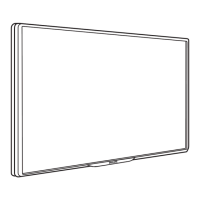Do you have a question about the Philips 40PFS6009 and is the answer not in the manual?
Access TV information, how-to guides, diagnose, and troubleshooting.
Run diagnostic tests to check TV condition and configurations.
Contact Consumer Care for support and repair.
Overview of the remote control buttons and their functions.
Read important safety instructions before using the TV.
Tips on optimal TV placement and wall mounting dimensions.
Instructions on connecting the power cable and turning on the TV.
How to watch, switch, and manage TV channels and lists.
Instructions for installing channels via Antenna, Cable, or Satellite.
How to open, manage, and filter the TV's channel list.
How to open, navigate, and tune to programmes using the TV Guide.
Step-by-step guide on how to use Freeview Play on your TV.
View photos, videos, and music from a connected USB device.
How to update TV software from the Internet or a USB device.
Enable or disable automatic software updates for convenience.
Troubleshooting steps for when the TV does not switch on.
Troubleshooting for issues with the TV remote control.
Troubleshooting for finding or displaying digital channels.
Troubleshooting issues related to satellite reception and channel installation.
Troubleshooting for no picture, distorted picture, or picture issues.
Troubleshooting for no sound or poor sound quality.
Troubleshooting HDMI and Ultra HD connection issues.
Troubleshooting for USB devices not showing or choppy playback.
Troubleshooting Wi-Fi network and Internet connection issues.
Important safety instructions to prevent injury, fire, or damage.
Precautions to prevent TV from falling and causing injury or damage.
Safety warnings regarding battery ingestion and handling.
Instructions to prevent overheating by ensuring proper ventilation.
Safety precautions during lightning storms.
Guidelines for cleaning and caring for the TV screen.
Access TV information, how-to guides, diagnose, and troubleshooting.
Run diagnostic tests to check TV condition and configurations.
Contact Consumer Care for support and repair.
Overview of the remote control buttons and their functions.
Read important safety instructions before using the TV.
Tips on optimal TV placement and wall mounting dimensions.
Instructions on connecting the power cable and turning on the TV.
How to watch, switch, and manage TV channels and lists.
Instructions for installing channels via Antenna, Cable, or Satellite.
How to open, manage, and filter the TV's channel list.
How to open, navigate, and tune to programmes using the TV Guide.
Step-by-step guide on how to use Freeview Play on your TV.
View photos, videos, and music from a connected USB device.
How to update TV software from the Internet or a USB device.
Enable or disable automatic software updates for convenience.
Troubleshooting steps for when the TV does not switch on.
Troubleshooting for issues with the TV remote control.
Troubleshooting for finding or displaying digital channels.
Troubleshooting issues related to satellite reception and channel installation.
Troubleshooting for no picture, distorted picture, or picture issues.
Troubleshooting for no sound or poor sound quality.
Troubleshooting HDMI and Ultra HD connection issues.
Troubleshooting for USB devices not showing or choppy playback.
Troubleshooting Wi-Fi network and Internet connection issues.
Important safety instructions to prevent injury, fire, or damage.
Precautions to prevent TV from falling and causing injury or damage.
Safety warnings regarding battery ingestion and handling.
Instructions to prevent overheating by ensuring proper ventilation.
Safety precautions during lightning storms.
Guidelines for cleaning and caring for the TV screen.
| Screen Size | 40 inches |
|---|---|
| Resolution | 1920 x 1080 pixels |
| Display Type | LED |
| Smart TV | Yes |
| HDMI Ports | 3 |
| USB Ports | 2 |
| Audio Output | 20 W |
| Screen Shape | Flat |
| 3D | No |
| Digital Signal Format System | DVB-T/T2/C/S/S2 |
| VESA Mounting | Yes |
| VESA Mounting Interfaces | 200 x 200 mm |
| Operating System | SAPHI |
| Built-in Wi-Fi | Yes |
| Energy Efficiency Class | A+ |