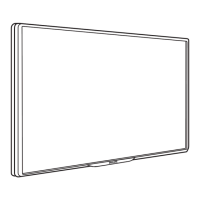Do you have a question about the Philips 40PUK6809 and is the answer not in the manual?
Explains the Ultra HD resolution and pixel count for enhanced picture quality.
Connects the TV to the internet for access to online content and services.
Browse and open tailored websites and applications available for the TV.
Rent movies from an online video store directly on your TV.
Access social networks like Facebook and Twitter from your TV.
Make free video calls and chat with friends and family on your TV.
Use your smartphone or tablet as a remote control or media controller.
Pause live TV broadcasts and record programmes using a USB Hard Drive.
Optimize TV settings for an improved gaming experience.
Operate connected devices like Blu-ray players with the TV remote.
Read all safety instructions before using the TV for safe operation.
Instructions for attaching the TV stand or mounting the TV on a wall.
Advice on positioning the TV for optimal viewing distance and lighting.
Guidance on connecting the power cable and ensuring safe usage.
Connecting the antenna cable for terrestrial TV signals.
Connecting the satellite F-type connector to the TV's SAT input.
Connecting to a wireless network using Scan or WPS setup.
Connecting to a wired network via a router using an Ethernet cable.
Configuring network settings like IP address and DHCP or Static IP.
General advice on connecting devices with quality cables for best performance.
Operating connected devices via HDMI CEC for integrated control.
Operating connected devices via HDMI CEC for integrated control.
Using a CI+ module for conditional access to premium TV programs.
Connecting a digital receiver or set-top box for TV channels.
Connecting a satellite receiver to access satellite channels.
Connecting audio systems like soundbars or home theatre systems.
Connecting a Blu-ray disc player for high-quality video and audio.
Connecting a DVD player for video playback.
Connecting game consoles via HDMI, component, or composite inputs.
Connecting a USB Hard Drive for pausing and recording TV.
Connecting USB keyboard and mouse for easier text input and navigation.
Connecting a USB flash drive to view photos or play media.
Connecting a digital photo camera to view stored photos.
Connecting a camcorder via HDMI for video playback.
Connecting a computer to use the TV as a monitor.
Connecting headphones and adjusting volume separately.
Instructions on how to turn the TV on, put it in standby, or switch off.
Description of the physical control keys located on the TV.
Detailed explanation of each button on the remote control.
Location and usage of the infrared sensor for remote commands.
Instructions for inserting and replacing remote control batteries.
Guidelines on how to properly clean the remote control.
How to watch channels, create favorite lists, and navigate channel views.
Locking channels and setting parental ratings to restrict content.
Managing channel options like subtitles, audio, and teletext.
Settings for menu language, audio languages, and subtitles.
Audio language settings and interactive TV features like HbbTV.
Updating, reinstalling, or resetting TV channels and settings.
Copying channel lists and configuring DVB settings.
DVB settings, reception quality checks, and manual installation.
Manual installation process for analogue TV channels.
How to tune, change, and switch between satellite channels.
About the channel list: viewing, filtering, and options.
Managing favorite satellite channels and reordering them.
Setting up and managing your list of favorite satellite channels.
Locking channels and setting parental ratings to restrict content.
Managing child lock codes and parental age ratings.
About installing satellites and managing channel packages.
Updating channel packages, Unicable setup, and adding satellites.
Removing satellites, renaming channels, and automatic channel updates.
Settings for audio languages and features for impaired users.
Troubleshooting common issues with satellite reception.
How to open and navigate the main Home menu.
Accessing on-screen help topics and guides.
Installing channels or adjusting all TV settings.
Accessing and watching satellite channels.
Accessing and watching standard TV channels.
Opening the Smart TV start page for internet access.
Switching to different connected devices or inputs.
Viewing current and scheduled TV programmes.
Accessing and managing recorded TV programmes.
Initiating and managing Skype video calls.
Watching demonstration videos of TV features.
Requirements for using the TV guide feature.
How to open, tune to programmes, and view programme details.
Recording programmes directly from the TV guide.
Finding and switching to connected devices in the Sources menu.
Switching on connected devices from TV standby mode.
Operating connected devices using the TV remote.
Setting the TV to automatically switch to standby after a preset time.
Setting the TV clock manually or automatically.
Automatic TV switch-off feature to save energy.
Requirements for watching 3D, including compatible glasses.
Overview of 3D glasses and instructions for battery replacement.
Guidelines for cleaning and maintaining the 3D glasses.
Tips for optimal 3D viewing and switching between 2D/3D modes.
Recommendations for the best 3D viewing experience.
Precautions and recommendations regarding 3D viewing.
Further precautions and recommendations regarding 3D viewing.
Connecting a game console and starting a game on the TV.
Playing two-player games with split screen view.
Viewing media files from USB devices or network computers.
Playing music, videos, and using Wi-Fi Miracast.
Sharing smartphone/tablet screen wirelessly with the TV.
Managing screen sharing, blocking devices, and screen delay.
Pausing and resuming digital TV broadcasts using a USB drive.
Replaying the last 10 seconds of a TV broadcast.
Requirements for recording TV programmes.
Recording current programmes or scheduling future recordings.
How to watch, delete, or manage recorded programmes.
Introduction to making video calls on TV.
Requirements for using Skype, including camera and connection.
Installing the camera and signing into Skype.
Creating a new Skype account and signing in.
Navigating through the various items in the Skype menu.
Editing personal profile information for Skype.
Setting profile picture and online status.
Managing contacts: adding, accepting, and blocking.
Making video/voice calls, calling phones, and receiving calls.
Making video or voice calls and managing call activities.
Voicemail features and changing Skype password.
Buying Skype credit or subscriptions for making calls.
Automatic sign-in and password change settings.
Video, privacy, blocked contacts, voicemail, and call forwarding settings.
Adjusting camera viewpoint during video calls.
Procedure for signing out of your Skype account.
How to stop the Skype application from running.
Links to Skype's terms of use and privacy policy.
Introduction to connecting the TV to the internet for Smart TV features.
Requirements for enjoying Smart TV, including internet connection.
Initial configuration steps and setting up parental controls.
Opening, closing, and managing Smart TV applications.
Features like Internet, Recommended Apps, and App gallery.
Watching TV channels alongside Smart TV apps.
Clearing internet memory and resetting Smart TV settings.
Watching programmes streamed from another TV in your home.
Requirements for streaming programmes between TVs.
Connecting TVs and streaming channels or recordings.
Accessing picture, sound, channel, and network settings.
Software update, demo videos, and picture style settings.
Adjusting picture style, colour, contrast, and sharpness.
Advanced picture settings: colour temperature, contrast modes, brightness.
Picture settings: Gamma, motion, sharpness, noise reduction, game/computer modes.
Adjusting sound styles, bass, treble, surround modes, and headphone volume.
Sound settings: auto volume, sound output, clear sound, HDMI ARC.
Audio output formats, speaker selection, and TV placement.
Settings for hearing and visually impaired users.
Audio effects, speech subtitles, and key beep settings.
Energy saving features and product disposal information.
Technical reception details for non-satellite TV sources.
Technical reception details for satellite TV sources.
Screen sizes and supported input resolutions.
Power consumption details and power saving features.
Physical dimensions and weights for different TV models.
List of all available rear and side connections.
Supported file systems, playback formats, and media servers.
Updating TV software via USB or Internet connection.
Software update process and details on open source software.
How to check the current TV software version.
Information regarding the open source software used in the TV.
Detailed information on various open source software components.
Detailed information on various open source software components.
Detailed information on various open source software components.
Detailed information on various open source software components.
Solutions for common TV issues: channels, general, picture, sound, connections.
Solutions for connection issues and USB playback problems.
How to register the TV to access benefits and support.
Accessing on-screen help and downloading user manuals.
Consulting online support resources for TV-related problems.
Contacting support for service or repair inquiries.
Important safety instructions regarding electric shock, injury, and damage.
Warnings for lightning, hearing damage, temperature, and humidity.
Guidelines for cleaning and caring for the TV screen.
Legal terms, warranties, and product compliance information.
Information on HDMI, Dolby, DTS, and other trademarks.
Information on Microsoft, Wi-Fi Alliance, Java, and other licenses.
Explains the Ultra HD resolution and pixel count for enhanced picture quality.
Connects the TV to the internet for access to online content and services.
Browse and open tailored websites and applications available for the TV.
Rent movies from an online video store directly on your TV.
Access social networks like Facebook and Twitter from your TV.
Make free video calls and chat with friends and family on your TV.
Use your smartphone or tablet as a remote control or media controller.
Pause live TV broadcasts and record programmes using a USB Hard Drive.
Optimize TV settings for an improved gaming experience.
Operate connected devices like Blu-ray players with the TV remote.
Read all safety instructions before using the TV for safe operation.
Instructions for attaching the TV stand or mounting the TV on a wall.
Advice on positioning the TV for optimal viewing distance and lighting.
Guidance on connecting the power cable and ensuring safe usage.
Connecting the antenna cable for terrestrial TV signals.
Connecting the satellite F-type connector to the TV's SAT input.
Connecting to a wireless network using Scan or WPS setup.
Connecting to a wired network via a router using an Ethernet cable.
Configuring network settings like IP address and DHCP or Static IP.
General advice on connecting devices with quality cables for best performance.
Operating connected devices via HDMI CEC for integrated control.
Operating connected devices via HDMI CEC for integrated control.
Using a CI+ module for conditional access to premium TV programs.
Connecting a digital receiver or set-top box for TV channels.
Connecting a satellite receiver to access satellite channels.
Connecting audio systems like soundbars or home theatre systems.
Connecting a Blu-ray disc player for high-quality video and audio.
Connecting a DVD player for video playback.
Connecting game consoles via HDMI, component, or composite inputs.
Connecting a USB Hard Drive for pausing and recording TV.
Connecting USB keyboard and mouse for easier text input and navigation.
Connecting a USB flash drive to view photos or play media.
Connecting a digital photo camera to view stored photos.
Connecting a camcorder via HDMI for video playback.
Connecting a computer to use the TV as a monitor.
Connecting headphones and adjusting volume separately.
Instructions on how to turn the TV on, put it in standby, or switch off.
Description of the physical control keys located on the TV.
Detailed explanation of each button on the remote control.
Location and usage of the infrared sensor for remote commands.
Instructions for inserting and replacing remote control batteries.
Guidelines on how to properly clean the remote control.
How to watch channels, create favorite lists, and navigate channel views.
Locking channels and setting parental ratings to restrict content.
Managing channel options like subtitles, audio, and teletext.
Settings for menu language, audio languages, and subtitles.
Audio language settings and interactive TV features like HbbTV.
Updating, reinstalling, or resetting TV channels and settings.
Copying channel lists and configuring DVB settings.
DVB settings, reception quality checks, and manual installation.
Manual installation process for analogue TV channels.
How to tune, change, and switch between satellite channels.
About the channel list: viewing, filtering, and options.
Managing favorite satellite channels and reordering them.
Setting up and managing your list of favorite satellite channels.
Locking channels and setting parental ratings to restrict content.
Managing child lock codes and parental age ratings.
About installing satellites and managing channel packages.
Updating channel packages, Unicable setup, and adding satellites.
Removing satellites, renaming channels, and automatic channel updates.
Settings for audio languages and features for impaired users.
Troubleshooting common issues with satellite reception.
How to open and navigate the main Home menu.
Accessing on-screen help topics and guides.
Installing channels or adjusting all TV settings.
Accessing and watching satellite channels.
Accessing and watching standard TV channels.
Opening the Smart TV start page for internet access.
Switching to different connected devices or inputs.
Viewing current and scheduled TV programmes.
Accessing and managing recorded TV programmes.
Initiating and managing Skype video calls.
Watching demonstration videos of TV features.
Requirements for using the TV guide feature.
How to open, tune to programmes, and view programme details.
Recording programmes directly from the TV guide.
Finding and switching to connected devices in the Sources menu.
Switching on connected devices from TV standby mode.
Operating connected devices using the TV remote.
Setting the TV to automatically switch to standby after a preset time.
Setting the TV clock manually or automatically.
Automatic TV switch-off feature to save energy.
Requirements for watching 3D, including compatible glasses.
Overview of 3D glasses and instructions for battery replacement.
Guidelines for cleaning and maintaining the 3D glasses.
Tips for optimal 3D viewing and switching between 2D/3D modes.
Recommendations for the best 3D viewing experience.
Precautions and recommendations regarding 3D viewing.
Further precautions and recommendations regarding 3D viewing.
Connecting a game console and starting a game on the TV.
Playing two-player games with split screen view.
Viewing media files from USB devices or network computers.
Playing music, videos, and using Wi-Fi Miracast.
Sharing smartphone/tablet screen wirelessly with the TV.
Managing screen sharing, blocking devices, and screen delay.
Pausing and resuming digital TV broadcasts using a USB drive.
Replaying the last 10 seconds of a TV broadcast.
Requirements for recording TV programmes.
Recording current programmes or scheduling future recordings.
How to watch, delete, or manage recorded programmes.
Introduction to making video calls on TV.
Requirements for using Skype, including camera and connection.
Installing the camera and signing into Skype.
Creating a new Skype account and signing in.
Navigating through the various items in the Skype menu.
Editing personal profile information for Skype.
Setting profile picture and online status.
Managing contacts: adding, accepting, and blocking.
Making video/voice calls, calling phones, and receiving calls.
Making video or voice calls and managing call activities.
Voicemail features and changing Skype password.
Buying Skype credit or subscriptions for making calls.
Automatic sign-in and password change settings.
Video, privacy, blocked contacts, voicemail, and call forwarding settings.
Adjusting camera viewpoint during video calls.
Procedure for signing out of your Skype account.
How to stop the Skype application from running.
Links to Skype's terms of use and privacy policy.
Introduction to connecting the TV to the internet for Smart TV features.
Requirements for enjoying Smart TV, including internet connection.
Initial configuration steps and setting up parental controls.
Opening, closing, and managing Smart TV applications.
Features like Internet, Recommended Apps, and App gallery.
Watching TV channels alongside Smart TV apps.
Clearing internet memory and resetting Smart TV settings.
Watching programmes streamed from another TV in your home.
Requirements for streaming programmes between TVs.
Connecting TVs and streaming channels or recordings.
Accessing picture, sound, channel, and network settings.
Software update, demo videos, and picture style settings.
Adjusting picture style, colour, contrast, and sharpness.
Advanced picture settings: colour temperature, contrast modes, brightness.
Picture settings: Gamma, motion, sharpness, noise reduction, game/computer modes.
Adjusting sound styles, bass, treble, surround modes, and headphone volume.
Sound settings: auto volume, sound output, clear sound, HDMI ARC.
Audio output formats, speaker selection, and TV placement.
Settings for hearing and visually impaired users.
Audio effects, speech subtitles, and key beep settings.
Energy saving features and product disposal information.
Technical reception details for non-satellite TV sources.
Technical reception details for satellite TV sources.
Screen sizes and supported input resolutions.
Power consumption details and power saving features.
Physical dimensions and weights for different TV models.
List of all available rear and side connections.
Supported file systems, playback formats, and media servers.
Updating TV software via USB or Internet connection.
Software update process and details on open source software.
How to check the current TV software version.
Information regarding the open source software used in the TV.
Detailed information on various open source software components.
Detailed information on various open source software components.
Detailed information on various open source software components.
Detailed information on various open source software components.
Solutions for common TV issues: channels, general, picture, sound, connections.
Solutions for connection issues and USB playback problems.
How to register the TV to access benefits and support.
Accessing on-screen help and downloading user manuals.
Consulting online support resources for TV-related problems.
Contacting support for service or repair inquiries.
Important safety instructions regarding electric shock, injury, and damage.
Warnings for lightning, hearing damage, temperature, and humidity.
Guidelines for cleaning and caring for the TV screen.
Legal terms, warranties, and product compliance information.
Information on HDMI, Dolby, DTS, and other trademarks.
Information on Microsoft, Wi-Fi Alliance, Java, and other licenses.
| Screen Size | 40 inches |
|---|---|
| Resolution | 1920 x 1080 pixels |
| Display Technology | LED |
| Smart TV | Yes |
| HDMI Ports | 3 |
| USB Ports | 2 |
| Wi-Fi | Yes |
| Audio Output | 20 W |
| Ambilight | Yes |
| Refresh Rate | 60 Hz |
| Bluetooth | No |
| Operating System | Android |