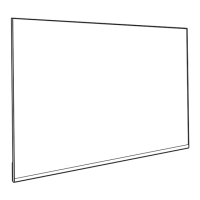Do you have a question about the Philips 50PUS6809 and is the answer not in the manual?
Explains the Ultra HD display resolution and pixel count for sharp picture quality.
Connects the TV to the internet for a new TV experience, using apps and home network.
Browse tailored websites and apps for TV, like YouTube or social networks.
Rent movies from an online video store directly from your TV without downloading.
Access social network pages like Facebook and Twitter directly on your TV.
Read and understand crucial safety instructions before operating the TV.
Instructions for attaching the TV stand or mounting the TV on a wall.
Guidance on optimal TV placement for viewing distance and environment.
Proper connection and handling procedures for the TV power cable.
Connect the TV to the internet wirelessly using a router via Wi-Fi or WPS.
Connect the TV to the internet using a network cable for a stable connection.
Configure network type, connection settings, and IP addresses for internet access.
Connect devices using high-quality cables for optimal audio and video.
Use HDMI CEC for connecting devices and operating them with the TV remote.
Connect devices to watch native Ultra HD resolution videos via HDMI.
Instructions for turning the TV on, putting it into standby, and powering it off.
Overview of the physical keys on the TV for menu navigation and operation.
Detailed explanation of all buttons on the remote control's top, middle, and bottom sections.
How to watch channels, switch between them, and manage favourite channels.
Creating, reordering, and managing favourite channels and viewing list options.
Option to enable or disable channel logos displayed in the channel list.
Automatically updating the channel list or performing manual channel updates.
Reinstalling all channels or performing a full TV installation.
Resetting the TV to its original factory settings for picture and sound.
Overview of copying channel lists between compatible TVs for dealers and experts.
Copying the TV's installed channel list to a USB memory device.
Uploading a copied channel list from USB to the TV.
Changing DVB settings and performing new channel installations for antenna or cable.
Tuning to satellite channels and changing between them using the list.
Understanding the satellite channel list, filtering options, and tuning from the list.
Applying options to satellite channels like filtering and locking.
Connecting the satellite dish and performing the initial TV setup for satellite channels.
Information on satellite channel packages, including free-to-air and subscription options.
Troubleshooting steps for satellite detection issues and duplicate installations.
Steps to resolve issues with a dual head LNB not finding a second satellite.
Troubleshooting when all satellite channels disappear, possibly due to Unicable system issues.
Restoring disappeared channels by updating the channel package.
How to open the Home menu and navigate activities like watching TV or using Smart TV.
Accessing on-screen help, searching topics, and reading the help as a book.
Installing channels and adjusting all TV settings via the Setup menu.
Accessing satellite channel viewing options from the Home menu.
Viewing current and scheduled TV programs, depending on data source.
Opening the TV guide, tuning to programs, and viewing program details.
Selecting and switching to a current or scheduled TV program from the guide.
Looking up scheduled programs by genre like movies or sports.
Recording TV programs instantly or scheduling them using a USB Hard Drive.
Finding and switching to connected devices via the Source menu.
How the TV detects new devices and allows changing their type and name.
Switching on connected devices and starting playback from standby mode.
Operating connected devices with the TV remote using HDMI CEC.
Setting the TV to switch to standby automatically after a preset time.
Correcting the TV clock manually or automatically using country-dependent settings.
Deactivating the automatic TV switch-off feature for energy saving.
Requirements for watching 3D, including channels, movies, and compatible 3D glasses.
Overview of active 3D glasses, their operation, battery level, and replacement.
Connecting a game console and setting the TV for ideal game settings.
Playing two-player games with split screens using 3D glasses.
Viewing photos, playing music, and videos from USB devices or computers.
Navigating the menu bar and sorting files by type, date, or name.
Viewing individual photos or starting a slide show of photos from a folder.
Pausing live TV broadcasts and resuming them later using a USB Hard Drive.
Replaying the last 10 seconds of a broadcast for quick review.
Requirements for recording TV programs, including USB drive and digital channels.
Recording the current program instantly or scheduling future recordings.
Cancelling scheduled recordings from the list.
Making free video calls on TV with friends worldwide via Skype.
Requirements for Skype calls, including TV camera, microphone, and internet connection.
Installing the camera and signing into Skype on the TV.
Discovering a new world of television by connecting the Smart TV to the internet.
Requirements for enjoying Smart TV apps, including internet connection and router.
Configuring Smart TV connection, registering with Club Philips, and setting parental control.
Watching TV programs streamed from another TV in your home network.
Requirements for streaming programs, including digital channels and wireless network connection.
Watching current TV channels or recordings from another TV in the network.
Accessing the setup menu for quick picture/sound settings, TV settings, channel search, and network settings.
Setting basic picture preferences in easy steps and restoring them later.
Setting general options like menu language, sleep timer, and universal access.
Updating channel lists, re-installing channels, or performing a full channel scan.
Selecting preset sound styles like Music, Game, or News for easy sound adjustment.
Restoring a selected sound style to its original factory setting.
Adjusting sound settings like Bass, Treble, Surround mode, and Auto surround 3D.
Enabling Universal Access for hearing and visually impaired users.
Switching on Audio Description and selecting audio/subtitle preferences.
Selecting speaker output for audio commentary on TV speakers, headphones, or both.
Adjusting mixed volume and audio effects for visually impaired users.
Information on saving energy, screen off, light sensor, switch off timer, and inactive devices.
Bundling settings that help the environment and reduce energy consumption.
Information on energy efficiency class, power consumption, and energy labels.
Guidelines for proper disposal of old products and batteries according to regulations.
Instructions for updating TV software via USB or Internet connection.
Downloading and installing TV software updates using a USB memory device.
Receiving and installing software updates automatically via an internet connection.
Viewing the current TV software version and release information.
Troubleshooting common issues related to channels, general TV operation, and remote control.
Solutions for issues like no digital channels found or previously installed channels missing.
Troubleshooting tips for TV not switching on, creaking sounds, and unresponsive remote controls.
Solutions for picture issues like no picture, distorted picture, or poor reception.
Important safety instructions for TV use, securing from falling, electric shock, and injury prevention.
Using wall brackets to securely mount the TV and prevent it from falling.
Precautions to prevent electric shock or fire, including avoiding water and heat.
Safety measures to prevent injury or damage, including lifting guidelines and wall mounting.
Legal terms and conditions for using the product and its software.
Information about HDMI, Dolby, DTS, and other trademarks and licenses.
Philips contact details for various countries for support and inquiries.
Explains the Ultra HD display resolution and pixel count for sharp picture quality.
Connects the TV to the internet for a new TV experience, using apps and home network.
Browse tailored websites and apps for TV, like YouTube or social networks.
Rent movies from an online video store directly from your TV without downloading.
Access social network pages like Facebook and Twitter directly on your TV.
Read and understand crucial safety instructions before operating the TV.
Instructions for attaching the TV stand or mounting the TV on a wall.
Guidance on optimal TV placement for viewing distance and environment.
Proper connection and handling procedures for the TV power cable.
Connect the TV to the internet wirelessly using a router via Wi-Fi or WPS.
Connect the TV to the internet using a network cable for a stable connection.
Configure network type, connection settings, and IP addresses for internet access.
Connect devices using high-quality cables for optimal audio and video.
Use HDMI CEC for connecting devices and operating them with the TV remote.
Connect devices to watch native Ultra HD resolution videos via HDMI.
Instructions for turning the TV on, putting it into standby, and powering it off.
Overview of the physical keys on the TV for menu navigation and operation.
Detailed explanation of all buttons on the remote control's top, middle, and bottom sections.
How to watch channels, switch between them, and manage favourite channels.
Creating, reordering, and managing favourite channels and viewing list options.
Option to enable or disable channel logos displayed in the channel list.
Automatically updating the channel list or performing manual channel updates.
Reinstalling all channels or performing a full TV installation.
Resetting the TV to its original factory settings for picture and sound.
Overview of copying channel lists between compatible TVs for dealers and experts.
Copying the TV's installed channel list to a USB memory device.
Uploading a copied channel list from USB to the TV.
Changing DVB settings and performing new channel installations for antenna or cable.
Tuning to satellite channels and changing between them using the list.
Understanding the satellite channel list, filtering options, and tuning from the list.
Applying options to satellite channels like filtering and locking.
Connecting the satellite dish and performing the initial TV setup for satellite channels.
Information on satellite channel packages, including free-to-air and subscription options.
Troubleshooting steps for satellite detection issues and duplicate installations.
Steps to resolve issues with a dual head LNB not finding a second satellite.
Troubleshooting when all satellite channels disappear, possibly due to Unicable system issues.
Restoring disappeared channels by updating the channel package.
How to open the Home menu and navigate activities like watching TV or using Smart TV.
Accessing on-screen help, searching topics, and reading the help as a book.
Installing channels and adjusting all TV settings via the Setup menu.
Accessing satellite channel viewing options from the Home menu.
Viewing current and scheduled TV programs, depending on data source.
Opening the TV guide, tuning to programs, and viewing program details.
Selecting and switching to a current or scheduled TV program from the guide.
Looking up scheduled programs by genre like movies or sports.
Recording TV programs instantly or scheduling them using a USB Hard Drive.
Finding and switching to connected devices via the Source menu.
How the TV detects new devices and allows changing their type and name.
Switching on connected devices and starting playback from standby mode.
Operating connected devices with the TV remote using HDMI CEC.
Setting the TV to switch to standby automatically after a preset time.
Correcting the TV clock manually or automatically using country-dependent settings.
Deactivating the automatic TV switch-off feature for energy saving.
Requirements for watching 3D, including channels, movies, and compatible 3D glasses.
Overview of active 3D glasses, their operation, battery level, and replacement.
Connecting a game console and setting the TV for ideal game settings.
Playing two-player games with split screens using 3D glasses.
Viewing photos, playing music, and videos from USB devices or computers.
Navigating the menu bar and sorting files by type, date, or name.
Viewing individual photos or starting a slide show of photos from a folder.
Pausing live TV broadcasts and resuming them later using a USB Hard Drive.
Replaying the last 10 seconds of a broadcast for quick review.
Requirements for recording TV programs, including USB drive and digital channels.
Recording the current program instantly or scheduling future recordings.
Cancelling scheduled recordings from the list.
Making free video calls on TV with friends worldwide via Skype.
Requirements for Skype calls, including TV camera, microphone, and internet connection.
Installing the camera and signing into Skype on the TV.
Discovering a new world of television by connecting the Smart TV to the internet.
Requirements for enjoying Smart TV apps, including internet connection and router.
Configuring Smart TV connection, registering with Club Philips, and setting parental control.
Watching TV programs streamed from another TV in your home network.
Requirements for streaming programs, including digital channels and wireless network connection.
Watching current TV channels or recordings from another TV in the network.
Accessing the setup menu for quick picture/sound settings, TV settings, channel search, and network settings.
Setting basic picture preferences in easy steps and restoring them later.
Setting general options like menu language, sleep timer, and universal access.
Updating channel lists, re-installing channels, or performing a full channel scan.
Selecting preset sound styles like Music, Game, or News for easy sound adjustment.
Restoring a selected sound style to its original factory setting.
Adjusting sound settings like Bass, Treble, Surround mode, and Auto surround 3D.
Enabling Universal Access for hearing and visually impaired users.
Switching on Audio Description and selecting audio/subtitle preferences.
Selecting speaker output for audio commentary on TV speakers, headphones, or both.
Adjusting mixed volume and audio effects for visually impaired users.
Information on saving energy, screen off, light sensor, switch off timer, and inactive devices.
Bundling settings that help the environment and reduce energy consumption.
Information on energy efficiency class, power consumption, and energy labels.
Guidelines for proper disposal of old products and batteries according to regulations.
Instructions for updating TV software via USB or Internet connection.
Downloading and installing TV software updates using a USB memory device.
Receiving and installing software updates automatically via an internet connection.
Viewing the current TV software version and release information.
Troubleshooting common issues related to channels, general TV operation, and remote control.
Solutions for issues like no digital channels found or previously installed channels missing.
Troubleshooting tips for TV not switching on, creaking sounds, and unresponsive remote controls.
Solutions for picture issues like no picture, distorted picture, or poor reception.
Important safety instructions for TV use, securing from falling, electric shock, and injury prevention.
Using wall brackets to securely mount the TV and prevent it from falling.
Precautions to prevent electric shock or fire, including avoiding water and heat.
Safety measures to prevent injury or damage, including lifting guidelines and wall mounting.
Legal terms and conditions for using the product and its software.
Information about HDMI, Dolby, DTS, and other trademarks and licenses.
Philips contact details for various countries for support and inquiries.
| Screen Size | 50 inches |
|---|---|
| Display Technology | LED |
| Smart TV | Yes |
| Audio Output | 20 W |
| HDMI Ports | 4 |
| USB Ports | 3 |
| Ambilight | Yes |
| Operating System | Saphi |
| Processor | Quad-Core |
| Refresh Rate | 60 Hz |
| Wi-Fi | Yes |
| Bluetooth | Yes |
| Resolution | 3840 x 2160 (4K Ultra HD) |
| HDR | Yes |