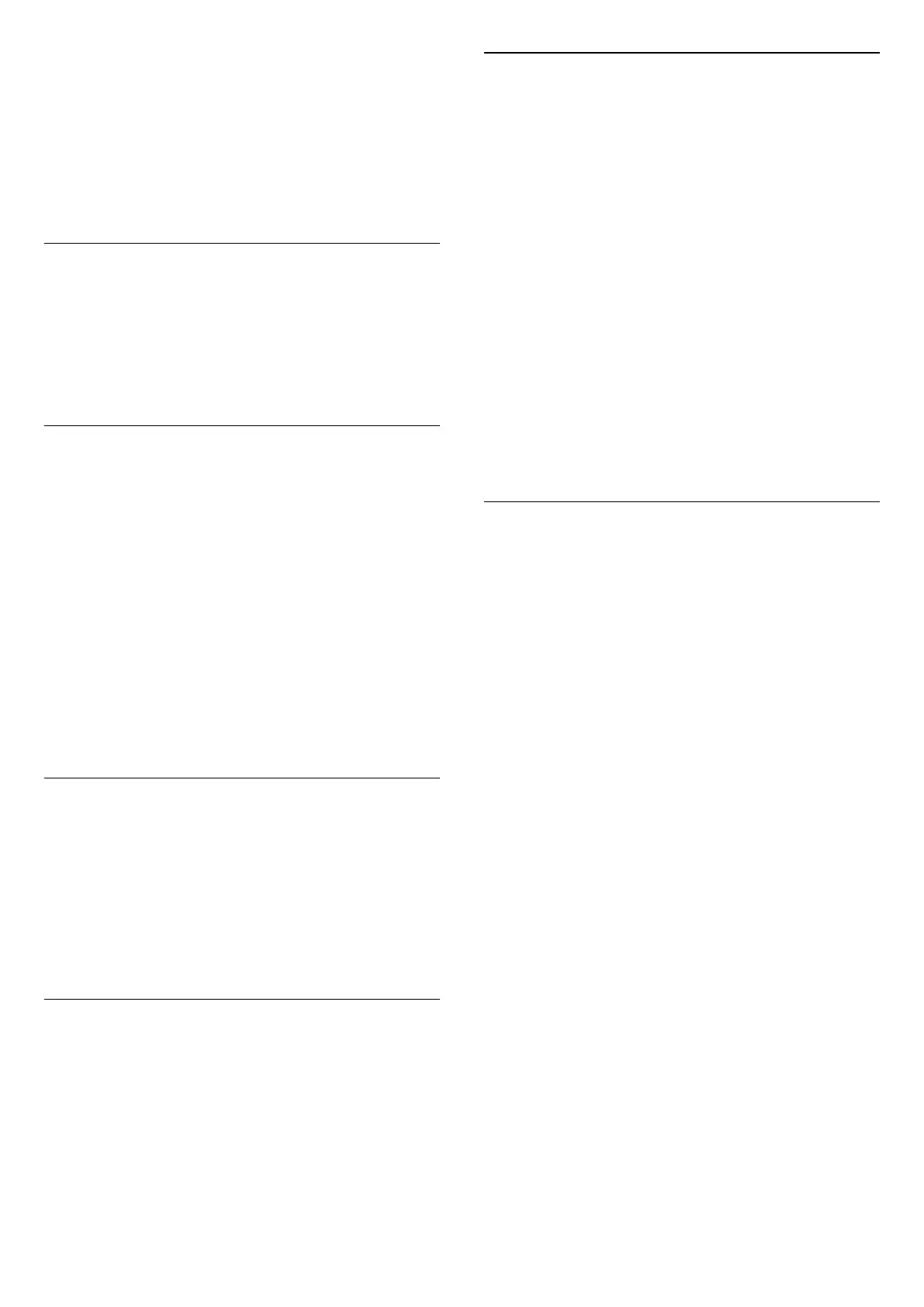HDMI connections, broadcasting, from an Internet
source (e.g. Netflix) or from a connected USB memory
device.
• The TV will automatically switch to HDR mode with
indication. TV supports following HDR formats: Hybrid
Log Gamma, HDR10, HDR10+, and Dolby Vision but it is
subject to the availability of such HDR format in content
providers.
Dynamic Contrast
(Home) > Settings > Picture > Expert mode
settings > Dynamic contrast
Select Maximum, Medium, or Minimum to set the level
at which the TV automatically enhances the details in the
dark, middle and light areas of the picture.
Video Contrast, Gamma
Video contrast
(Home) > Settings > Picture > Expert mode
settings > Video contrast
Press the arrows (Right) or (Left) to adjust the video
contrast level.
Gamma
(Home) > Settings > Picture > Expert mode
settings > Gamma
Press the arrows (Right) or (Left) to set a non-linear
setting for picture luminance and contrast.
Light Sensor
(Home) > Settings > Picture > Expert mode
settings > Light sensor
To save energy, the built-in ambient light sensor lowers
the brightness of the TV screen when the surrounding
light darkens. The built-in light sensor automatically
adjusts the picture to the lighting conditions of the
room.
Ultra Resolution
(Home) > Settings > Picture > Expert mode
settings > Ultra Resolution
Switch On to have a superior sharpness in line edges and
details.
Picture Clean
Noise reduction
(Home) > Settings > Picture > Expert mode
settings > Noise reduction
Select Maximum, Medium, Minimum to set the level for
removing the noise in video content.
Noise is mostly visible as small moving dots in on-screen
picture.
MPEG Artefact Reduction
(Home) > Settings > Picture > Expert mode
settings > MPEG Artefact Reduction
Select Maximum, Medium, Minimum to have
different degrees of smoothing the artefact in digital
video content.
MPEG artefact is mostly visible as small blocks or jagged
edges in on-screen images.
Picture Format
(Home) > Settings > Picture > Picture format
If the picture is not filling the whole screen, if black bars
are showing on the top or bottom or at both sides, you
can adjust the picture to fill the screen completely.
To select one of the basic settings to fill the screen…
• Wide screen – automatically zooms in the picture to
16:9 full screen. Picture content aspect ratio may change.
• Fill screen – automatically enlarges the picture to fill
the screen. Picture distortion is minimal, subtitles remain
visible. Not suitable for PC input. Some extreme picture
formats can still show black bars. Picture content aspect
ratio may change.
• Fit to screen – automatically zooms in the picture to fill
the screen without distortion. Black bars may be visible.
Not supported for PC input.
• Original – automatically zooms in the picture to fit the
screen with original aspect ratio. No content lost visible.
(Home) > Settings > Picture > Picture
format > Advanced
To format the picture manually…
• Shift – select on the arrows to shift the picture. You can
only shift the picture when it is zoomed in.
• Zoom – select on the arrows to zoom in.
• Stretch – select on the arrows to stretch the picture
vertically or horizontally.
• Undo – select to return to the picture format you
started with.
Some Picture format setting selections may not be
available in some conditions. For example, in video
steaming, Android app application, gaming mode, etc.
32
