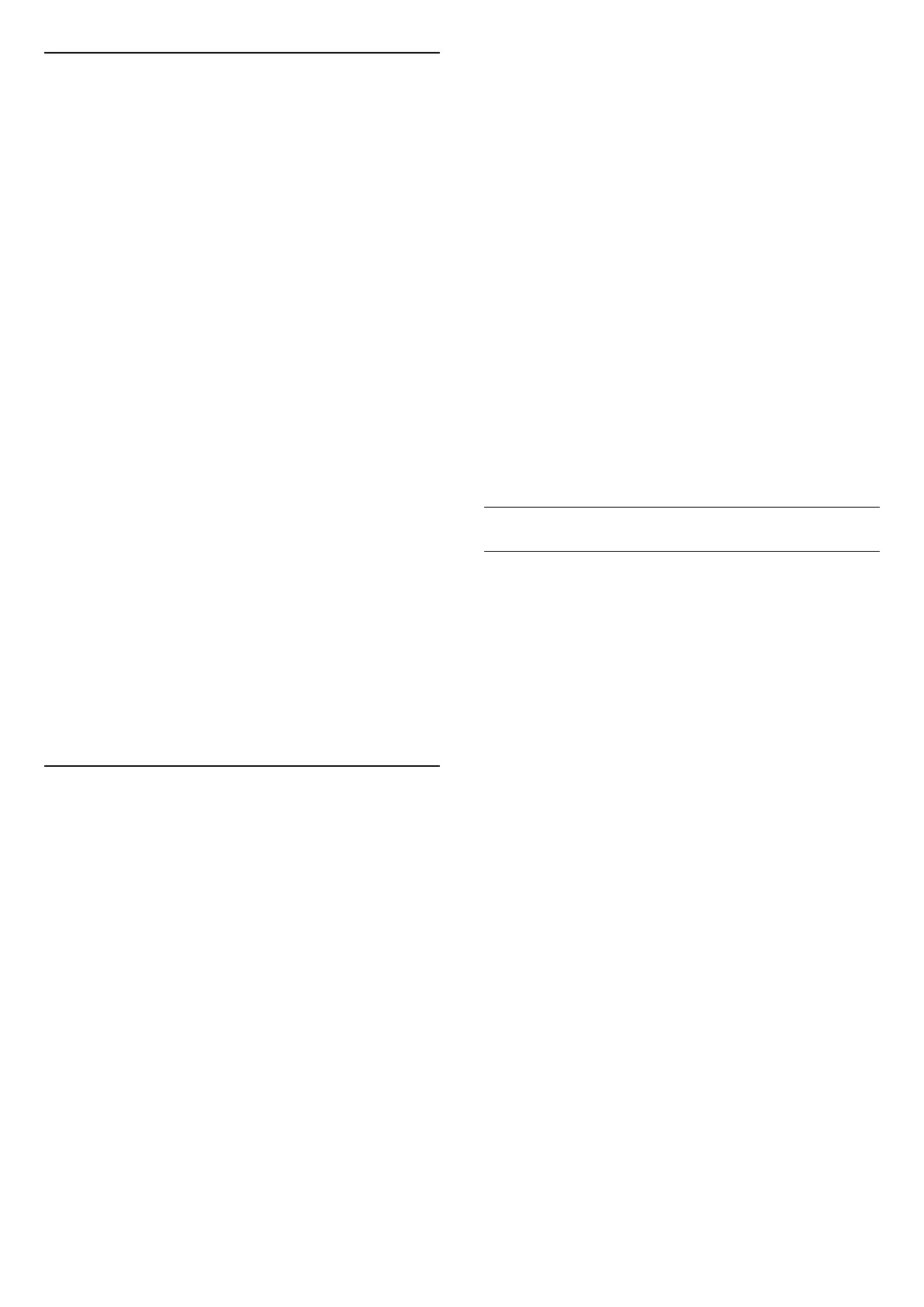Lounge Light Mode
The lounge light mode of your TV allows you to
switch on the Ambilight when the TV is in standby. So
you can light up your room with Ambilight.
Enable lounge light mode
Settings > Display & Sound > Ambilight >
Lounge light > Enable on standby.
Switch on to allow lounge light mode activated when
TV is on standby.
After you have switched your TV to standby and wish
to switch on the Ambilight lounge light, follow these
steps:
1 - Press AMBILIGHT key on remote control to
activate Ambilight lounge light.
2 - Press navigation keys (left) or (right) to
change different light effects.
3 - Press navigation keys (up) or (down) to
adjust the brightness.
4 - To switch off the Ambilight lounge light,
press AMBILIGHT key again.
Duration
Settings > Display &
Sound > Ambilight > Lounge light > Duration.
Set the duration (in minutes) of the Lounge light
mode.
Advanced Ambilight Settings
Brightness
Settings > Display &
Sound > Ambilight > Advanced > Brightness.
Press the Arrow / navigation keys to set the level
of Ambilight brightness.
Saturation
Settings > Display &
Sound > Ambilight > Advanced > Saturation.
Press the Arrow / navigation keys to set the level
of Ambilight saturation.
Neutralise the influence of a coloured wall on the
Ambilight colours
Settings > Display &
Sound > Ambilight > Advanced > Wall colour.
Select the colour of the wall behind the TV and the TV
will modify the Ambilight colours to appear as they
are intended.
Set Ambilight to switch off immediately or slowly
fade out when you switch off the TV
Settings > Display &
Sound > Ambilight > Advanced > TV switch off >
Fade out to off / Immediate switch off.
Warm white tuning
Settings > Display &
Sound > Ambilight > Advanced > Warm white
tuning.
The Warm white tuning tunes and locks your
preferred colour for Ambilight. When Ambilight style >
Follow colour > Warm white is unlocked, you can
tune and lock white colour variations of Ambilight.
Ambilight Extension
Philips Wireless Home Speakers
Note: Before starting the setup, make sure the TV and
your Philips Wireless Home Speakers are connected
to the same Wi-Fi network.
With Ambilight extension, you can set up your Philips
Wireless Home Speakers to follow the colours of
Ambilight. Before starting the setup, make sure your
Philips Wireless Home Speakers are turned on and
connected to the same Wi-Fi network as the TV.
Please give some time for the speakers to be ready if
you have just turn it on before starting.
Press and hold the LED link button on the speaker for
3 seconds to start linking. If you have more than 1
speaker, repeat the same action for each speaker and
press BACK key when you are done. The LED link
button is located at the Philips Wireless Home
Speakers.
Switch on/off Philips Wireless Home Speakers
working with Ambilight
Settings > Display & Sound > Ambilight > Philips
Wireless Home Speakers > Enable/Disable.
Configure
Settings > Display & Sound > Ambilight > Philips
Wireless Home Speakers > Configure.
Configure the Philips Wireless Home Speakers to
work with Ambilight. Follow the instructions on screen
48
