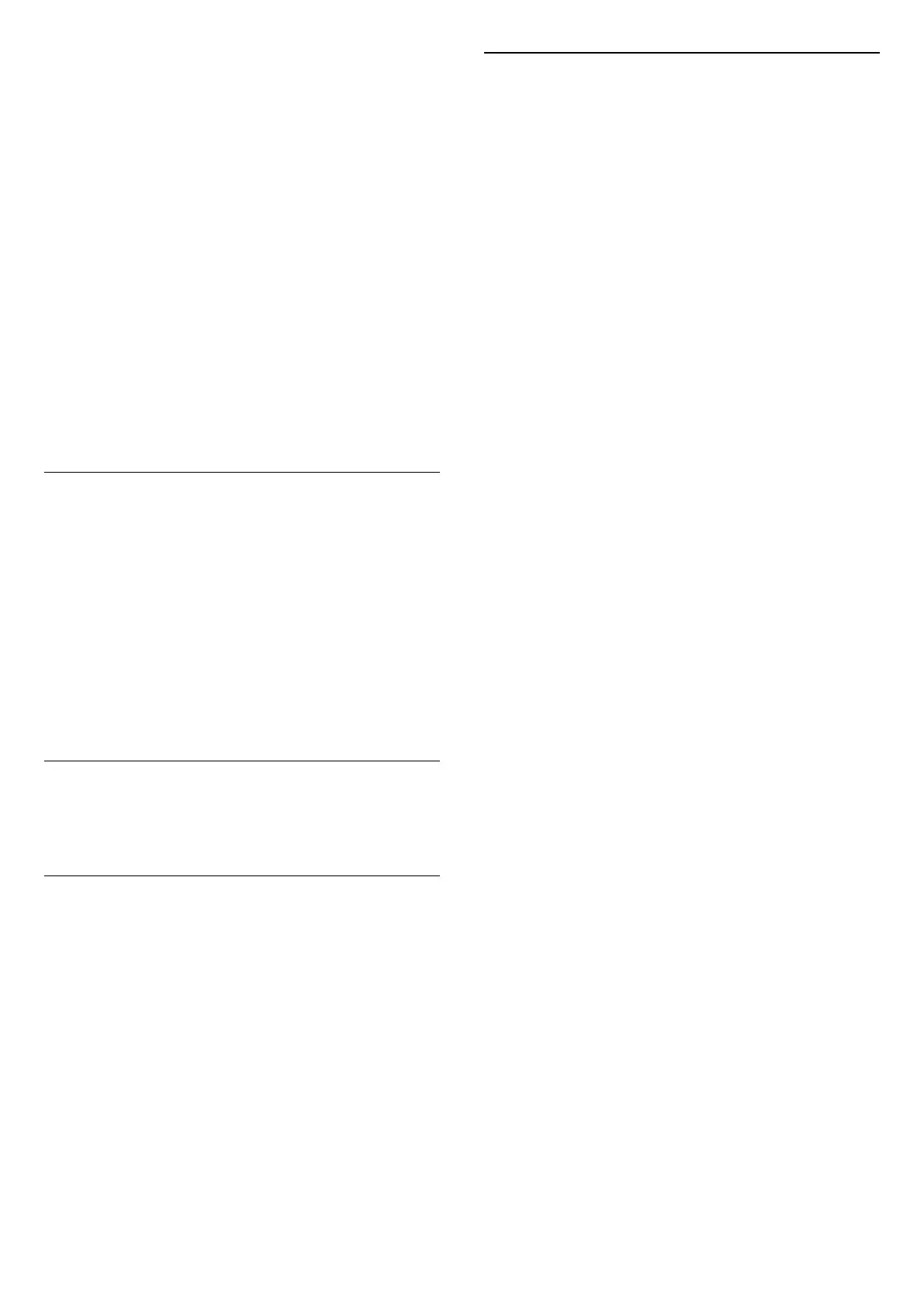preset colour styles.
To set the Ambilight Style:
1 - Press AMBILIGHT.
2 - Scroll to Follow colour.
3 - Select the style you want and press OK.
4 - Press (left) to go back one step or
press Back to close the menu.
The available Follow colour styles are:
• Red lava - static Red colour
• Blue ocean - static Blue colour
• Green nature - static Green colour
• Warm white - static Warm White colour
• Cool white - static Cool White colour
• Personal colour - Static colour of your choice. To
set the colour for Ambilight static light, go
to Settings > Display &
Sound > Ambilight > Personal colour and pick a
colour you like.
Support Your Team
You can set Ambilight to follow the team flag you
select.
To set the Ambilight Style:
1 - Press AMBILIGHT.
2 - Select Support your team and press OK.
3 - Go to Settings > Display &
Sound > Ambilight > Support your team, select the
flag you want and press OK.
4 - Press (left) to go back one step or
press Back to close the menu.
Follow App
Follow App setting is available when you control
Ambilight with Philips TV Remote app.
Personal Colour
Personal colour
Settings > Display & Sound > Ambilight >
Personal colour.
To set the colour for Ambilight static light of your
choice. You can pick a colour you like from the colour
palette. This setting is only available when Ambilight
style is set to Follow colour and then Personal colour
is selected.
Ambisleep
Ambisleep simulates sunset to help you unwind
before you fall asleep. At the end of simulation, TV
will automatically switch to standby.
Start Ambisleep
Settings > Display &
Sound > Ambilight > Ambisleep > Start
Ambisleep.
Select to turn on Ambisleep.
Duration
Settings > Display &
Sound > Ambilight > Ambisleep > Duration.
Set the duration (in minutes) of the Ambisleep.
Brightness
Settings > Display &
Sound > Ambilight > Ambisleep > Brightness.
Set the starting brightness of the Ambisleep.
Colour
Settings > Display &
Sound > Ambilight > Ambisleep > Colour.
Select the light colour of your preference.
Sound
Settings > Display &
Sound > Ambilight > Ambisleep > Sound.
Select the nature sound you like to use during
Ambisleep.
The available nature sounds are:
• Campfire
• Rain
• Rainforest
• Tropical beach
• Waterfall
• Silent
47