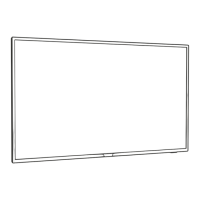Do you have a question about the Philips 6700 SERIES and is the answer not in the manual?
Describes the Ultra HD display and its resolution.
Details features of Philips Android TV, including apps and Google Cast.
Explains how to find and use pre-installed and downloaded applications on the TV.
Guides on using the TV as a gaming platform with consoles, apps, or online.
Instructions on pausing live TV and recording broadcasts using a USB hard drive.
How to use the Philips TV Remote App and connect mobile devices.
Connecting wireless Bluetooth speakers, headphones, or gamepads to the TV.
Emphasizes reading safety instructions before using the TV for safe operation.
Provides guidance on installing the TV stand or mounting it on a wall.
Offers advice on optimal TV placement for viewing comfort and performance.
Details on connecting the power cable safely and correctly.
Instructions for connecting the antenna cable for TV signal reception.
Steps to connect the TV to a home network, wirelessly or wired.
How to sign in with a Google Account for full Android TV capabilities.
Guide to accessing and installing apps from the Philips App Gallery.
General advice on connecting devices with high-quality cables and understanding device recognition.
Information on HDMI connections, quality, and cable types.
Connecting Home Theater Systems via HDMI ARC for audio and video.
Using MHL connection to display mobile content and charge devices.
Using EasyLink for device control with the TV remote via HDMI CEC.
Connecting smartphones and tablets wirelessly or via MHL/HDMI.
Connecting a Blu-ray Disc player using HDMI and EasyLink.
Connecting wireless Bluetooth audio devices and gamepads.
Connecting game consoles via HDMI or composite cables.
Requirements and setup for using a USB Hard Drive for pausing/recording TV.
Connecting and configuring a USB keyboard for text input.
Viewing photos, music, and videos from a USB flash drive.
Connecting a computer to use the TV as a PC monitor.
Instructions for switching the TV on, off, or putting it into standby mode.
Using the TV's physical buttons for basic operations when the remote is unavailable.
Setting the TV to automatically switch to standby after a preset time.
Deactivating the automatic TV switch-off feature for monitor or receiver use.
Detailed explanation of the functions of all keys on the TV remote control.
Using the voice control feature for searching and commands.
Overview and usage of the TV's remote control keyboard.
Instructions for pairing the remote control with the TV.
How to replace the batteries in the remote control.
Managing and viewing lists of available TV and radio channels.
How to tune into channels and switch between them.
Preventing children from accessing specific channels using a PIN code.
Creating, managing, and using favorite channel lists.
Managing closed captions and audio/menu languages.
Using interactive TV services provided by broadcasters.
Prerequisites for using the TV Guide, including channel setup.
Understanding how TV Guide information is obtained and displayed.
Navigating and utilizing the TV Guide features.
Setting reminders for upcoming programs to receive alerts.
Features and instructions related to recording TV broadcasts.
How to start recording the currently viewed program immediately.
Setting up recordings for future programs using TV Guide data.
Features and instructions for pausing live TV broadcasts.
Steps to pause and resume a live TV broadcast.
Introduction to Top Picks for program recommendations and online services.
Accessing catch-up TV, replay TV, or online TV programs.
Overview of the Home menu as the TV's central hub for apps and content.
How to open the Home menu and navigate its items.
Using search and voice commands to find content on the TV.
Setting up a restricted profile to limit app access for children.
Using the TV Menu as an alternative to the Home Menu when offline.
How to open the TV Menu and access its functions.
Instructions for opening and using the Netflix app on the TV.
Selecting and switching between connected devices and tuners.
Setting specific options for different TV input sources.
Assigning icons, names, and types to connected devices in the Sources menu.
Using Game or Computer settings for optimal display.
Updating the Sources menu with recently connected devices.
Overview of finding and using apps on the TV.
Using Google Play for movies, TV shows, music, and games.
Browsing and installing apps from the Philips App Gallery.
Restricting access to apps using PIN codes or profiles.
Stopping apps, clearing cache, and uninstalling unused applications.
Checking TV internal storage usage for apps and media.
Requirements for playing games, including internet and Google Account.
Connecting and using wireless gamepads with the TV.
Instructions for starting games from the Home menu or a game console.
How to launch and use the TV's built-in internet browser.
Accessing and using various options within the internet browser.
Viewing media files from USB flash drives or hard drives.
Playing media files from a computer or NAS via a home network.
Accessing photos, music, and videos from cloud storage services.
Opening and playing video files from various media sources.
Viewing and managing photo files on the TV.
Playing music files from various media sources on the TV.
Using the Philips TV Remote App for mobile device control.
Casting apps and content from mobile devices to the TV.
Sharing smartphone, tablet, or computer screens wirelessly using Miracast.
Connecting mobile devices via MHL for screen sharing and charging.
Watching TV in a small screen while viewing Text content.
Watching TV in a small screen while using an App Gallery app.
Watching TV in a small screen while viewing content from an HDMI device.
Adjusting various picture settings for optimal display quality.
Adjusting sound settings for optimal audio output.
Adjusting settings for energy saving and environmental consciousness.
Configuring general TV settings like EasyLink and Android settings.
Setting the TV's clock, region, and language preferences.
Features for users with hearing, visual, or speech impairments.
Information on connecting the TV to a network.
Connecting and managing Bluetooth devices.
Accessing and configuring Android-specific settings on the TV.
Installing channels via antenna or cable connection.
Copying channel lists between TVs for easy setup.
Installing digital channels individually by frequency.
Updating the TV's software from the internet or USB.
Viewing the current TV software version and release notes.
Information about the open source software used in the TV.
Important safety instructions for using the TV and its accessories.
Instructions for securing the TV to prevent it from falling.
Precautions to prevent electric shock and fire hazards.
Safety guidelines to prevent injury and damage to the TV.
Precautions to prevent falling over and causing injury.
Guidelines for cleaning and maintaining the TV screen.
General terms of use for the television product.
Terms of use, privacy policy, and privacy settings for Smart TV.
Trademarks and registered trademarks related to MHL.
Trademark information for DIGITALEUROPE UHD Display Logo.
Trademarks and registered trademarks of HDMI Licensing LLC.
Trademarks of Dolby Laboratories.
Trademarks and registered trademarks of DTS, Inc.
Trademarks for Windows Media and Microsoft PlayReady.
Describes the Ultra HD display and its resolution.
Details features of Philips Android TV, including apps and Google Cast.
Explains how to find and use pre-installed and downloaded applications on the TV.
Guides on using the TV as a gaming platform with consoles, apps, or online.
Instructions on pausing live TV and recording broadcasts using a USB hard drive.
How to use the Philips TV Remote App and connect mobile devices.
Connecting wireless Bluetooth speakers, headphones, or gamepads to the TV.
Emphasizes reading safety instructions before using the TV for safe operation.
Provides guidance on installing the TV stand or mounting it on a wall.
Offers advice on optimal TV placement for viewing comfort and performance.
Details on connecting the power cable safely and correctly.
Instructions for connecting the antenna cable for TV signal reception.
Steps to connect the TV to a home network, wirelessly or wired.
How to sign in with a Google Account for full Android TV capabilities.
Guide to accessing and installing apps from the Philips App Gallery.
General advice on connecting devices with high-quality cables and understanding device recognition.
Information on HDMI connections, quality, and cable types.
Connecting Home Theater Systems via HDMI ARC for audio and video.
Using MHL connection to display mobile content and charge devices.
Using EasyLink for device control with the TV remote via HDMI CEC.
Connecting smartphones and tablets wirelessly or via MHL/HDMI.
Connecting a Blu-ray Disc player using HDMI and EasyLink.
Connecting wireless Bluetooth audio devices and gamepads.
Connecting game consoles via HDMI or composite cables.
Requirements and setup for using a USB Hard Drive for pausing/recording TV.
Connecting and configuring a USB keyboard for text input.
Viewing photos, music, and videos from a USB flash drive.
Connecting a computer to use the TV as a PC monitor.
Instructions for switching the TV on, off, or putting it into standby mode.
Using the TV's physical buttons for basic operations when the remote is unavailable.
Setting the TV to automatically switch to standby after a preset time.
Deactivating the automatic TV switch-off feature for monitor or receiver use.
Detailed explanation of the functions of all keys on the TV remote control.
Using the voice control feature for searching and commands.
Overview and usage of the TV's remote control keyboard.
Instructions for pairing the remote control with the TV.
How to replace the batteries in the remote control.
Managing and viewing lists of available TV and radio channels.
How to tune into channels and switch between them.
Preventing children from accessing specific channels using a PIN code.
Creating, managing, and using favorite channel lists.
Managing closed captions and audio/menu languages.
Using interactive TV services provided by broadcasters.
Prerequisites for using the TV Guide, including channel setup.
Understanding how TV Guide information is obtained and displayed.
Navigating and utilizing the TV Guide features.
Setting reminders for upcoming programs to receive alerts.
Features and instructions related to recording TV broadcasts.
How to start recording the currently viewed program immediately.
Setting up recordings for future programs using TV Guide data.
Features and instructions for pausing live TV broadcasts.
Steps to pause and resume a live TV broadcast.
Introduction to Top Picks for program recommendations and online services.
Accessing catch-up TV, replay TV, or online TV programs.
Overview of the Home menu as the TV's central hub for apps and content.
How to open the Home menu and navigate its items.
Using search and voice commands to find content on the TV.
Setting up a restricted profile to limit app access for children.
Using the TV Menu as an alternative to the Home Menu when offline.
How to open the TV Menu and access its functions.
Instructions for opening and using the Netflix app on the TV.
Selecting and switching between connected devices and tuners.
Setting specific options for different TV input sources.
Assigning icons, names, and types to connected devices in the Sources menu.
Using Game or Computer settings for optimal display.
Updating the Sources menu with recently connected devices.
Overview of finding and using apps on the TV.
Using Google Play for movies, TV shows, music, and games.
Browsing and installing apps from the Philips App Gallery.
Restricting access to apps using PIN codes or profiles.
Stopping apps, clearing cache, and uninstalling unused applications.
Checking TV internal storage usage for apps and media.
Requirements for playing games, including internet and Google Account.
Connecting and using wireless gamepads with the TV.
Instructions for starting games from the Home menu or a game console.
How to launch and use the TV's built-in internet browser.
Accessing and using various options within the internet browser.
Viewing media files from USB flash drives or hard drives.
Playing media files from a computer or NAS via a home network.
Accessing photos, music, and videos from cloud storage services.
Opening and playing video files from various media sources.
Viewing and managing photo files on the TV.
Playing music files from various media sources on the TV.
Using the Philips TV Remote App for mobile device control.
Casting apps and content from mobile devices to the TV.
Sharing smartphone, tablet, or computer screens wirelessly using Miracast.
Connecting mobile devices via MHL for screen sharing and charging.
Watching TV in a small screen while viewing Text content.
Watching TV in a small screen while using an App Gallery app.
Watching TV in a small screen while viewing content from an HDMI device.
Adjusting various picture settings for optimal display quality.
Adjusting sound settings for optimal audio output.
Adjusting settings for energy saving and environmental consciousness.
Configuring general TV settings like EasyLink and Android settings.
Setting the TV's clock, region, and language preferences.
Features for users with hearing, visual, or speech impairments.
Information on connecting the TV to a network.
Connecting and managing Bluetooth devices.
Accessing and configuring Android-specific settings on the TV.
Installing channels via antenna or cable connection.
Copying channel lists between TVs for easy setup.
Installing digital channels individually by frequency.
Updating the TV's software from the internet or USB.
Viewing the current TV software version and release notes.
Information about the open source software used in the TV.
Important safety instructions for using the TV and its accessories.
Instructions for securing the TV to prevent it from falling.
Precautions to prevent electric shock and fire hazards.
Safety guidelines to prevent injury and damage to the TV.
Precautions to prevent falling over and causing injury.
Guidelines for cleaning and maintaining the TV screen.
General terms of use for the television product.
Terms of use, privacy policy, and privacy settings for Smart TV.
Trademarks and registered trademarks related to MHL.
Trademark information for DIGITALEUROPE UHD Display Logo.
Trademarks and registered trademarks of HDMI Licensing LLC.
Trademarks of Dolby Laboratories.
Trademarks and registered trademarks of DTS, Inc.
Trademarks for Windows Media and Microsoft PlayReady.
| Display Type | LED |
|---|---|
| Smart TV | Yes |
| USB Ports | 2 |
| Refresh Rate | 60 Hz |
| Sound Output | 20 W |
| Resolution | 3840 x 2160 (4K Ultra HD) |
| HDR Support | HLG |
| Ambilight | Yes |
| Screen Size | 43, 50, 55, 65, 70 |
| HDR | HDR10, HLG |
| Wi-Fi | Yes |