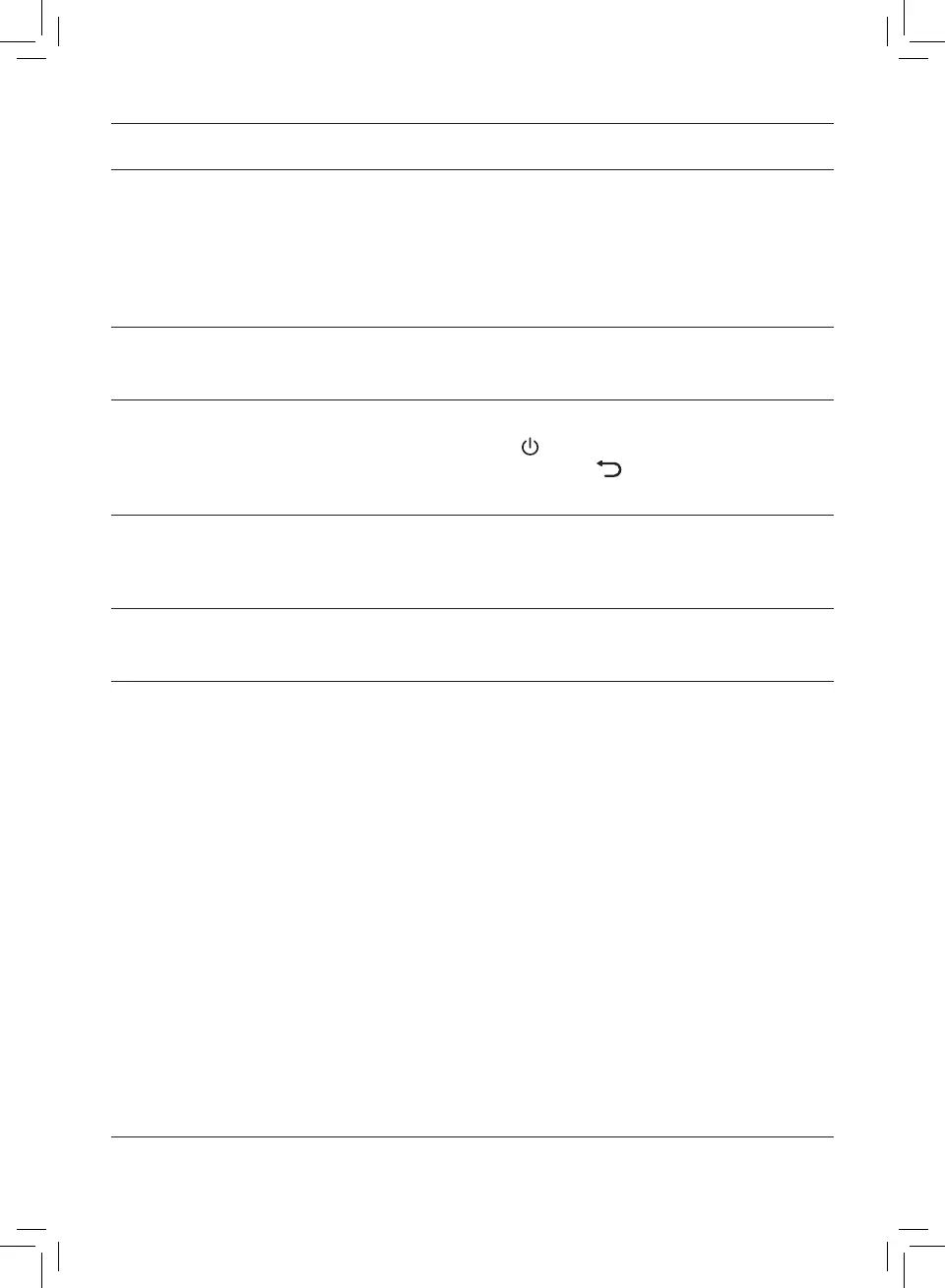16 EN
Problem Possible solution
The air purier
produces a
unpleasant smell.
• The first few times you use the air purifier, it may produce
a plastic smell. This is normal. The air purifier may also
produce an unpleasant smell when the filter is dirty. In this
case, clean or replace the appropriate filter.
• If the air purifier produces a burnt odor, switch OFF and
unplug from the electrical outlet. Contact the Consumer
Care Center in your country.
The air purier is
loud.
• If the air purifier is too loud, change the fan speed to a lower
fan speed level. When using the air purifier in a bedroom at
night, choose the sleep mode.
The air purier
still indicates that
I need to replace
a lter, but I
already did.
• Perhaps you did not reset the filter lifetime counter. Plug
in the air purifier, touch
to switch on the air purifier, and
touch and hold the reset button
for 3 seconds (see Filter
force reset section).
Error codes "E1",
"E2", "E3" or "E4"
displays on the
screen.
• The air purifier has malfunctions. Visit www.philips.com/
support or contact the Consumer Care Center in your
country.
Which app
I should
download?
• Download and install the Philips "Clean Home+" app from
the App Store or Google Play.
The Wi-Fi setup is
not successful.
• If the router your purifier is connected to is dual – band and
currently it is not connecting to a 2.4GHz network, please
switch to another band of the same router (2.4GHz) and try
to pair your purifier again. 5Ghz networks are not supported.
• Web authentication networks are not supported.
• Check if the purifier is within range of the Wi-Fi router. You
can try to locate the air purifier closer to the Wi-Fi router.
• Check if the network name is correct. The network name is
case-sensitive.
• Check if the Wi-Fi password is correct. The password is
case-sensitive.
• Retry the setup with the instructions in section ‘Set up the
Wi-Fi connection when the network has changed’.
• The Wi-Fi connectivity can be interrupted by electromagnetic
or other interferences. Keep the appliance away from other
electronic devices that may cause interferences.
• Check if the mobile device is in airplane mode. Make sure
to have the airplane mode deactivated when connecting to
the Wi-Fi network.
• Consult the help section in the App for extensive and up-to-
date troubleshooting tips.
