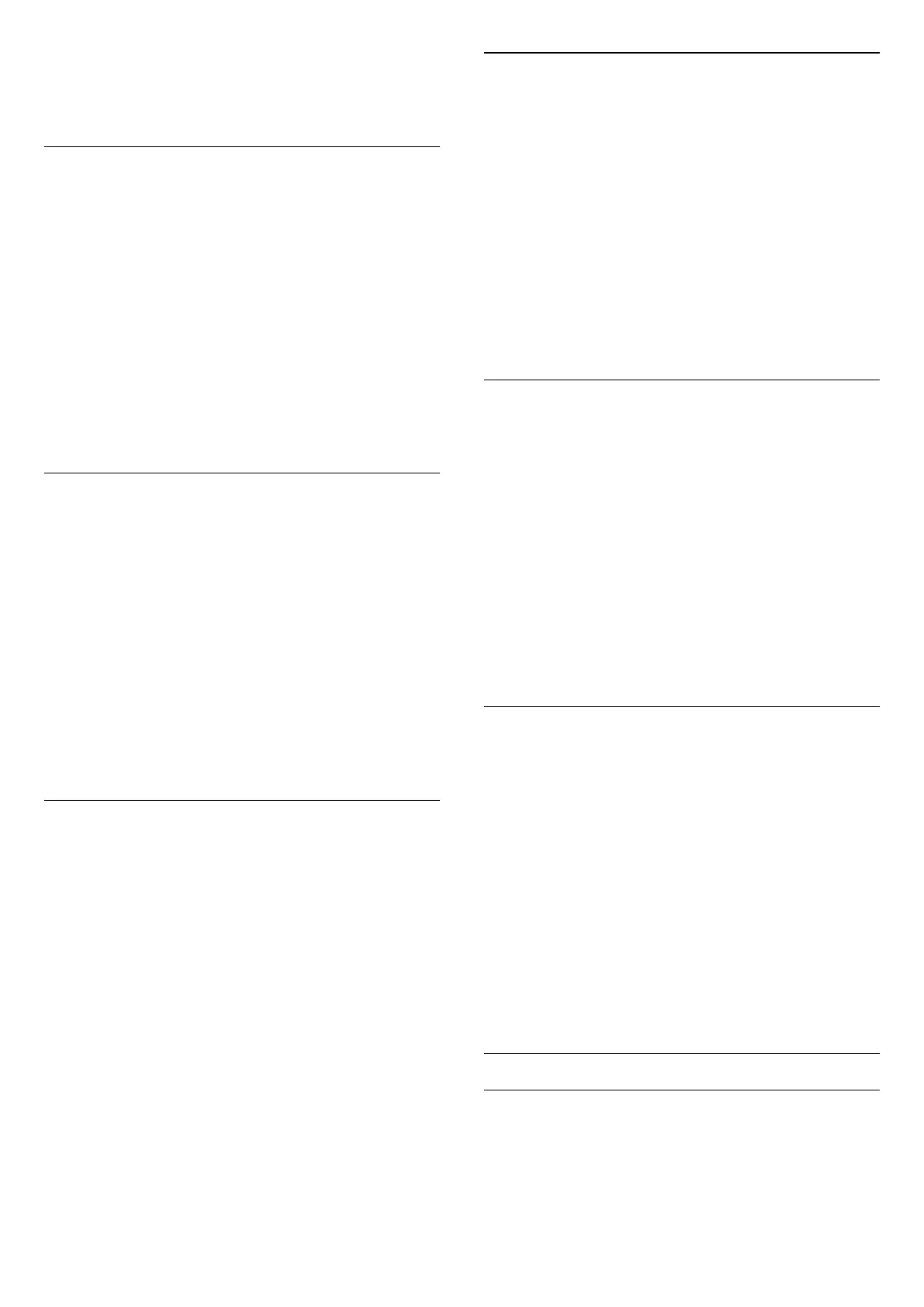4 - Select On or Off and press OK.
5 - Press
(left) repeatedly if necessary, to close
the menu.
Dynamic Contrast
With Dynamic Contrast, you can set the level at
which the TV automatically enhances the details in
the dark, middle and light areas of the picture.
To adjust the level…
1 - Press
, select All Settings and press OK.
2 - Select Picture and press
(right) to enter the
menu.
3 - Select Advanced > Contrast > Dynamic
Contrast and press OK.
4 - Select Maximum, Medium, Minimum or Off.
5 - Press
(left) repeatedly if necessary, to close
the menu.
Perfect Contrast
With Perfect Contrast, you can set the level at which
the TV automatically enhances the details in the dark,
middle and light areas of the picture.
To adjust the level…
1 - Press
, select All Settings and press OK.
2 - Select Picture and press
(right) to enter the
menu.
3 - Select Advanced > Contrast > Perfect
Contrast, and press OK.
4 - Select Maximum, Medium, Minimum or Off.
5 - Press
(left) repeatedly if necessary, to close
the menu.
Brightness
With Brightness, you can set the level of brightness
of the picture signal. Brightness is a setting intended
for expert users. We recommend non-expert users to
adjust the brightness of the picture with
the Contrast setting.
To adjust the level…
1 - Press
, select All Settings and press OK.
2 - Select Picture and press
(right) to enter the
menu.
3
- Select Advanced > Contrast > Brightness, and
press OK.
4 - Press the arrows
(up) or
(down) to adjust
the value.
5 - Press
(left) repeatedly if necessary, to close
the menu.
Video Contrast
With Video Contrast, you can decrease the range of
the video contrast.
To adjust the level…
1 - Press
, select All Settings and press OK.
2 - Select Picture and press
(right) to enter the
menu.
3 - Select Advanced > Contrast > Video
Contrast, and press OK.
4 - Press the arrows
(up) or
(down) to adjust
the value.
5 - Press
(left) repeatedly if necessary, to close
the menu.
Light Sensor
The Light Sensor adjusts the picture settings
automatically to the lighting conditions of the room.
You can switch Light Sensor on or off.
To switch on or off…
1 - Press
, select All Settings and press OK.
2 - Select Picture and press
(right) to enter the
menu.
3 - Select Advanced > Contrast > Light
Sensor, and press OK.
4 - Select On or Off.
5 - Press
(left) repeatedly if necessary, to close
the menu.
Gamma
With Gamma, you can set a non-linear setting for
picture luminance and contrast. Gamma is a setting
intended for expert users.
To adjust the level…
1 - Press
, select All Settings and press OK.
2 - Select Picture and press
(right) to enter the
menu.
3 - Select Advanced > Contrast > Gamma, and
press OK.
4 - Press the arrows
(up) or
(down) to adjust
the value.
5 - Press
(left) repeatedly if necessary, to close
the menu.
Sharpness Settings
Ultra Resolution
With Ultra Resolution, you switch on a superior
sharpness in line edges and contours.
To switch on or off…
66
