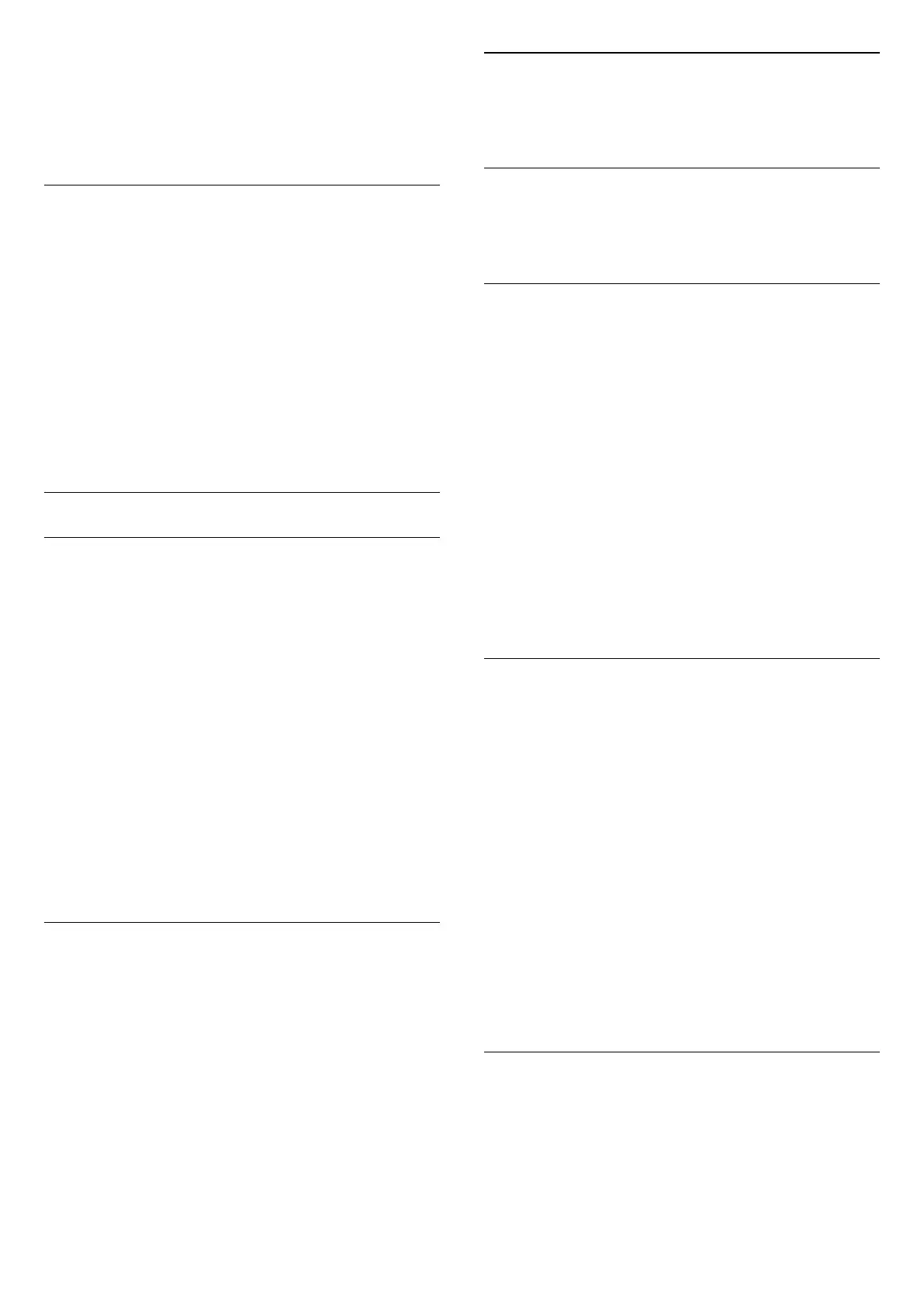3 - Select Treble and press
(right).
4 - Press the arrows
(up) or
(down) to adjust
the value.
5 - Press
(left) repeatedly if necessary, to close
the menu.
Surround mode
With Surround Mode, you can set the sound effect of
the TV speakers.
To set the surround mode…
1 - Press
, select All Settings and press OK.
2 - Select Sound and press
(right) to enter the
menu.
3 - Select Surround Mode and press
(right) to
enter the menu.
4 - Select Stereo or Incredible Surround.
5 - Press
(left) repeatedly if necessary, to close
the menu.
Advanced Sound Settings
Auto Volume Levelling
With Auto Volume Levelling, you can set the TV to
automatically level out sudden volume differences.
Typically at the beginning of adverts or when you are
switching channels.
To switch on or off…
1 - Press
, select All Settings and press OK.
2 - Select Sound and press
(right) to enter the
menu.
3 - Select Advanced and press
(right) to enter
the menu.
4 - Select Auto Volume Levelling and
press
(right) to enter the menu.
5 - Select On or Off.
6 - Press
(left) repeatedly if necessary, to close
the menu.
Clear Sound
With Clear Sound, you improve the sound for
speech. Ideal for news programmes. You can switch
the speech improvement on or off.
To switch on or off…
1 - Press
, select All Settings and press OK.
2 - Select Sound and press
(right) to enter the
menu.
3 - Select Advanced > Clear Sound and press OK.
4 - Select On or Off, then press OK.
5 - Press
(left) repeatedly if necessary, to close
the menu.
Audio Out Format
For more information, in Help, press the colour
key
Keywords and look up Audio Out Format.
Audio Out Levelling
For more information, in Help, press the colour
key
Keywords and look up Audio Out Levelling.
Audio Out Delay
If you set an Audio sync delay on your Home Theatre
System, to synchronise the sound with the picture,
you must switch off Audio Out Delay on the TV.
To switch off Audio Out Delay…
1 - Press
, select All Settings and press OK.
2 - Select Sound and press
(right) to enter the
menu.
3 - Select Advanced > Audio Out Delay and
press OK.
4 - Select Off.
5 - Press
(left) repeatedly if necessary, to close
the menu.
For more information, in Help, press the colour
key
Keywords and look up Audio Out Delay.
Audio Out Offset
If you cannot set a delay on the Home Theatre
System, you can set a delay on the TV with Audio
Out Offset.
To synchronise the sound on the TV…
1 - Press
, select All Settings and press OK.
2 - Select Sound and press
(right) to enter the
menu.
3 - Select Advanced > Audio Out Offset and
press OK.
4 - Use the slider bar to set the sound offset and
press OK.
5 - Press
(left) repeatedly if necessary, to close
the menu.
For more information, in Help, press the colour
key
Keywords and look up Audio Out Offset.
Headphone volume
With Headphones Volume, you can set the volume
of a connected headphone separately.
To adjust the volume…
1 - Press
, select All Settings and press OK.
2 - Select Sound and press
(right) to enter the
69
