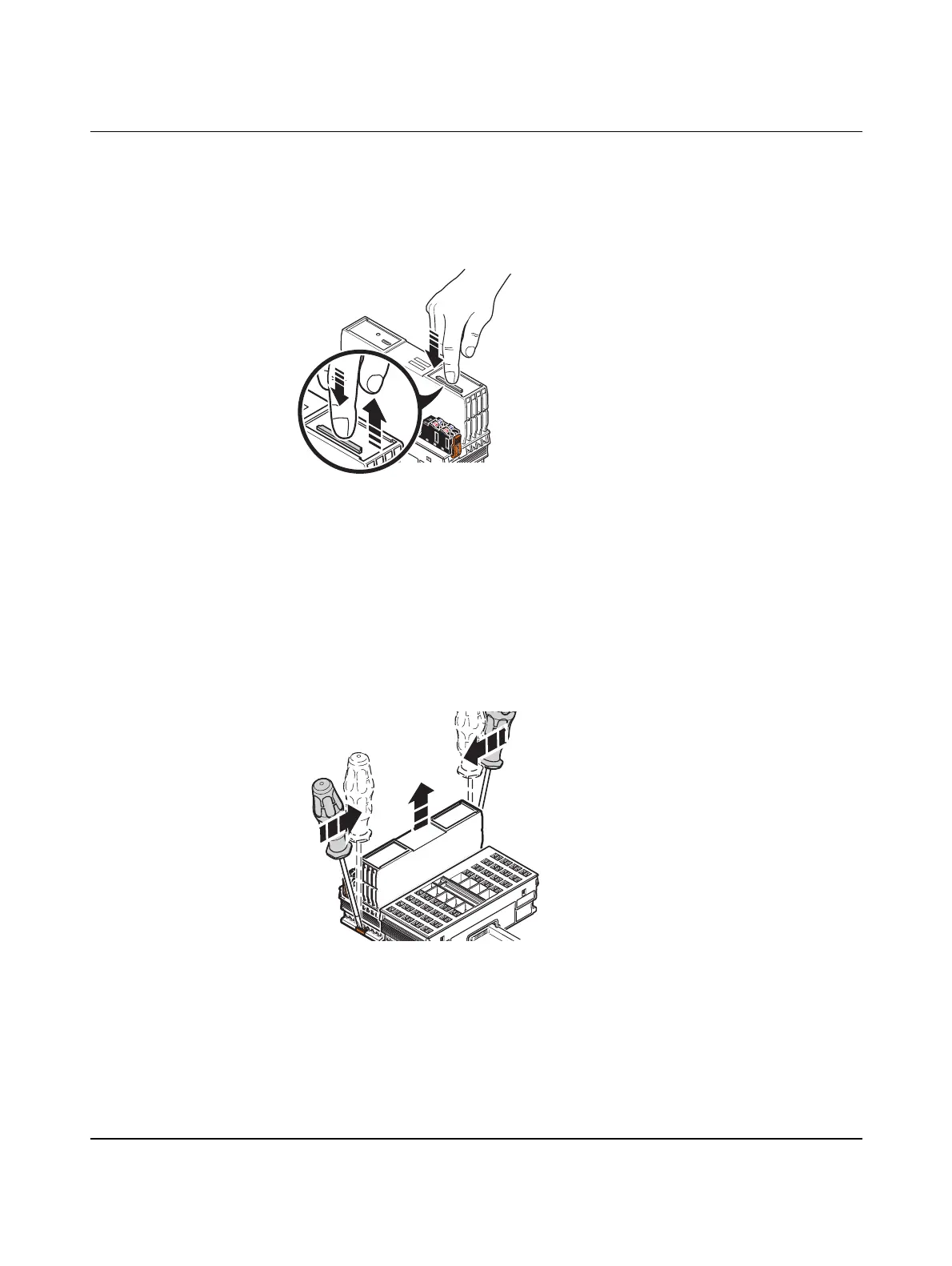Removing hardware
8482_en_03 PHOENIX CONTACT 141
10.4 Removing the SD card
• Lightly push the SD card far enough into the SD card holder until the snap-on mecha-
nism releases the SD card and partially ejects the SD card from the SD card holder.
• Remove the SD card.
Figure 10-4 Removing the SD card
10.5 Removing the controller
• Insert a suitable tool (e.g., bladed screwdriver) into the upper and lower snap-on mech-
anisms (base latches) of the controller one after the other and release it (A in
Figure 10-5).
The base latches are locked in place in the open position.
• Remove the controller perpendicular to the DIN rail (B in Figure 10-5).
Figure 10-5 Removing the controller
8482A021
>Click<
8482A017
A
A
B
