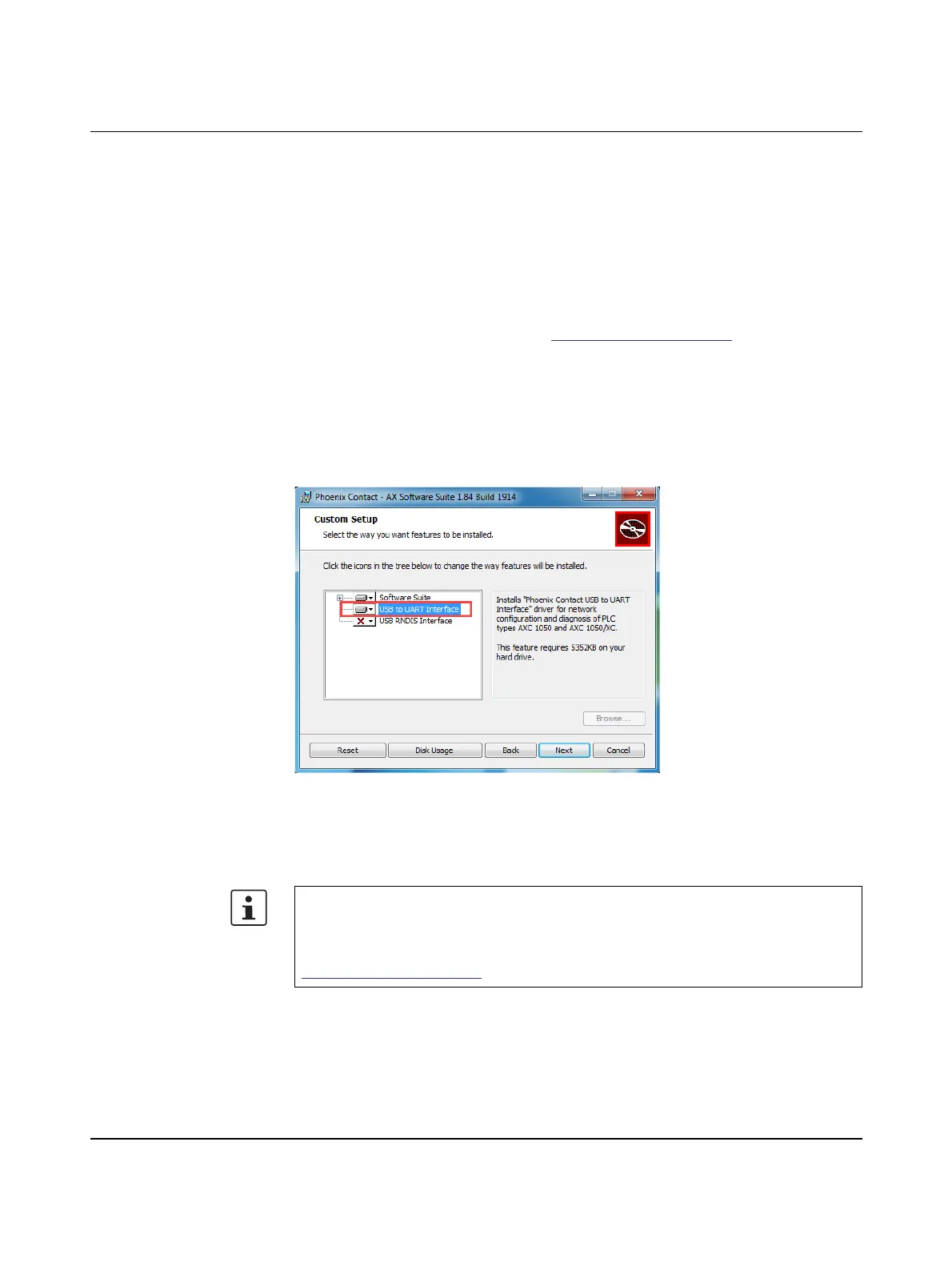Startup
8482_en_03 PHOENIX CONTACT 47
6 Startup
You must have the PC Worx (Express) software to start up the controller (Version 6.30 or
later, which is part of AUTOMATIONWORX Software Suite 2017 Version 1.84).
6.1 Installing PC Worx (Express)
The software is available to download at phoenixcontact.net/products.
• Download the software onto your computer.
• Double-click on the *.exe file to start installation.
• Follow the instructions of the installation wizard.
USB driver The "Phoenix Contact USB to UART Interface" USB driver must be selected explicitly when
installing the AUTOMATIONWORX Software Suite (see Figure 6-1). This is the only way to
ensure that the AXC 1050 (XC) will be detected as a USB device under Windows
®
.
Figure 6-1 Selecting the USB driver
If, after installation, the AXC 1050 (XC) is not automatically detected as a USB device under
Windows
®
, repeat the installation process and make sure that the "USB to UART Interface"
USB driver is selected.
PC Worx (Express) – installation and use
For information on installing and using PC Worx (Express), please refer to the respective
corresponding quick start guide. The documents are contained in the installation package
for the software. In addition, the documents can be downloaded at
phoenixcontact.net/products.
