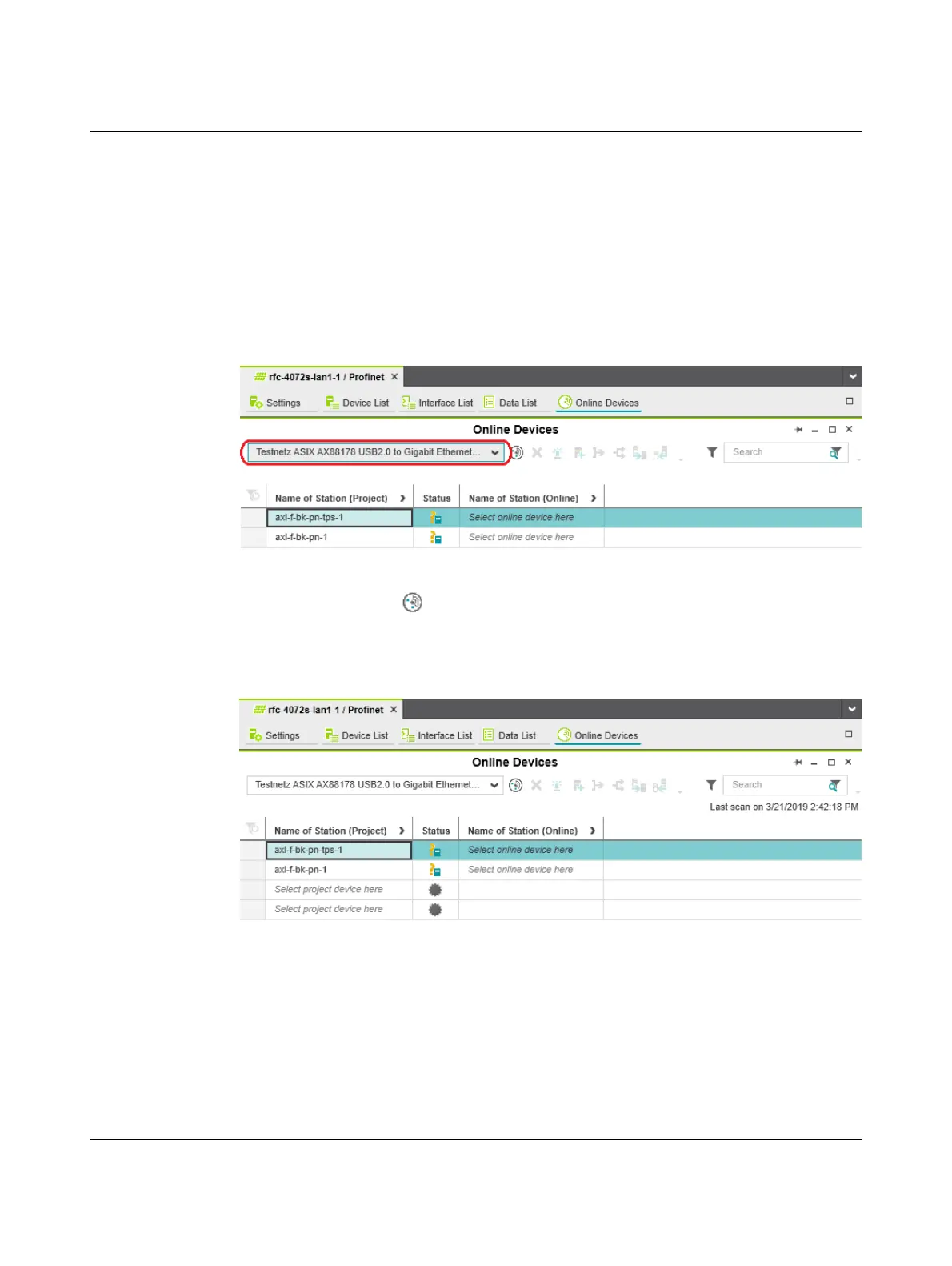Startup and validation
108580_en_02 PHOENIX CONTACT 101 / 272
4.8.2 Assigning online devices (device naming)
After you add PROFINET devices to the project, you must assign each configured
PROFINET device to the corresponding PROFINET device of your actual bus configuration
(online device). By performing this assignment, you are giving the PROFINET devices their
IP settings and their PROFINET device names. To do this, proceed as follows:
• Double-click on the “Profinet (x)” node in the “PLANT” area.
The “/ Profinet” controller editor group opens.
• Select the “Online Devices” editor.
• Select the appropriate network card from the drop-down list.
Figure 4-14 Selecting the network card
• Click on the button to search the network for connected PROFINET devices.
You can see the configured PROFINET devices under “Name of Station (Project)”.
You can see the PROFINET devices that have been found online in the network (online
devices) under “Name of Station (Online)”.
Figure 4-15 Assigning online devices
