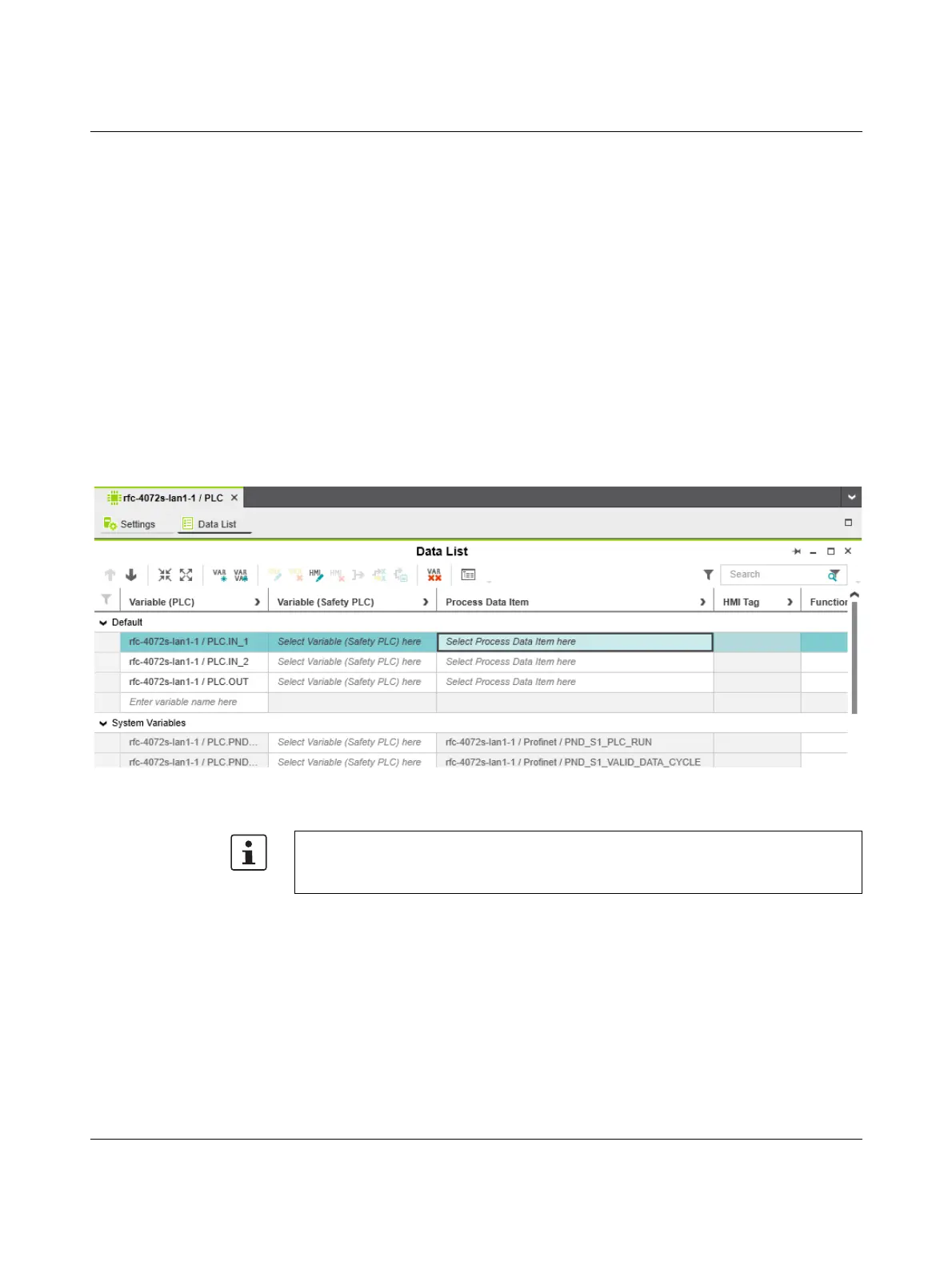Startup and validation
108580_en_02 PHOENIX CONTACT 111 / 272
4.11 Assigning process data
4.11.1 For programs in accordance with IEC 61131-3
without IN and OUT ports
There are two ways to assign process data:
– You can assign a process data item to a variable.
– You can assign a variable to a process data item.
Process data is assigned in the “Data List” editor.
Assigning a process data
item to a variable
To assign a process data item to a variable, proceed as follows:
• Double-click on the “PLC (x)” node in the “PLANT” area.
The “/ PLC” controller editor group opens.
• Select the “Data List” editor.
You can see an overview of all available variables in the “Data List” editor.
Figure 4-29 Example: list of all available variables PLCnext Engineer
You can also see an overview of all the available variables when you click on the node for
the controller in the “PLANT” area and also open the “Data List” editor there. You can also
assign the process data at this point.
