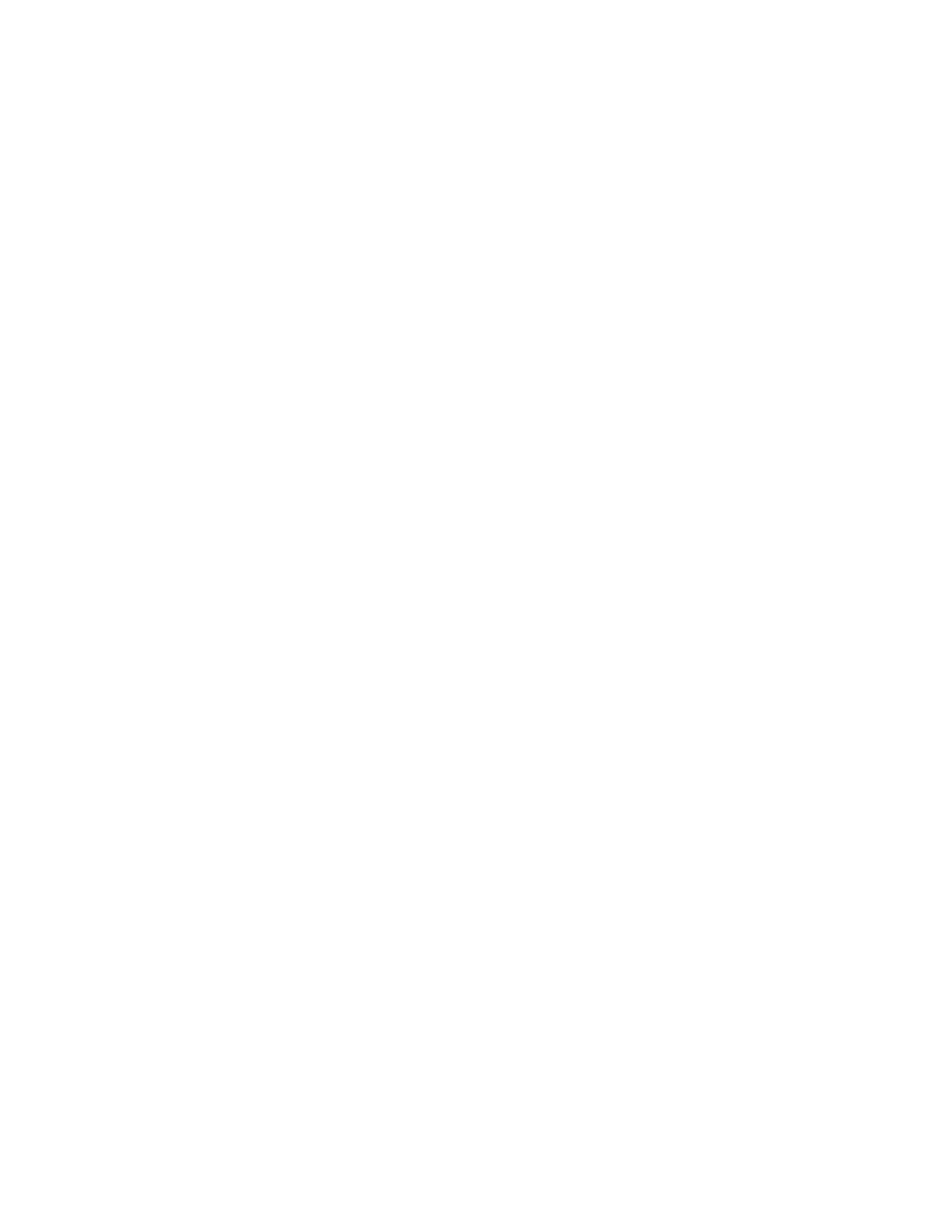3
SETTING OR CHANGING THE TIME
*Note* When setting the clock the screen will actually go through the event programming rst. PRESS &
HOLD ENTER • e display will rst switch to EVENT programming after 2-3 seconds and then to the
TIME programming mode after 4-5 seconds.
• Use the UP or DOWN buttons to set time. NOTE: A red dot will appear on the lower right digit
display indicating PM.
• To nish setting time, press ENTER
TO SET OR CHANGE PROGRAMS
Events are for turning the controller on and o. For example EVENT 1 can be set for ON at 8am and
OFF at 5pm, to run the controller during the day. EVENTS 2 through 8 can be set to turn the controller
on at multiple times during the night.
Events cannot control single zones, only turn all of of the zones on and o.
• ere can be up to 8 events (on-o functions) that can be programmed.
• Press & hold the ENTER key for 2-3 Seconds. • Event 1 will rst appear indicating “ON”.
• Pressing the UP or DOWN key will begin the time setting.
• Press the ENTER key again to program the “OFF” time and use the UP or DOWN key to set the
time.
• Press ENTER to move to the next Event. To end programming, press ENTER until it passed Event
8. It will go back to run mode.
• If ON/OFF times have been entered, those times will be shown and can be changed if needed, or
bypassed to setting or reviewing the following programs. NOTE: A red dot will appear on the lower
right digit display indicating PM.
NOTE: Events are not needed for controller to work. e controller will run 24 hours with no pro-
grams.